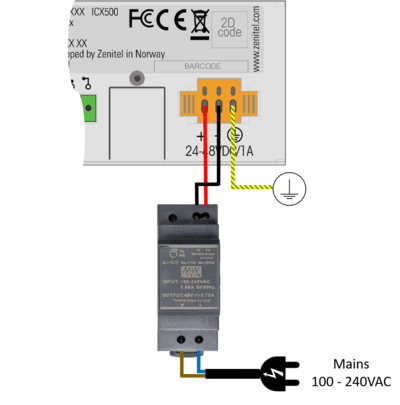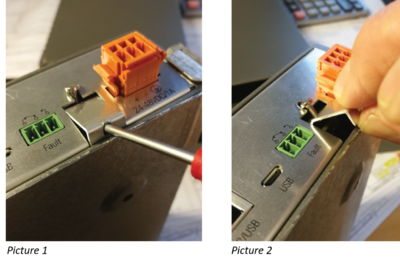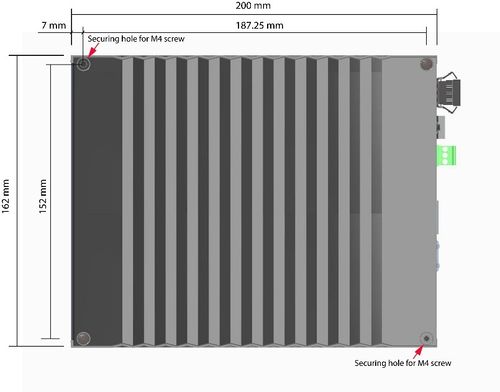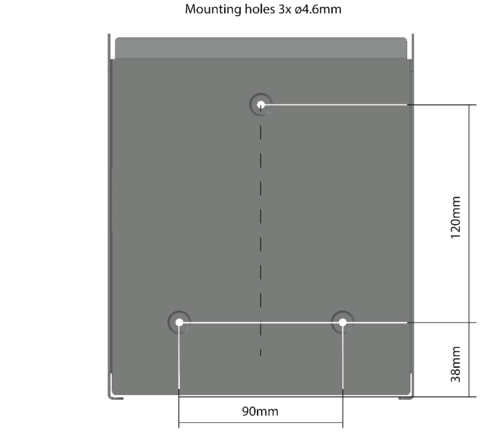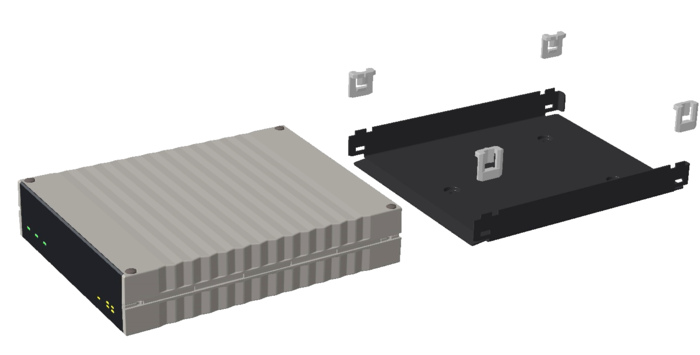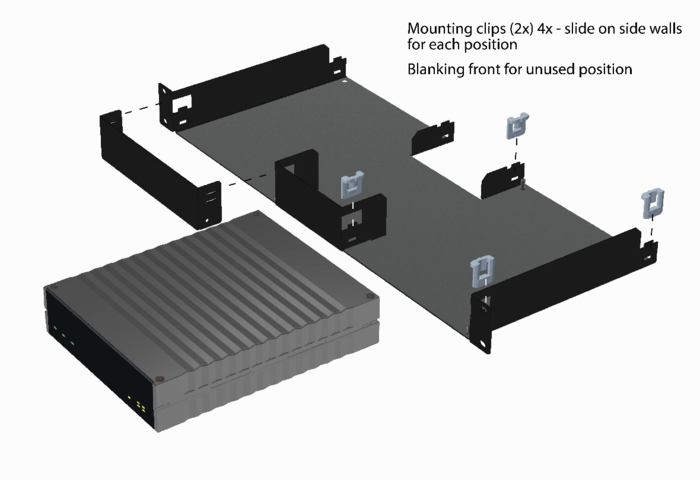Difference between revisions of "ICX-500/510 Gateway"
From Zenitel Wiki
ZenitelAus (talk | contribs) (Tag: Visual edit) |
|||
| (25 intermediate revisions by 2 users not shown) | |||
| Line 1: | Line 1: | ||
| − | {{I}}[[Image: | + | {{I}}[[Image:ICX-510 gateway.PNG|thumb|500px|The ICX-510 Gateway]] |
| − | + | ||
| + | This article is applicable to: | ||
| + | |||
| + | *'''ICX-510-IA Gateway'''. Item no: 1002000110, available as from January 2024. | ||
| + | *'''ICX-500 Gateway'''. Item no: 1002000100. | ||
| + | |||
<br> | <br> | ||
==Connectors== | ==Connectors== | ||
| − | {| border="1" | + | {| border="1" } |
| − | | align="center" style="background:#ffd400;"|'''Connector''' | + | | align="center" style="background:#ffd400;" |'''Connector''' |
| − | | align="center" style="background:#ffd400;"|'''Type''' | + | | align="center" style="background:#ffd400;" |'''Type''' |
| − | | align="center" style="background:#ffd400;"|'''Description''' | + | | align="center" style="background:#ffd400;" |'''Description''' |
|- | |- | ||
| − | | Ethernet||Eth0 / Eth1||Two | + | |Ethernet||Eth0 / Eth1||Two ethernet interfaces. The ICX-510 is equipped with two 1 Gbps ports, whereas the ICX-500 has two 100 Mbps ports. Each Ethernet port is equipped with LED indicators for link and activity. |
|- | |- | ||
| − | | Power||24-48VDC|| | + | |Power||24-48VDC||The unit is powered from a DC power supply with nominal voltage 24VDC or 48VDC (Min/Max: 20VDC-63VDC) |
|- | |- | ||
| − | | Console port RS232||RJ45||RS232 port is the RJ45 part of the dual connector RS232/USB. This is a console port for debugging purposes.<br>Com parameters: 115.200 baud, 8 data bits, no parity, 1 stop bit. | + | |Console port RS232||RJ45||RS232 port is the RJ45 part of the dual connector RS232/USB. This is a console port for debugging purposes.<br>Com parameters: 115.200 baud, 8 data bits, no parity, 1 stop bit. |
|- | |- | ||
| − | | USB||USB A<br>USB micro-B|| | + | |USB||USB A<br>USB micro-B||The unit features one USB A and one USB micro-B connector |
|- | |- | ||
| − | | Fault Relay||3 pole terminal block||Fault relay is used to indicate system status together with Fault LED | + | |Fault Relay||3 pole terminal block||Fault relay is used to indicate system status together with Fault LED |
|- | |- | ||
| − | | SD card||Micro SD card||Used for external storage or system recovery (Behind protection lid) | + | |SD card||Micro SD card||Used for external storage or system recovery (Behind protection lid) |
|- | |- | ||
| − | | Factory Default Button||Tact switch||Used for resetting | + | |Factory Default Button||Tact switch||Used for resetting the unit to factory default settings (Behind protection lid) |
|- | |- | ||
|} | |} | ||
| − | [[File: | + | [[File:ICX-510 gateway rear.PNG|600px|left|thumb|Rear view of the gateway]] |
<br style="clear:both;" /> | <br style="clear:both;" /> | ||
===Power=== | ===Power=== | ||
| − | [[File:ICX500 PowerConnect.png|400px|right|thumb|Connecting power to the | + | [[File:ICX500 PowerConnect.png|400px|right|thumb|Connecting power to the unit]] |
| − | The IPS-AC1 from Zenitel is a 48VDC power supply, with input voltage range 85-264 VAC. It is designed for DIN-Rail mounting. | + | The [[IPS-AC1]] from Zenitel is a 48VDC power supply, with input voltage range 85-264 VAC. It is designed for DIN-Rail mounting. |
[[File:PSU IPS-AC1.png|200px|left|thumb|The Power Supply IPS-AC1 (Item no: 1002510000)]] | [[File:PSU IPS-AC1.png|200px|left|thumb|The Power Supply IPS-AC1 (Item no: 1002510000)]] | ||
<br style="clear:both;" /> | <br style="clear:both;" /> | ||
| − | As an option one can use a locally provided power supply unit (PSU). The | + | As an option one can use a locally provided power supply unit (PSU). The gateway must be powered by 24VDC or 48VDC. Recommended power rating of the PSU is minimum 24W (24V/1A or 48V/0.5A). |
| − | {{obs|In order to comply with UL safety requirements, the | + | {{obs|In order to comply with UL safety requirements, the gateway has to be supplied by a power supply specified as a Limited Power Source (LPS) or PS2 (cased on IEC/UL 62368-1 definition) or NEC Class 2 source of supply. The IPS-AC1 meets this criterion.}} |
| − | <br> | + | The connector is a WAGO 734-203/037-000.<br> |
| − | === Network === | + | ===Network=== |
| − | The | + | The gateway has two RJ-45 ethernet ports for IP communication. Ethernet port 0 (Eth 0) is by default configured as a Management port, allowing connection to the embedded web server ([[ICX Web]]) and connection of the PC configuration tool [[AlphaPro]]. |
Default IP addresses: | Default IP addresses: | ||
| − | * Eth0: Static IP address 169.254.1.5 | + | |
| − | * Eth1: Obtains IP address automatically (DHCP) | + | *Eth0: Static IP address 169.254.1.5 |
| + | *Eth1: Obtains IP address automatically (DHCP) | ||
<br> | <br> | ||
| − | == Start up and initial configuration == | + | ==Start up and initial configuration== |
| − | # Power up the | + | |
| − | # Watch the LEDs. During startup the Power LED and the Fault LED will be lit. The system uses approx. 20 seconds to start up. When up and running, the green status LED will start flashing. | + | #Power up the gateway |
| − | # The | + | #Watch the LEDs. During startup the Power LED and the Fault LED will be lit. The system uses approx. 20 seconds to start up. When up and running, the green status LED will start flashing. |
| − | # [[ICX-500 software upgrade|Upgrade the software]] of the | + | #The unit comes with an embedded web server ([[ICX Web]]), which provides functions for system configuration, monitoring and upgrade. Initial connection is done by connecting a laptop to Eth port 0, open a web browser (e.g. Firefox or Chrome), and log on to the web server using IP address '''169.254.1.5'''. (Default Username/Password = '''admin'''/'''alphaadmin'''). |
| + | #[[ICX-500 software upgrade|Upgrade the software]] of the unit to the latest version. Upgrade is done from the web interface of the gateway. This will ensure that the system has the latest features, bug fixes and security updates. | ||
<br> | <br> | ||
| − | == Status LEDs == | + | ==Status LEDs== |
| − | The | + | The gateway has a number of status LEDs. The same LEDs are located both in front and at the rear side of the unit. |
| − | {| border="1" | + | {| border="1" } |
| − | | align="center" style="background:#ffd400;"|'''LED''' | + | | align="center" style="background:#ffd400;" |'''LED''' |
| − | | align="center" style="background:#ffd400;"|'''Description''' | + | | align="center" style="background:#ffd400;" |'''Description''' |
|- | |- | ||
| − | | Power||Steady green when power is applied | + | |Power||Steady green when power is applied |
|- | |- | ||
| − | | Status||Flashing green when the | + | |Status||Flashing green when the unit is running |
|- | |- | ||
| − | | Fault||Steady amber when the system reports an error. The LED will be lit during application or system reset, or if there is a temperature alarm. | + | |Fault||Steady amber when the system reports an error. The LED will be lit during application or system reset, or if there is a temperature alarm. |
|- | |- | ||
| − | | Active||Steady blue when the | + | |Active||Steady blue when the gateway is operational.<br>In a system with redundant servers, the Active LED will be lit on the operational gateway, and not lit on the standby gateway |
|- | |- | ||
| − | | Link||Steady green when the ethernet link 0 or 1 is up. There is one LED for each ethernet port | + | |Link||Steady green when the ethernet link 0 or 1 is up. There is one LED for each ethernet port |
|- | |- | ||
| − | | RX/TX||Flashing when receiving or | + | |RX/TX||Flashing when receiving or transmitting data on ethernet port 0 or 1. |
|- | |- | ||
|} | |} | ||
| Line 83: | Line 90: | ||
<br> | <br> | ||
| − | == Fault Relay == | + | ==Fault Relay== |
The fault relay will trigger when the system reports an error. In normal operation the relay is energized, which means it will also trigger on power outage. | The fault relay will trigger when the system reports an error. In normal operation the relay is energized, which means it will also trigger on power outage. | ||
Fault is reported: | Fault is reported: | ||
| − | * During Application or System reset | + | |
| − | * If there is a Temperature alarm ( | + | *During Application or System reset |
| − | * If Power failure | + | *If there is a Temperature alarm (Thresholds are 75C on PCB, 95C on CPU) |
| + | *If Power failure | ||
<br> | <br> | ||
| − | == User configuration== | + | ==User configuration== |
| − | |||
| − | {{note| | + | *[[AlphaPro]] is the Windows application used for configuration of the gateway. Configuration of user data, such as Directory Numbers, Direct Access Keys, Group Calls etc. is done from AlphaPro. |
| + | |||
| + | {{note|The gateway requires configuration tool [[AlphaPro - Compatibility|AlphaPro ver. 12 or higher]]}} | ||
==Factory Reset (cold boot)== | ==Factory Reset (cold boot)== | ||
| − | The factory reset button is used to restore the | + | The factory reset button is used to restore the unit to factory settings. The factory reset (cold boot) button is located on rear side, behind the same [[#Accessing the SD Card and Factory Default button|protection lid]] as the micro SD card. |
Two different procedures are available: | Two different procedures are available: | ||
'''Complete:''' | '''Complete:''' | ||
| − | *Load default intercom database | + | |
| + | *Load default intercom database | ||
*Reset all IP settings to default (E.g. IP addresses and Filters). Eth0 will get IP address '''169.254.1.5''', subnet mask '''255.255.0.0'''. | *Reset all IP settings to default (E.g. IP addresses and Filters). Eth0 will get IP address '''169.254.1.5''', subnet mask '''255.255.0.0'''. | ||
| − | # Press an hold the "Factory Default" button | + | #Press an hold the "Factory Default" button |
| − | # Power up the | + | #Power up the unit while the button is pressed |
| − | # Keep the button pressed for approx. 5 sec., then release it | + | #Keep the button pressed for approx. 5 sec., then release it |
{{note| | {{note| | ||
| Line 116: | Line 126: | ||
'''Intercom Configuration only''': | '''Intercom Configuration only''': | ||
| + | |||
*Keep the IP settings | *Keep the IP settings | ||
| − | *Load default intercom database | + | *Load default intercom database |
| − | # Power up the | + | #Power up the unit |
| − | # Wait for 5 sec., then press and hold the “Factory Default” button | + | #Wait for 5 sec., then press and hold the “Factory Default” button |
| − | # Keep the button pressed until the Status LED is flashing green or the fault relay is clicking (Approx. 10 sec) | + | #Keep the button pressed until the Status LED is flashing green or the fault relay is clicking (Approx. 10 sec) |
| Line 129: | Line 140: | ||
==Software upgrade== | ==Software upgrade== | ||
| − | * It is highly recommended to [[ICX-500 software upgrade|Upgrade the software]] of the gateway to the latest version. Upgrade is done from the web interface of the gateway. This will ensure that the system has the latest features, bug fixes and security updates. | + | |
| + | *It is highly recommended to [[ICX-500 software upgrade|Upgrade the software]] of the gateway to the latest version. Upgrade is done from the web interface of the gateway. This will ensure that the system has the latest features, bug fixes and security updates. | ||
<br> | <br> | ||
| − | == Accessing the SD Card and Factory Default button == | + | ==Accessing the SD Card and Factory Default button== |
The SD Card and the Factory Default button are located behind a protective lid. | The SD Card and the Factory Default button are located behind a protective lid. | ||
[[File:Lid SD 3.PNG|400px|right|thumb|Opening the lid to access SD card and the factory default button]] | [[File:Lid SD 3.PNG|400px|right|thumb|Opening the lid to access SD card and the factory default button]] | ||
| − | # Locate the lid, it is between the fault relay and the power connector | + | |
| − | # Loosen the screw, but don't remove. Tool: Torx T6. | + | #Locate the lid, it is between the fault relay and the power connector |
| − | # Lift the lid out at the | + | #Loosen the screw, but don't remove. Tool: Torx T6. |
| − | # Remove the lid (Picture 2) | + | #Lift the lid out at the bottom side (Picture 1) |
| − | # The SD card slot and factory default button are now | + | #Remove the lid (Picture 2) |
| − | # Replace the lid in reverse order | + | #The SD card slot and factory default button are now accessible |
| + | #Replace the lid in reverse order | ||
<br> | <br> | ||
| − | ==Dimensions & Mounting == | + | ==Dimensions & Mounting== |
| − | === Dimensions === | + | ===Dimensions=== |
| − | [[File:ICX500 Dimensions2.jpg|500px|left|thumb| | + | [[File:ICX500 Dimensions2.jpg|500px|left|thumb|Dimensions]] |
<br style="clear:both;" /> | <br style="clear:both;" /> | ||
| − | === Wall/Shelf Mounting === | + | ===Wall/Shelf Mounting=== |
| − | Using the IA-MB1 mounting bracket (item no: 1002500020), the | + | Using the [[IA-MB1]] mounting bracket (item no: 1002500020), the unit can be mounted on any flat surface such as a wall or shelf. The following procedure is for a mounting on a wall as an example. |
1. Mount the bracket to the wall using the 3 screws provided. | 1. Mount the bracket to the wall using the 3 screws provided. | ||
| Line 163: | Line 176: | ||
<br style="clear:both;" /> | <br style="clear:both;" /> | ||
| − | 3. Slide the | + | 3. Slide the unit into the bracket<br> |
[[File:ICX500 Mounting3.png|700px|left|thumb]] | [[File:ICX500 Mounting3.png|700px|left|thumb]] | ||
| Line 173: | Line 186: | ||
<br> | <br> | ||
| − | === Rack Mounting === | + | ===Rack Mounting=== |
| − | Using the IA-RS1 Rack Shelf (item no: 1002500010), two | + | Using the [[IA-RS1]] Rack Shelf (item no: 1002500010), two units can be mounted side by side in a 19" 1HU rack. |
1. Slide the 4 mounting clips into the side walls of the rack shelf. | 1. Slide the 4 mounting clips into the side walls of the rack shelf. | ||
| Line 181: | Line 194: | ||
<br style="clear:both;" /> | <br style="clear:both;" /> | ||
| − | 2. Slide the | + | 2. Slide the unit into the rack shelf. |
[[File:ICX500 MountingRack1.png|700px|left|thumb]] | [[File:ICX500 MountingRack1.png|700px|left|thumb]] | ||
| Line 193: | Line 206: | ||
<br><br> | <br><br> | ||
| − | == Additional information == | + | ==Additional information== |
| − | * Datasheet and specifications: [https://www.zenitel.com/product/ICX-500 Additional Documentation on Zenitel.com] | + | |
| + | *Datasheet and specifications: [https://www.zenitel.com/product/ICX-500 Additional Documentation on Zenitel.com] | ||
[[Category: ICX-AlphaCom Platform]] | [[Category: ICX-AlphaCom Platform]] | ||
| + | [[Category: ICX-AlphaCom Hardware]] | ||
Latest revision as of 11:28, 25 January 2024
This article is applicable to:
- ICX-510-IA Gateway. Item no: 1002000110, available as from January 2024.
- ICX-500 Gateway. Item no: 1002000100.
Contents
Connectors
| Connector | Type | Description |
| Ethernet | Eth0 / Eth1 | Two ethernet interfaces. The ICX-510 is equipped with two 1 Gbps ports, whereas the ICX-500 has two 100 Mbps ports. Each Ethernet port is equipped with LED indicators for link and activity. |
| Power | 24-48VDC | The unit is powered from a DC power supply with nominal voltage 24VDC or 48VDC (Min/Max: 20VDC-63VDC) |
| Console port RS232 | RJ45 | RS232 port is the RJ45 part of the dual connector RS232/USB. This is a console port for debugging purposes. Com parameters: 115.200 baud, 8 data bits, no parity, 1 stop bit. |
| USB | USB A USB micro-B |
The unit features one USB A and one USB micro-B connector |
| Fault Relay | 3 pole terminal block | Fault relay is used to indicate system status together with Fault LED |
| SD card | Micro SD card | Used for external storage or system recovery (Behind protection lid) |
| Factory Default Button | Tact switch | Used for resetting the unit to factory default settings (Behind protection lid) |
Power
The IPS-AC1 from Zenitel is a 48VDC power supply, with input voltage range 85-264 VAC. It is designed for DIN-Rail mounting.
As an option one can use a locally provided power supply unit (PSU). The gateway must be powered by 24VDC or 48VDC. Recommended power rating of the PSU is minimum 24W (24V/1A or 48V/0.5A).
The connector is a WAGO 734-203/037-000.
Network
The gateway has two RJ-45 ethernet ports for IP communication. Ethernet port 0 (Eth 0) is by default configured as a Management port, allowing connection to the embedded web server (ICX Web) and connection of the PC configuration tool AlphaPro. Default IP addresses:
- Eth0: Static IP address 169.254.1.5
- Eth1: Obtains IP address automatically (DHCP)
Start up and initial configuration
- Power up the gateway
- Watch the LEDs. During startup the Power LED and the Fault LED will be lit. The system uses approx. 20 seconds to start up. When up and running, the green status LED will start flashing.
- The unit comes with an embedded web server (ICX Web), which provides functions for system configuration, monitoring and upgrade. Initial connection is done by connecting a laptop to Eth port 0, open a web browser (e.g. Firefox or Chrome), and log on to the web server using IP address 169.254.1.5. (Default Username/Password = admin/alphaadmin).
- Upgrade the software of the unit to the latest version. Upgrade is done from the web interface of the gateway. This will ensure that the system has the latest features, bug fixes and security updates.
Status LEDs
The gateway has a number of status LEDs. The same LEDs are located both in front and at the rear side of the unit.
| LED | Description |
| Power | Steady green when power is applied |
| Status | Flashing green when the unit is running |
| Fault | Steady amber when the system reports an error. The LED will be lit during application or system reset, or if there is a temperature alarm. |
| Active | Steady blue when the gateway is operational. In a system with redundant servers, the Active LED will be lit on the operational gateway, and not lit on the standby gateway |
| Link | Steady green when the ethernet link 0 or 1 is up. There is one LED for each ethernet port |
| RX/TX | Flashing when receiving or transmitting data on ethernet port 0 or 1. |
Fault Relay
The fault relay will trigger when the system reports an error. In normal operation the relay is energized, which means it will also trigger on power outage.
Fault is reported:
- During Application or System reset
- If there is a Temperature alarm (Thresholds are 75C on PCB, 95C on CPU)
- If Power failure
User configuration
- AlphaPro is the Windows application used for configuration of the gateway. Configuration of user data, such as Directory Numbers, Direct Access Keys, Group Calls etc. is done from AlphaPro.

|
The gateway requires configuration tool AlphaPro ver. 12 or higher |
Factory Reset (cold boot)
The factory reset button is used to restore the unit to factory settings. The factory reset (cold boot) button is located on rear side, behind the same protection lid as the micro SD card.
Two different procedures are available:
Complete:
- Load default intercom database
- Reset all IP settings to default (E.g. IP addresses and Filters). Eth0 will get IP address 169.254.1.5, subnet mask 255.255.0.0.
- Press an hold the "Factory Default" button
- Power up the unit while the button is pressed
- Keep the button pressed for approx. 5 sec., then release it

|
|
Intercom Configuration only:
- Keep the IP settings
- Load default intercom database
- Power up the unit
- Wait for 5 sec., then press and hold the “Factory Default” button
- Keep the button pressed until the Status LED is flashing green or the fault relay is clicking (Approx. 10 sec)
Factory reset can also be done from the ICX web interface: System Maintenance > System Recovery > Load Factory Defaults
Software upgrade
- It is highly recommended to Upgrade the software of the gateway to the latest version. Upgrade is done from the web interface of the gateway. This will ensure that the system has the latest features, bug fixes and security updates.
Accessing the SD Card and Factory Default button
The SD Card and the Factory Default button are located behind a protective lid.
- Locate the lid, it is between the fault relay and the power connector
- Loosen the screw, but don't remove. Tool: Torx T6.
- Lift the lid out at the bottom side (Picture 1)
- Remove the lid (Picture 2)
- The SD card slot and factory default button are now accessible
- Replace the lid in reverse order
Dimensions & Mounting
Dimensions
Wall/Shelf Mounting
Using the IA-MB1 mounting bracket (item no: 1002500020), the unit can be mounted on any flat surface such as a wall or shelf. The following procedure is for a mounting on a wall as an example.
1. Mount the bracket to the wall using the 3 screws provided.
2. Slide the 4 mounting clips into the side walls of the bracket.
3. Slide the unit into the bracket
To have logo and connection annotations in the correct viewing orientation, you may slide the unit top or bottom down into the bracket depending on whether it is mounted on a wall, desk or shelf.
Rack Mounting
Using the IA-RS1 Rack Shelf (item no: 1002500010), two units can be mounted side by side in a 19" 1HU rack.
1. Slide the 4 mounting clips into the side walls of the rack shelf.
2. Slide the unit into the rack shelf.
3. Use the 2 countersunk type M4x8 screws to secure the unit to the rack shelf via the 2 diagonally positioned securing holes.
The securing holes can also be used to mount the unit to a shelf other than the IA-RS1. Note that the maximum insertion depth is 6 mm.
Additional information
- Datasheet and specifications: Additional Documentation on Zenitel.com