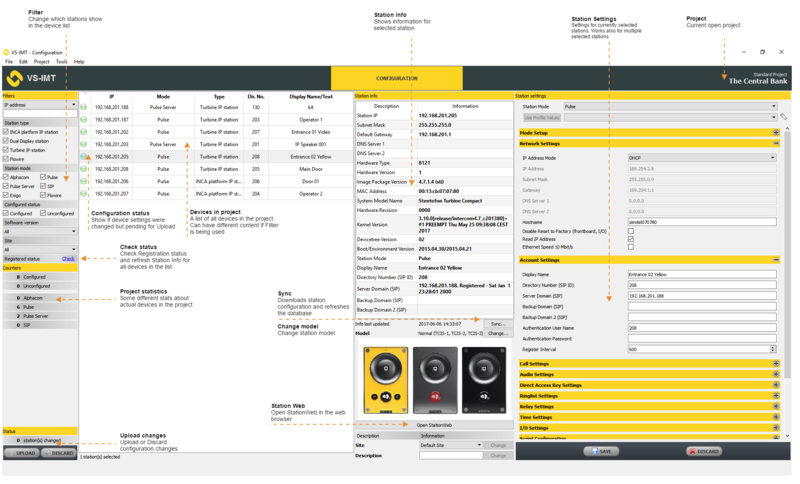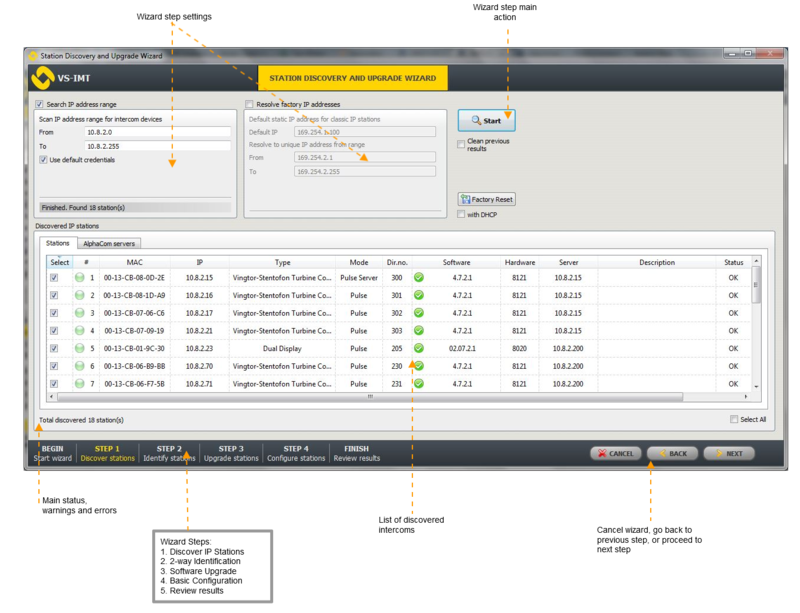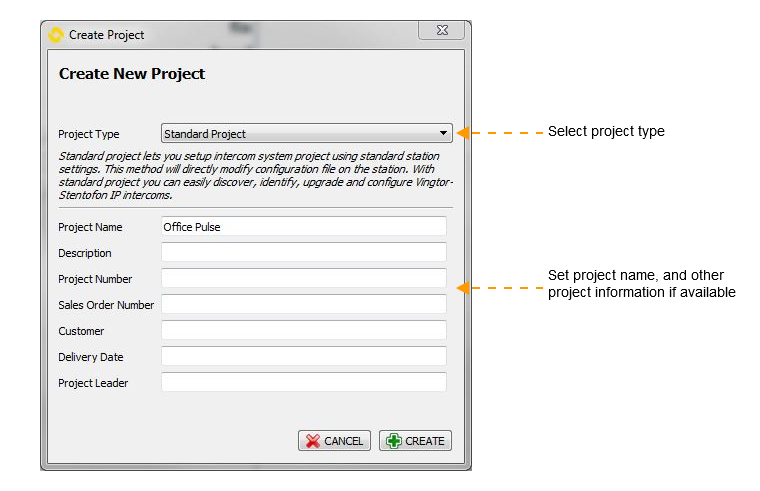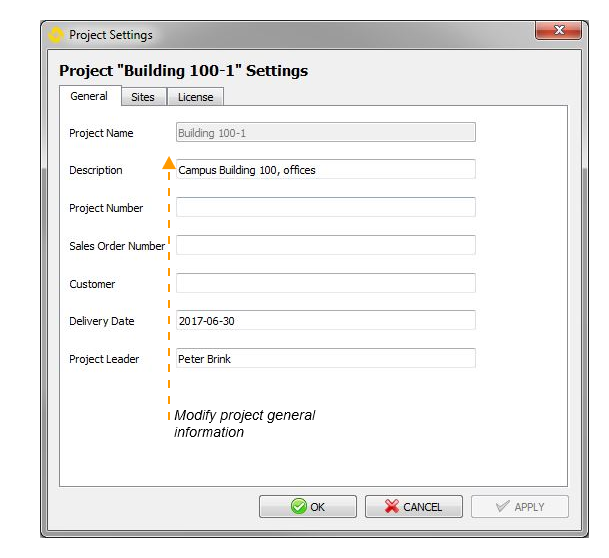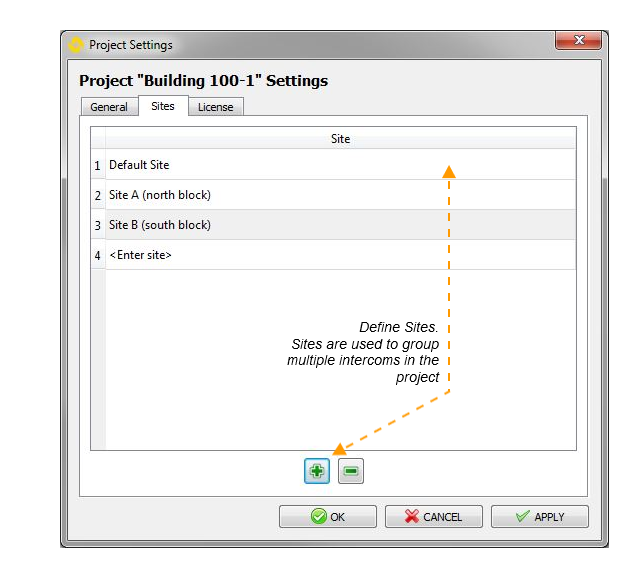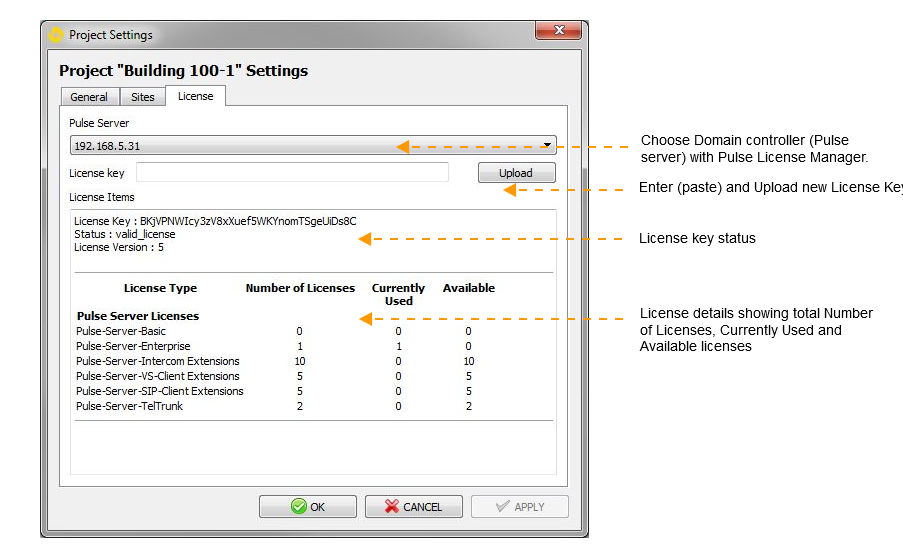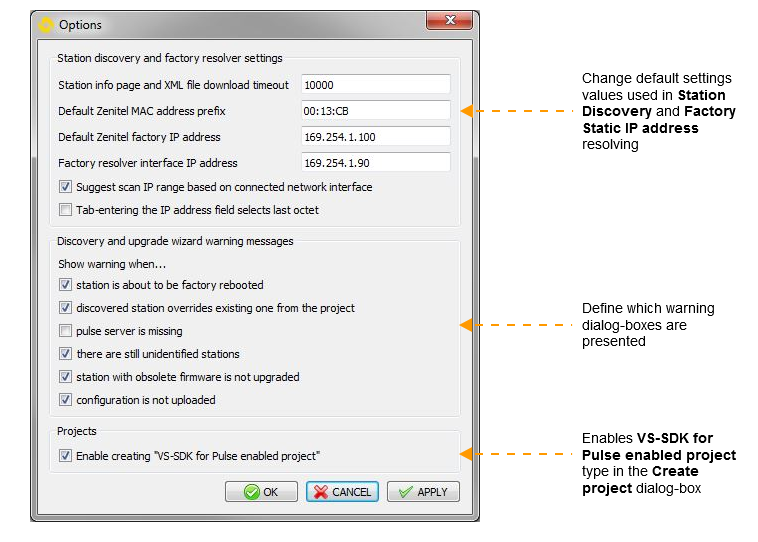Difference between revisions of "IMT - Intercom Management Tool"
From Zenitel Wiki
(→Main user interface) |
|||
| Line 1: | Line 1: | ||
{{AEIPS}} | {{AEIPS}} | ||
| − | + | IMT is a software tool for managing Zenitel IP devices. It is used as a tool of choice for commissioning tasks that involving a large number of IP intercoms. Key product features are '''discovery''' and '''identification''' of intercom devices, '''[[IMT - Discover & Upgrade|software upgrade]]''' and '''configuration'''. | |
== Installation == | == Installation == | ||
| Line 6: | Line 6: | ||
== Main user interface == | == Main user interface == | ||
| − | The | + | The IMT user interface consists of two major parts: |
* Main application window with Intercom configuration options | * Main application window with Intercom configuration options | ||
* Station Discovery and Upgrade [[IMT - Station Wizard|Wizard]] | * Station Discovery and Upgrade [[IMT - Station Wizard|Wizard]] | ||
| Line 13: | Line 13: | ||
== Projects == | == Projects == | ||
| − | A project is the main functional principle of | + | A project is the main functional principle of IMT and is ideal for working on multiple IP intercom systems installed in different locations and different IP networks. To create a new project, in the main menu: |
* Select Project -> Create project[[File:IMTNewProject.png|none|thumb|760x760px]] | * Select Project -> Create project[[File:IMTNewProject.png|none|thumb|760x760px]] | ||
There are 2 main types of projects: | There are 2 main types of projects: | ||
| Line 24: | Line 24: | ||
== Main settings == | == Main settings == | ||
| − | To define | + | To define IMT settings: |
* Select Tools -> Options | * Select Tools -> Options | ||
[[File:IMTOptions.png|none|thumb|758x758px]] | [[File:IMTOptions.png|none|thumb|758x758px]] | ||
Latest revision as of 12:03, 23 June 2023
IMT is a software tool for managing Zenitel IP devices. It is used as a tool of choice for commissioning tasks that involving a large number of IP intercoms. Key product features are discovery and identification of intercom devices, software upgrade and configuration.
Contents
Installation
Main user interface
The IMT user interface consists of two major parts:
- Main application window with Intercom configuration options
- Station Discovery and Upgrade Wizard
Projects
A project is the main functional principle of IMT and is ideal for working on multiple IP intercom systems installed in different locations and different IP networks. To create a new project, in the main menu:
- Select Project -> Create project
There are 2 main types of projects:
- Standard project
Standard project lets you set up an intercom system project using standard station settings. This method will directly modify the configuration file on the station. With standard project you can easily discover, identify, upgrade and configure Vingtor-Stentofon IP intercoms. - VS-SDK for Pulse enabled project (note: disabled by default, can be enabled using Settings)
This project type should be used when VS-SDK for Pulse is enabled in the system. See VS-IMT VS-SDK for Pulse System Setup
Project Settings
To modify project settings:
- Select Project -> Project settings
Main settings
To define IMT settings:
- Select Tools -> Options