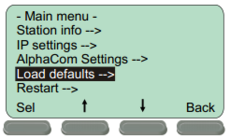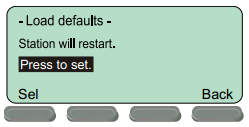Difference between revisions of "INCA Display Station Restore Factory Defaults"
From Zenitel Wiki
| Line 1: | Line 1: | ||
This procedure is the recommended procedure for all IP Stations with Display. | This procedure is the recommended procedure for all IP Stations with Display. | ||
| − | The Station Menu is | + | The Station Menu is available when the IP Station is in offline mode. i.e. not regiatered to the server. |
* Make sure the IP Station is disconnected from the AlphaCom XE exchange. | * Make sure the IP Station is disconnected from the AlphaCom XE exchange. | ||
* Press the '''Setup''' button beneath the display | * Press the '''Setup''' button beneath the display | ||
Revision as of 17:09, 14 March 2017
This procedure is the recommended procedure for all IP Stations with Display.
The Station Menu is available when the IP Station is in offline mode. i.e. not regiatered to the server.
- Make sure the IP Station is disconnected from the AlphaCom XE exchange.
- Press the Setup button beneath the display
- Enter the password 1851 and press the Ok button.
- Navigate to Load defaults and press the Sel button.
- Press the Sel button to load factory defaults.
The station will now restart with factory settings.
The procedure may also be applied to the IP Master Station Kit - 1008093000 if a Display is connected.
The IP DualDisplay station can also be restored through an alternative procedure.