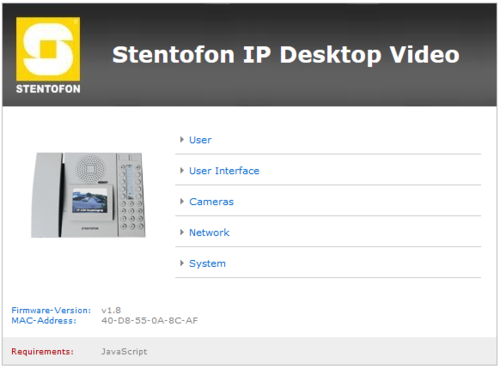Difference between revisions of "IP Desktop Station with Video Display - 1408001635"
From Zenitel Wiki
(Created page with "File:IP Desktop Station with Video Display.PNG This article provides a detailed step-by step guide to the configuration and programming of the STENTOFON IP Desktop Station w...") |
|||
| Line 1: | Line 1: | ||
| − | [[File:IP Desktop Station with Video Display.PNG]] | + | [[File:IP Desktop Station with Video Display.PNG|thumb|400px]] |
This article provides a detailed step-by step guide to the configuration and programming of the STENTOFON IP Desktop Station with Video Display. Only the Video Display part is handled by this article. for ordinary IP Station configuration please see [[IP Station Configuration]]. | This article provides a detailed step-by step guide to the configuration and programming of the STENTOFON IP Desktop Station with Video Display. Only the Video Display part is handled by this article. for ordinary IP Station configuration please see [[IP Station Configuration]]. | ||
Revision as of 13:57, 8 May 2014
This article provides a detailed step-by step guide to the configuration and programming of the STENTOFON IP Desktop Station with Video Display. Only the Video Display part is handled by this article. for ordinary IP Station configuration please see IP Station Configuration.
Login
The IP Video Display has an integrated web server which allows users to log in via a standard web browser. In order to login on the IP Video Display for the first time with its default settings, proceed as follows:
- Connect your PC with the switch.
- Connect the LAN connector of the IP Desktop Station to the PoE-switch port.
- Make sure your PC is set in the same address range as the IP camera. Otherwise, there is no access to it.
The default setting has the address range 169.254.1.xxx. Assign your network connection an additional IP address (e.g. 169.254.1.90, net mask 255.255.255.0).
The IP Video Display default IP address is 169.254.1.101.
- Open a web browser
- Enter the default IP 169.254.1.101 in the address bar.
- Enter the user name (default: admin)
- Enter the password (default: alphaadmin)