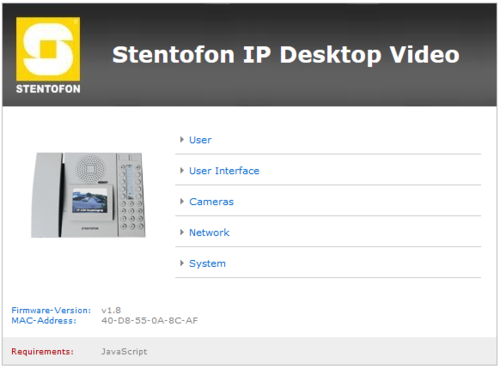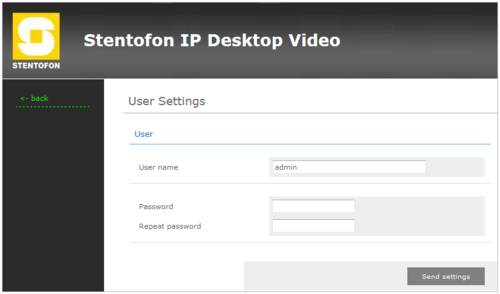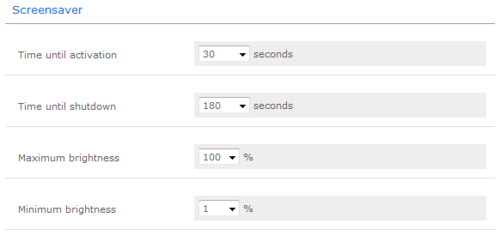IP Desktop Station with Video Display - 1408001635
From Zenitel Wiki
This article provides a detailed step-by step guide to the configuration and programming of the STENTOFON IP Desktop Station with Video Display. Only the Video Display part is handled by this article. for ordinary IP Station configuration please see IP Station Configuration.
Contents
Login
The IP Video Display has an integrated web server which allows users to log in via a standard web browser. In order to login on the IP Video Display for the first time with its default settings, proceed as follows:
- Connect your PC with the switch.
- Connect the LAN connector of the IP Desktop Station to the PoE-switch port.
- Make sure your PC is set in the same address range as the IP camera. Otherwise, there is no access to it.
The default setting has the address range 169.254.1.xxx. Assign your network connection an additional IP address (e.g. 169.254.1.90, net mask 255.255.255.0).
The IP Video Display default IP address is 169.254.1.101.
- Open a web browser
- Enter the default IP 169.254.1.101 in the address bar.
- Enter the user name (default: admin)
- Enter the password (default: alphaadmin)
User
Here you can change the user name and password for the access to the web interface.
- User name: Type in a user name to access the WebInterface
- Password: Type in a password
- Click on Send settings
User Interface
Here you can change the behaviour of the user interface on the LCD screen.
Screensaver
- Time until activation: Time until the display backlight is dimmed down
- Time until shutdown: Time between the display backlight is dimmed down and the display is switched off
- Maximum brightness: Value of the maximum brightness of the display backlight in normal Operation (before the backlightis dimmed down)
- Minimum brightness: Value of the minimum brightness of the display backlight after it is dimmed down