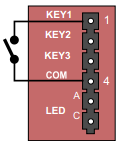Difference between revisions of "IP Heavy Duty - Restore Factory Defaults"
From Zenitel Wiki
| Line 4: | Line 4: | ||
The unit can be set to use either '''Static IP''' or '''DHCP'''. On the rear side of the PCB there is a red status LED. You won’t be able to see the actual LED, but you can see the red light from it. Pay attention to this LED during the restore procedure: | The unit can be set to use either '''Static IP''' or '''DHCP'''. On the rear side of the PCB there is a red status LED. You won’t be able to see the actual LED, but you can see the red light from it. Pay attention to this LED during the restore procedure: | ||
| − | [[File:Load Defaults without KEY.PNG|right|thumb| | + | [[File:Load Defaults without KEY.PNG|right|thumb|800px|Connect a push button between pins 1 and 4]] |
| − | |||
| − | |||
# Connect a push button ('''KEY1''') between pin 1 and 4 on the P4 connector. | # Connect a push button ('''KEY1''') between pin 1 and 4 on the P4 connector. | ||
# While pressing the button, power up the station and keep the button pressed. | # While pressing the button, power up the station and keep the button pressed. | ||
| Line 18: | Line 16: | ||
*Station Mode: '''Pulse''' | *Station Mode: '''Pulse''' | ||
*Station IP address: '''169.254.1.100''' or '''DHCP''' | *Station IP address: '''169.254.1.100''' or '''DHCP''' | ||
| − | |||
| − | |||
| − | |||
| − | |||
| − | |||
| − | |||
| − | |||
| − | |||
| − | |||
| − | |||
| − | |||
| − | |||
| − | |||
| − | |||
*Username: '''admin''' | *Username: '''admin''' | ||
*Password: '''alphaadmin''' | *Password: '''alphaadmin''' | ||
Revision as of 14:19, 17 March 2017
This procedure is applicable for the IP Heavy Duty station 1008072xx0
The unit can be set to use either Static IP or DHCP. On the rear side of the PCB there is a red status LED. You won’t be able to see the actual LED, but you can see the red light from it. Pay attention to this LED during the restore procedure:
- Connect a push button (KEY1) between pin 1 and 4 on the P4 connector.
- While pressing the button, power up the station and keep the button pressed.
- Release the button after exactly 2 flashes of the LED.
- Let the LED flash for exactly 2 more times (Static IP) or exactly 4 more times (DHCP), then press the button again.
- Keep the button pressed until the LED flashes fast 2 times (Static IP) or flashes fast 4 times (DHCP) indicating a successful reset.
- Release the button and the station will restart with the factory default settings.
Factory default values:
- Station Mode: Pulse
- Station IP address: 169.254.1.100 or DHCP
- Username: admin
- Password: alphaadmin