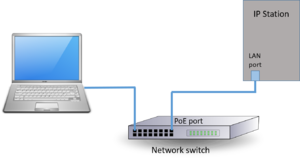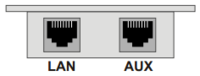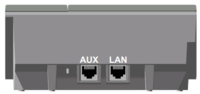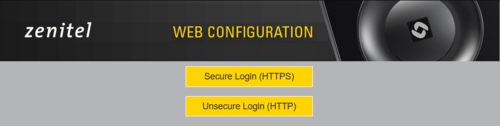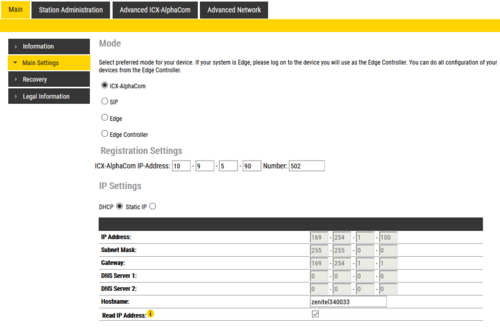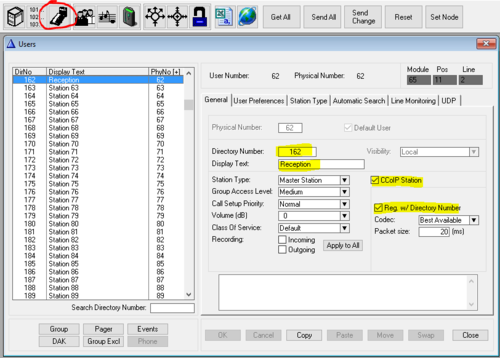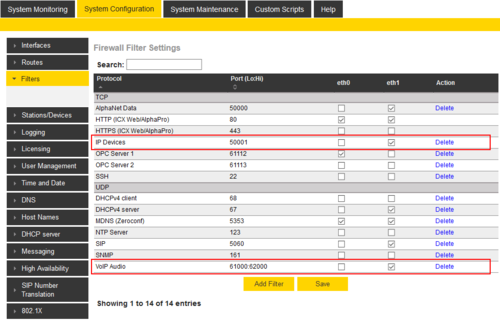Difference between revisions of "IP Station Configuration - ICX-AlphaCom mode"
From Zenitel Wiki
(Created page with "{{A}} This article describes the minimum configuration required for an INCA IP station to operate with an '''AlphaCom''' server. The IP St...") |
|||
| Line 1: | Line 1: | ||
| − | {{ | + | {{AI}} |
| − | This article describes the minimum configuration required for an [[:Category:Stations#INCA_stations|INCA IP station]] to operate with an '''AlphaCom''' server. The IP Stations are configured through their web interface. IP Master Stations with display can also be [[Display Setup Menu (IP Stations)|configured using the display menu]]. | + | This article describes the minimum configuration required for an [[:Category:Stations#INCA_stations|INCA IP station]] to operate with an '''ICX-AlphaCom''' server. The IP Stations are configured through their web interface. IP Master Stations with display can also be [[Display Setup Menu (IP Stations)|configured using the display menu]]. |
There are essentially three parameters to set in the station: | There are essentially three parameters to set in the station: | ||
| − | *AlphaCom IP address | + | *ICX-AlphaCom IP address |
*Station directory number | *Station directory number | ||
*Station IP address | *Station IP address | ||
| Line 9: | Line 9: | ||
== Configuration of the station == | == Configuration of the station == | ||
=== IP Station Web Interface === | === IP Station Web Interface === | ||
| − | The IP Station features an embedded web server, which allows users to log in via a standard web browser. At commissioning, the IP Station needs to be configured to enable it to subscribe to an AlphaCom server | + | The IP Station features an embedded web server, which allows users to log in via a standard web browser. At commissioning, the IP Station needs to be configured to enable it to subscribe to an ICX-AlphaCom server. To do this, your PC and the IP Station have to be connected together via a PoE switch using network cables: |
[[File:StartingUP IPStation.png|thumb|right|300px|Connecting the PC and the station to a network switch]] | [[File:StartingUP IPStation.png|thumb|right|300px|Connecting the PC and the station to a network switch]] | ||
*Connect the PC to the PoE switch | *Connect the PC to the PoE switch | ||
| Line 45: | Line 45: | ||
'''Registration Settings:''' | '''Registration Settings:''' | ||
| − | * '''AlphaCom IP-address''': Enter the IP address of the AlphaCom server to which the IP station is to be registered | + | * '''ICX-AlphaCom IP-address''': Enter the IP address of the ICX-AlphaCom server to which the IP station is to be registered |
| − | * '''Directory Number''': Enter the directory number of the station. This must match the directory number defined in the AlphaCom server | + | * '''Directory Number''': Enter the directory number of the station. This must match the directory number defined in the ICX-AlphaCom server |
| − | ::- If a directory number is not entered, the station will register with its MAC address. The MAC address is found on the '''Station Information''' page and needs to be entered in the AlphaCom server using the AlphaPro PC tool | + | ::- If a directory number is not entered, the station will register with its MAC address. The MAC address is found on the '''Station Information''' page and needs to be entered in the ICX-AlphaCom server using the [[AlphaPro]] PC tool |
'''IP Settings:''' | '''IP Settings:''' | ||
| Line 85: | Line 85: | ||
=== AlphaWeb configuration === | === AlphaWeb configuration === | ||
==== Filter settings ==== | ==== Filter settings ==== | ||
| − | [[AlphaWeb#AlphaWeb_Login|Log on to the web interface]] of the AlphaCom server, and select '''System Configuration''' > '''Filters'''. | + | [[AlphaWeb#AlphaWeb_Login|Log on to the web interface]] of the ICX-AlphaCom server, and select '''System Configuration''' > '''Filters'''. |
Enable "IP Stations" on '''TCP port 50001''' and "VoIP Audio" on '''UDP ports 61000-61150''' on the ethernet port used for the IP stations. By default these ports are enabled on ethernet port 1. | Enable "IP Stations" on '''TCP port 50001''' and "VoIP Audio" on '''UDP ports 61000-61150''' on the ethernet port used for the IP stations. By default these ports are enabled on ethernet port 1. | ||
| Line 94: | Line 94: | ||
==== IP Station licenses ==== | ==== IP Station licenses ==== | ||
| − | The IP Stations require [[Licenses#IP_station_license|IP Station license]] in the AlphaCom server. | + | The IP Stations require [[Licenses#IP_station_license|IP Station license]] in the ICX-AlphaCom server. |
[[Category: INCA Station Configuration Guide]] | [[Category: INCA Station Configuration Guide]] | ||
Revision as of 14:31, 19 November 2020
This article describes the minimum configuration required for an INCA IP station to operate with an ICX-AlphaCom server. The IP Stations are configured through their web interface. IP Master Stations with display can also be configured using the display menu.
There are essentially three parameters to set in the station:
- ICX-AlphaCom IP address
- Station directory number
- Station IP address
Contents
Configuration of the station
IP Station Web Interface
The IP Station features an embedded web server, which allows users to log in via a standard web browser. At commissioning, the IP Station needs to be configured to enable it to subscribe to an ICX-AlphaCom server. To do this, your PC and the IP Station have to be connected together via a PoE switch using network cables:
- Connect the PC to the PoE switch
- Connect the LAN port on the IP station to the PoE switch
The factory default IP address of the station is 169.254.1.100. In order for your PC to communicate with the station it is necessary to change its Internet Protocol Properties to use an IP address that is in the same range as 169.254.1.100, e.g. 169.254.1.1 with subnet mask 255.255.255.0.
After the IP properties have been changed, access the IP Station by logging into the web interface using a standard web browser:
- Open a web browser
- In the browser’s address bar, type the default IP address 169.254.1.100 and press the ENTER key
- -The station login page will be displayed:
To log into the station:
- Click Login
- Enter the default User name: admin
- Enter the default password: alphaadmin
The Station Information page will now be displayed, showing the IP Station configuration.
Use the menu bar at the top of each page to browse through the different pages.
Main Settings
Click Station Main -> Main Settings to access the page for configuring station mode and IP parameters.
Station Mode: Select the Use Alphacom radio-button.
Registration Settings:
- ICX-AlphaCom IP-address: Enter the IP address of the ICX-AlphaCom server to which the IP station is to be registered
- Directory Number: Enter the directory number of the station. This must match the directory number defined in the ICX-AlphaCom server
- - If a directory number is not entered, the station will register with its MAC address. The MAC address is found on the Station Information page and needs to be entered in the ICX-AlphaCom server using the AlphaPro PC tool
IP Settings:
- DHCP – Select this option if the IP station shall receive IP Settings from a DHCP server.
- Static IP – Select this option if the IP station shall use a static IP address. Enter values for:
- - IP-address
- - Subnet-mask
- - Gateway
- - DNS Server 1 (option for network administration)
- - DNS Server 2 (option for network administration)
- - Hostname (option for network administration)
- Use Last IP On DHCP failure: If the station does not receive an IP Address from a DHCP server at startup, it will use the last IP address.
- IGMP Version: Select IGMPv2 or IGMPv3 for multicast group membership.
Click Save followed by Apply to apply the new configuration settings
Voice Activity Detection (VAD)
Voice Activity Detection (or Sound Detection) samples the audio level from the microphone located in the IP Station. If the audio level meets defined criterias an action in AlphaCom can be triggered.
Read more about Voice Activity Detection (VAD).
Configuration of the AlphaCom server
AlphaPro configuration
The station is defined in Users & Stations window, General tab. For minimum configuration you need enter these fields:
- Directory Number - must match the directory number configured in the IP station itself
- Display Text - Any free text. Used as Caller ID.
- CCoIP Station - Tick this checkbox when IP Station (and not analog station) is used
- Reg. w/Directory Number - When checked (most common setting) the station will register to the AlphaCom server by its Directory Number. When unchecked the station will register by its MAC address. You need to enter the MAC address of the station in the MAC Address field.
Note: In hybrid exchanges, where there is a mix of analog and IP stations, you should avoid using physical numbers that later might be used for analog intercom stations.
AlphaWeb configuration
Filter settings
Log on to the web interface of the ICX-AlphaCom server, and select System Configuration > Filters.
Enable "IP Stations" on TCP port 50001 and "VoIP Audio" on UDP ports 61000-61150 on the ethernet port used for the IP stations. By default these ports are enabled on ethernet port 1.
IP Station licenses
The IP Stations require IP Station license in the ICX-AlphaCom server.