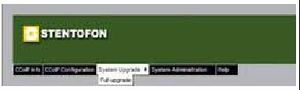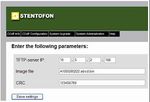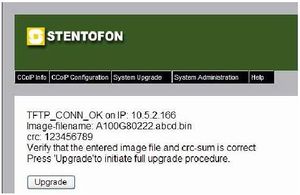Difference between revisions of "IP Station Image upgrade"
From Zenitel Wiki
(→Local Upgrade) |
(→Local Upgrade) |
||
| Line 36: | Line 36: | ||
* Enter the TFTP server IP address (the IP-address of the PC running tftpd32.xxx). The IP address is displayed in the tftpd32-window on the PC | * Enter the TFTP server IP address (the IP-address of the PC running tftpd32.xxx). The IP address is displayed in the tftpd32-window on the PC | ||
* Enter the filename for the IP Station image which is: A100G80222.xxxx.bin where xxxx is the software version | * Enter the filename for the IP Station image which is: A100G80222.xxxx.bin where xxxx is the software version | ||
| − | [[Image:pic9.jpg|right|150px|thumb|Full image upgrade parameters page]] | + | [[Image:pic9.jpg|right|150px|thumb|Full image upgrade parameters page]][[Image:pic10.jpg|right|150|thumb|Full image upgrade confirmation page]] |
* Open the corresponding A100G80222.xxxx.txt file to find the checksum for the image. Copy and Enter this value into the CRC field in the web server | * Open the corresponding A100G80222.xxxx.txt file to find the checksum for the image. Copy and Enter this value into the CRC field in the web server | ||
* Press '''Save Settings'''. | * Press '''Save Settings'''. | ||
| − | + | ||
A TFTP connection check will now be performed by the program. If the connection is OK, a status window will show the applied parameters and an '''Upgrade''' button is displayed. | A TFTP connection check will now be performed by the program. If the connection is OK, a status window will show the applied parameters and an '''Upgrade''' button is displayed. | ||
Revision as of 10:32, 16 August 2007
Introduction
This is a guide on how to carry out a full image upgrade of STENTOFON IP stations.
There are two ways of doing a full image upgrade, locally on each station using its web server, or a distributed upgrade initiated from AlphaWeb. See also section 5.2.
Equipment needed
The following equipment is needed to do a full image upgrade of the STENTOFON IP Station:
- A PC running a tftp-server and a web browser tftpd32.exe is provided by Zenitel
- The IP station to be upgraded
- A software upgrade package for IP stations provided by Zenitel.
Software package
The software package from Zenitel will contain the following files:
- A IP Station image file,
A100G80222.xxxx.bin (xxxx = version)
- A text file containing a checksum for the image file,
A10080222.xxxx.txt.
- A text file named tftp_test.txt, used to check the tftp-connection during the upgrade
In addition to this, Zenitel can provide a TFTP server application, tftpd32, or the application can be downloaded from: http://tftpd32.jounin.net.
Local Upgrade
To do a local image upgrade on one IP Station, do the following:
- Install and configure the tftp-server application tftp32 as described in section 12.3.1
- Unpack the .bin and .txt files from the image upgrade package provided by Zenitel into the defined base-directory for tftpd32. (For installation and use of tftp32.xxx, see 12.3.1)
- Start tftpd32.xxx by clicking on the tftpd32.xxx.exe file. If there is a firewall blocking tftpd32.xxx, unblock it to open the tftp-port in the firewall
- Open a web browser on the PC and enter the IP Stations IP address in the address field
- Log on to the station web server and choose System Upgrade -> Full Upgrade from the menu
- Enter the TFTP server IP address (the IP-address of the PC running tftpd32.xxx). The IP address is displayed in the tftpd32-window on the PC
- Enter the filename for the IP Station image which is: A100G80222.xxxx.bin where xxxx is the software version
- Open the corresponding A100G80222.xxxx.txt file to find the checksum for the image. Copy and Enter this value into the CRC field in the web server
- Press Save Settings.
A TFTP connection check will now be performed by the program. If the connection is OK, a status window will show the applied parameters and an Upgrade button is displayed.