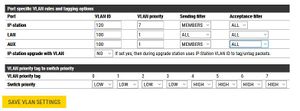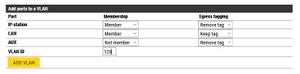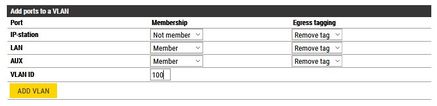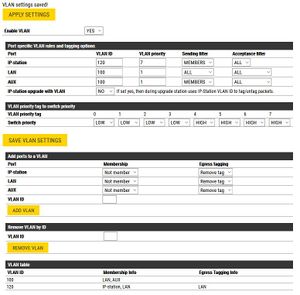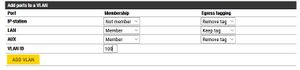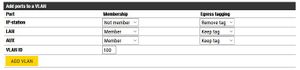Difference between revisions of "IP Station VLAN Configuration Guide"
From Zenitel Wiki
ZenitelAus (talk | contribs) (Tag: Visual edit) |
ZenitelAus (talk | contribs) (Tag: Visual edit) |
||
| Line 25: | Line 25: | ||
In the Port Specific VLAN Rules and tagging options, set the following; | In the Port Specific VLAN Rules and tagging options, set the following; | ||
| − | [[File:VLAN Port rules.jpg|thumb| | + | [[File:VLAN Port rules.jpg|thumb|439.667x439.667px]] |
<br /> | <br /> | ||
| − | * IP Station | + | *IP Station |
| − | ** VLAN ID to the Voice VLAN - 120 | + | **VLAN ID to the Voice VLAN - 120 |
| − | ** VLAN Priority to 7 | + | **VLAN Priority to 7 |
| − | ** Sending Filter to Members | + | **Sending Filter to Members |
| − | * LAN | + | *LAN |
| − | ** VLAN ID to the Access VLAN - 100 | + | **VLAN ID to the Access VLAN - 100 |
| − | ** VLAN Priority to 1 | + | **VLAN Priority to 1 |
| − | ** Sending Filter to All | + | **Sending Filter to All |
| − | ** Acceptance Filter to All | + | **Acceptance Filter to All |
| − | * AUX | + | *AUX |
| − | ** VLAN ID to the Access VLAN - 100 | + | **VLAN ID to the Access VLAN - 100 |
| − | ** VLAN Priority to 1 | + | **VLAN Priority to 1 |
| − | ** Sending Filter to Members | + | **Sending Filter to Members |
| − | ** Acceptance Filter to All | + | **Acceptance Filter to All |
Press SAVE VLAN SETTINGS | Press SAVE VLAN SETTINGS | ||
==Assign Ports to VLANs== | ==Assign Ports to VLANs== | ||
| − | [[File:VLAN IP Station port.jpg|thumb| | + | [[File:VLAN IP Station port.jpg|thumb|440.333x440.333px]] |
In the Add Ports to a VLAN section, set the following; | In the Add Ports to a VLAN section, set the following; | ||
| − | * IP Station Membership - Member, Egress tagging - Remove tag | + | *IP Station Membership - Member, Egress tagging - Remove tag |
| − | * LAN Membership - Member, Egress tagging - Keep tag | + | *LAN Membership - Member, Egress tagging - Keep tag |
| − | * AUX Membership - Not Member | + | *AUX Membership - Not Member |
| − | * VLAN ID - Voice VLAN 120 | + | *VLAN ID - Voice VLAN 120 |
Then press ADD VLAN | Then press ADD VLAN | ||
| − | [[File:AUX VLAN Rule Voice VLAN.jpg|thumb| | + | [[File:AUX VLAN Rule Voice VLAN.jpg|thumb|437x437px]] |
Then set the following; | Then set the following; | ||
| − | * IP Station Membership - Not Member | + | *IP Station Membership - Not Member |
| − | * LAN Membership - Member, Egress tagging - Remove tag | + | *LAN Membership - Member, Egress tagging - Remove tag |
| − | * AUX Membership - Member, Egress tagging - Remove tag | + | *AUX Membership - Member, Egress tagging - Remove tag |
| − | * VLAN ID - Access VLAN 100 | + | *VLAN ID - Access VLAN 100 |
Then press ADD VLAN | Then press ADD VLAN | ||
| − | [[File:Remove vlan.jpg|thumb| | + | [[File:Remove vlan.jpg|thumb|440.333x440.333px]] |
In the Remove VLAN by ID, enter VLAN ID 1 and press Remove VLAN. | In the Remove VLAN by ID, enter VLAN ID 1 and press Remove VLAN. | ||
| + | |||
| + | <br /> | ||
<br /> | <br /> | ||
| Line 72: | Line 74: | ||
Change the Enable VLAN setting from No to Yes and click SAVE VLAN SETTINGS. | Change the Enable VLAN setting from No to Yes and click SAVE VLAN SETTINGS. | ||
| − | [[File:Access Voice VLAN Overview.jpg|thumb| | + | [[File:Access Voice VLAN Overview.jpg|thumb|440.333x440.333px]] |
Ensure you have correctly set all attributes, so that the configuration matches the image here. | Ensure you have correctly set all attributes, so that the configuration matches the image here. | ||
| Line 78: | Line 80: | ||
If you need the device to collect a new IP Address from the DHCP Server, Navigate to System Recovery and perform a Full Reboot. This should be performed instead of Apply Settings. | If you need the device to collect a new IP Address from the DHCP Server, Navigate to System Recovery and perform a Full Reboot. This should be performed instead of Apply Settings. | ||
| + | |||
| Line 95: | Line 98: | ||
The Network Administrator has defined the switch port to be a Trunk port, and the device connected to the AUX port is not VLAN aware? | The Network Administrator has defined the switch port to be a Trunk port, and the device connected to the AUX port is not VLAN aware? | ||
| − | [[File:Trunk Port no AUX VLAN.jpg|thumb| | + | [[File:Trunk Port no AUX VLAN.jpg|thumb|439.667x439.667px]] |
Then set the following; | Then set the following; | ||
| − | * IP Station Membership - Not Member | + | *IP Station Membership - Not Member |
| − | * LAN Membership - Member, Egress tagging - Keep tag | + | *LAN Membership - Member, Egress tagging - Keep tag |
| − | * AUX Membership - Member, Egress tagging - Remove tag | + | *AUX Membership - Member, Egress tagging - Remove tag |
| − | * VLAN ID - VLAN 100 | + | *VLAN ID - VLAN 100 |
Then press ADD VLAN | Then press ADD VLAN | ||
The Network Administrator has defined the switch port to be a Trunk port, and the device connected to the AUX port is VLAN aware and will be configured to it's VLAN? | The Network Administrator has defined the switch port to be a Trunk port, and the device connected to the AUX port is VLAN aware and will be configured to it's VLAN? | ||
| − | [[File:Trunk Port AUX VLAN.jpg|thumb| | + | [[File:Trunk Port AUX VLAN.jpg|thumb|440.333x440.333px]] |
Then set the following; | Then set the following; | ||
| − | * IP Station Membership - Not Member | + | *IP Station Membership - Not Member |
| − | * LAN Membership - Member, Egress tagging - Keep tag | + | *LAN Membership - Member, Egress tagging - Keep tag |
| − | * AUX Membership - Member, Egress tagging - Keep tag | + | *AUX Membership - Member, Egress tagging - Keep tag |
| − | * VLAN ID - VLAN 100 | + | *VLAN ID - VLAN 100 |
Then press ADD VLAN | Then press ADD VLAN | ||
In both these additional cases, there is no change to the IP Station VLAN configuration. | In both these additional cases, there is no change to the IP Station VLAN configuration. | ||
Revision as of 03:46, 25 September 2020
This guide is applicable to INCA stations only. Turbine stations are not VLAN aware, and may only be connected to the Access VLAN.
This guide is applicable for situations where the Network Administrator has configured an Access VLAN and a Voice VLAN, and expects that the IP Station shall connect to the Voice VLAN. In this case with Access and Voice VLANs, all non-VLAN aware equipment will be connected to the Access VLAN, and this may cause the IP Station to be isolated from the server and other Stations.
Contents
Information Required
Before beginning, ensure you have the correct details for the VLANs required, i.e.
Access VLAN - 100
Voice VLAN - 120
Obtain these from the Network Administrator and substitute the correct details in this page as you go along.
Configuration steps
In Stationweb, navigate to the Advanced Network tab, followed by VLAN. For firmware 2.11 and higher, you will need to enable Advanced Configuration mode.
Configuration is performed in 2 steps.
First, assign VLAN configurations to ports and then assign Ports to VLANs.
Assign VLAN configurations
In the Port Specific VLAN Rules and tagging options, set the following;
- IP Station
- VLAN ID to the Voice VLAN - 120
- VLAN Priority to 7
- Sending Filter to Members
- LAN
- VLAN ID to the Access VLAN - 100
- VLAN Priority to 1
- Sending Filter to All
- Acceptance Filter to All
- AUX
- VLAN ID to the Access VLAN - 100
- VLAN Priority to 1
- Sending Filter to Members
- Acceptance Filter to All
Press SAVE VLAN SETTINGS
Assign Ports to VLANs
In the Add Ports to a VLAN section, set the following;
- IP Station Membership - Member, Egress tagging - Remove tag
- LAN Membership - Member, Egress tagging - Keep tag
- AUX Membership - Not Member
- VLAN ID - Voice VLAN 120
Then press ADD VLAN
Then set the following;
- IP Station Membership - Not Member
- LAN Membership - Member, Egress tagging - Remove tag
- AUX Membership - Member, Egress tagging - Remove tag
- VLAN ID - Access VLAN 100
Then press ADD VLAN
In the Remove VLAN by ID, enter VLAN ID 1 and press Remove VLAN.
Finalizing configuration
Change the Enable VLAN setting from No to Yes and click SAVE VLAN SETTINGS.
Ensure you have correctly set all attributes, so that the configuration matches the image here.
Press Apply Settings to enable the settings. You will need to then connect to the unit via it's Voice VLAN.
If you need the device to collect a new IP Address from the DHCP Server, Navigate to System Recovery and perform a Full Reboot. This should be performed instead of Apply Settings.
Recovery
If the station is uncontactable after configuration, then perform a Factory Reset on the device and configure again.
But what if...
The Network Administrator has defined the switch port to be a Trunk port, and the device connected to the AUX port is not VLAN aware?
Then set the following;
- IP Station Membership - Not Member
- LAN Membership - Member, Egress tagging - Keep tag
- AUX Membership - Member, Egress tagging - Remove tag
- VLAN ID - VLAN 100
Then press ADD VLAN
The Network Administrator has defined the switch port to be a Trunk port, and the device connected to the AUX port is VLAN aware and will be configured to it's VLAN?
Then set the following;
- IP Station Membership - Not Member
- LAN Membership - Member, Egress tagging - Keep tag
- AUX Membership - Member, Egress tagging - Keep tag
- VLAN ID - VLAN 100
Then press ADD VLAN
In both these additional cases, there is no change to the IP Station VLAN configuration.