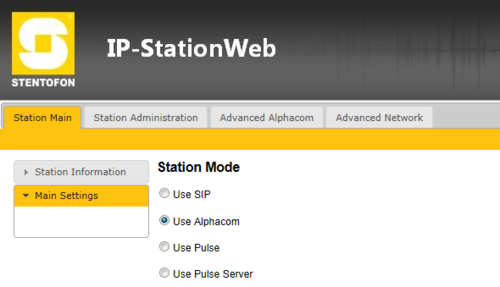Difference between revisions of "IP Station works in AlphaCom mode only"
From Zenitel Wiki
(→How to detect if your station has this error) |
|||
| Line 7: | Line 7: | ||
* You can change the mode of operation in the stations web page. But after saving the settings and resetting the station, it will return to "AlphaCom" mode. | * You can change the mode of operation in the stations web page. But after saving the settings and resetting the station, it will return to "AlphaCom" mode. | ||
* After loading factory default setting to the station, the station display shows “No AlphaCom conn.” It should be in PULSE mode, and the display should show “Not configured”. If the display shows “No AlphaCom conn.” it means that the station is in AlphaCom mode. | * After loading factory default setting to the station, the station display shows “No AlphaCom conn.” It should be in PULSE mode, and the display should show “Not configured”. If the display shows “No AlphaCom conn.” it means that the station is in AlphaCom mode. | ||
| + | |||
| + | [[File:Station mode selection.PNG|thumb|500px|left|Station Mode selection in the web interfsce of the IP station]] | ||
| + | <br style="clear:both;" /> | ||
===How to fix the problem=== | ===How to fix the problem=== | ||
Revision as of 13:52, 26 September 2013
How to detect if your station has this error
Unfortunately in 2013 some IP DualDisplay stations and IP Desktop stations have left the factory in a certain test mode, not letting them work in other modes than AlphaCom mode.
The error: You can identify the error by the following methodes:
- You can change the mode of operation in the stations web page. But after saving the settings and resetting the station, it will return to "AlphaCom" mode.
- After loading factory default setting to the station, the station display shows “No AlphaCom conn.” It should be in PULSE mode, and the display should show “Not configured”. If the display shows “No AlphaCom conn.” it means that the station is in AlphaCom mode.
How to fix the problem
1. Download and unpack the file fix_pulse_and_sip_mode.zip (attached to this email) 2. Go to ipaddress/upload.htm (example 10.5.2.187/upload.htm), you should see the following page: