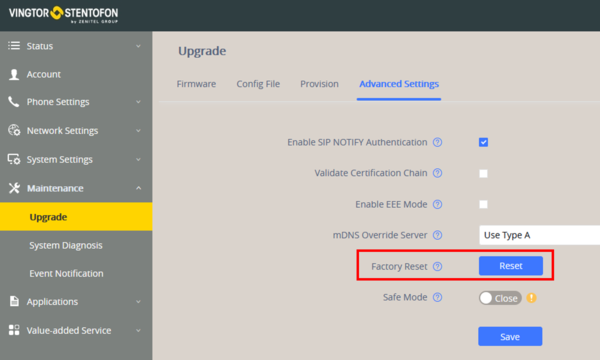Difference between revisions of "ITSV-2 & ITSV-3 Restore Factory Defaults"
From Zenitel Wiki
(→Factory default values) |
m (→Restore to Factory Default via the Web interface) |
||
| (7 intermediate revisions by 2 users not shown) | |||
| Line 6: | Line 6: | ||
==Restore to Factory Default via LCD Menu== | ==Restore to Factory Default via LCD Menu== | ||
| − | * Select the '''Settings''' icon on the screen, and scroll down to the '''Advanced''' section. Select '''System | + | * Select the '''Settings''' icon on the screen, and scroll down to the '''Advanced''' section. Select '''System security''' > '''Factory reset''' |
==Restore to Factory Default via the Web interface == | ==Restore to Factory Default via the Web interface == | ||
<ol> | <ol> | ||
| − | <li> Login to ITSV-3 Web GUI and go to '''Maintenance''' > '''Upgrade''' page </li> | + | <li> Login to ITSV-2 or ITSV-3 Web GUI and go to '''Maintenance''' > '''Upgrade''' page </li> |
| − | <li> Under the '''Advanced Settings''' tab, select '''Factory | + | <li> Under the '''Advanced Settings''' tab, select '''Factory Reset'''.</li> |
[[File:ITSV-3 FR Web.png|600px|thumb|left|Factory Reset]] | [[File:ITSV-3 FR Web.png|600px|thumb|left|Factory Reset]] | ||
<br style="clear:both;" /> | <br style="clear:both;" /> | ||
</ol> | </ol> | ||
| + | ==Hard reset== | ||
| + | For users that want to do factory reset of the device manually, hard reset is an alternative: | ||
| + | ===ITSV-2=== | ||
| + | # Power cycle the ITSV-2. | ||
| + | #Wait for the LED in the upper right of the phone to light up in Green, then about 2 seconds later, press the both keys '''1''' and '''9'''' at the same time, it will go into the factory reset process. | ||
| + | #The LCD screen will display “Factory reset, please wait”. | ||
| + | #The ITSV-2 will reboot with factory default settings. | ||
| + | |||
| + | ===ITSV-3=== | ||
| + | # Power cycle the ITSV-3. | ||
| + | #Wait for the LED in the upper right of the phone to light up in Green, then about 2 seconds later, press the both keys (the second LCD key from the left: Volume Up) and (the 4th LCD key from the left: Menu) at the same time, it will go into the factory reset process. | ||
| + | #The LCD screen will display “Factory reset, please wait”. | ||
| + | #The ITSV-3 will reboot with factory default settings. | ||
| + | |||
| + | <br> | ||
==Factory default values== | ==Factory default values== | ||
Latest revision as of 14:20, 6 December 2022
This article describes how to restore factory defaults of the ITSV-3 station.

|
Restoring the Factory Default Settings will delete all configuration information on the phone. Please backup or print all the settings before you restore to the factory default settings. |
Restore to Factory Default via LCD Menu
- Select the Settings icon on the screen, and scroll down to the Advanced section. Select System security > Factory reset
Restore to Factory Default via the Web interface
- Login to ITSV-2 or ITSV-3 Web GUI and go to Maintenance > Upgrade page
- Under the Advanced Settings tab, select Factory Reset.
Hard reset
For users that want to do factory reset of the device manually, hard reset is an alternative:
ITSV-2
- Power cycle the ITSV-2.
- Wait for the LED in the upper right of the phone to light up in Green, then about 2 seconds later, press the both keys 1 and 9' at the same time, it will go into the factory reset process.
- The LCD screen will display “Factory reset, please wait”.
- The ITSV-2 will reboot with factory default settings.
ITSV-3
- Power cycle the ITSV-3.
- Wait for the LED in the upper right of the phone to light up in Green, then about 2 seconds later, press the both keys (the second LCD key from the left: Volume Up) and (the 4th LCD key from the left: Menu) at the same time, it will go into the factory reset process.
- The LCD screen will display “Factory reset, please wait”.
- The ITSV-3 will reboot with factory default settings.
Factory default values
- Station IP address: DHCP
- Username: admin
- Password: alphaadmin
The very first time you log in via the web interface you are prompted to change the password.