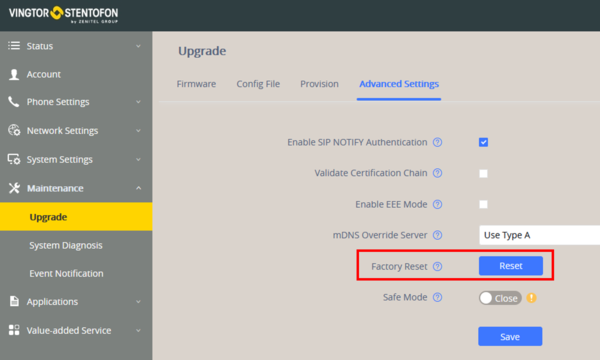Difference between revisions of "ITSV-2 & ITSV-3 Restore Factory Defaults"
From Zenitel Wiki
(→Restore to Factory Default via Hard Keys) |
|||
| Line 2: | Line 2: | ||
__NOTOC__ | __NOTOC__ | ||
This article describes how to restore factory defaults of the ITSV-3 station. | This article describes how to restore factory defaults of the ITSV-3 station. | ||
| − | + | ||
| − | + | ==Restore to Factory Default via LCD Menu== | |
* Select the '''Settings''' icon on the screen, and scroll down to the '''Advanced''' section. Select '''System Security''' > '''Factory Default''' | * Select the '''Settings''' icon on the screen, and scroll down to the '''Advanced''' section. Select '''System Security''' > '''Factory Default''' | ||
| − | + | ==Restore to Factory Default via the Web interface == | |
<ol> | <ol> | ||
<li> Login to ITSV-3 Web GUI and go to '''Maintenance''' > '''Upgrade''' page </li> | <li> Login to ITSV-3 Web GUI and go to '''Maintenance''' > '''Upgrade''' page </li> | ||
Revision as of 09:34, 20 October 2020
This article describes how to restore factory defaults of the ITSV-3 station.
Restore to Factory Default via LCD Menu
- Select the Settings icon on the screen, and scroll down to the Advanced section. Select System Security > Factory Default
Restore to Factory Default via the Web interface
- Login to ITSV-3 Web GUI and go to Maintenance > Upgrade page
- Under the Advanced Settings tab, select Factory Default.
Factory default values
- Station IP address: DHCP
- Username: admin
- Password: alphaadmin
The very first time you log in you are prompted to change the password.