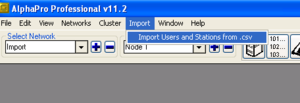Difference between revisions of "Import Users and Stations from .csv file"
From Zenitel Wiki
| Line 10: | Line 10: | ||
where | where | ||
| − | *<groups> can now contain a list of groups separated by comma: ..;1,2,30;.. | + | *<'''groups'''> can now contain a list of groups separated by comma: ..;1,2,30;.. |
| − | *<udp groups> can contain a list of udp groups separated by comma: ..;1,8;.. | + | *<'''udp groups'''> can contain a list of udp groups separated by comma: ..;1,8;.. |
| − | * | + | *<'''always private'''>, <'''mail in idle'''>, <'''global'''> and <'''ccoip'''> is either 0 or 1 for respectively unchecked and checked |
| − | If the <global> field is 1, the <directory number> will be added as a feature 83 number with the <id number> as node number. If the <global> field is 0 (or empty), the <directory number> will be added as a feature 9 number with the <id number> as physical number. If a global number is added, only <directory number>, <id number> and <display text> are used. All other fields are ignored | + | If the <'''global'''> field is 1, the <'''directory number'''> will be added as a feature 83 number with the <'''id number'''> as node number. If the <'''global'''> field is 0 (or empty), the <'''directory''' number> will be added as a feature 9 number with the <'''id number'''> as physical number. If a global number is added, only <'''directory number'''>, <id number> and <'''display text'''> are used. All other fields are ignored. |
| − | |||
| − | |||
| + | If the <'''ccoip'''> field is 1, the station with physical number = <'''id number'''> will be set to be an CCoIP station. If the field is 0 (or empty) the station will keep the CCoIP setting it had before the import process. | ||
| + | ==The import function (in AlphaPro version 11.2.3.4) == | ||
As from AlphaPro version 11.2.3.4 a feature for importing data from a .csv file is added<br> | As from AlphaPro version 11.2.3.4 a feature for importing data from a .csv file is added<br> | ||
Revision as of 13:36, 13 June 2013
As from AlphaPro version 11.2.3.4 a feature for importing data from a .csv file was added. The fuction was improved in version 11.5.3.0.
The import function (from AlphaPro version 11.5.3.0)
The file format is:
- <directory number>;<id number>;<groups>;<group access level>;<cos>;<display text>;<udp groups>;<exp parameter>;
;<mail in idle>;<global>;<ccoip>
where
- <groups> can now contain a list of groups separated by comma: ..;1,2,30;..
- <udp groups> can contain a list of udp groups separated by comma: ..;1,8;..
- <always private>, <mail in idle>, <global> and <ccoip> is either 0 or 1 for respectively unchecked and checked
If the <global> field is 1, the <directory number> will be added as a feature 83 number with the <id number> as node number. If the <global> field is 0 (or empty), the <directory number> will be added as a feature 9 number with the <id number> as physical number. If a global number is added, only <directory number>, <id number> and <display text> are used. All other fields are ignored.
If the <ccoip> field is 1, the station with physical number = <id number> will be set to be an CCoIP station. If the field is 0 (or empty) the station will keep the CCoIP setting it had before the import process.
The import function (in AlphaPro version 11.2.3.4)
As from AlphaPro version 11.2.3.4 a feature for importing data from a .csv file is added
The Import function is available on the Main Menu.
The .csv file must use ";" (semicolon) as field delimiter. The first line in the file must have data, do not use it for header information (list of field names).
The .csv data is imported into the currently selected Node. NOTE: All groups are 'emptied' before the Import function starts.
File format:
- <directory number>;<physical number>;<group>;<group access level>;<cos>;<display text>
The Group Access Level Column can have these values: 0=Low, 1=Medium, 2=High
Example:
101;1;1;2;16;TEST-TELEPHONE 102;2;1;2;4;Wheelhouse 103;3;1;2;4;Wheelhouse 104;4;1;0;1;Station 4 .. etc.