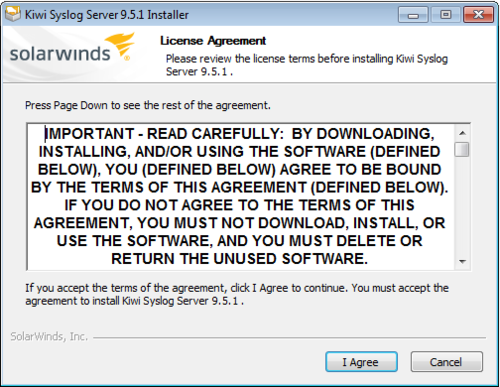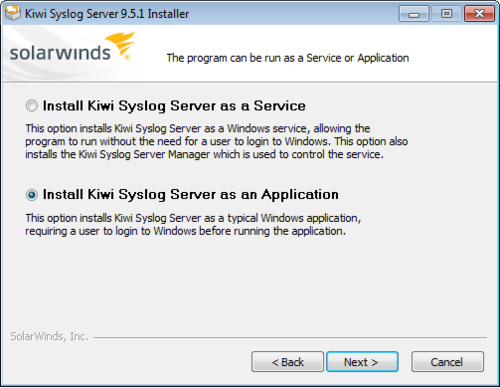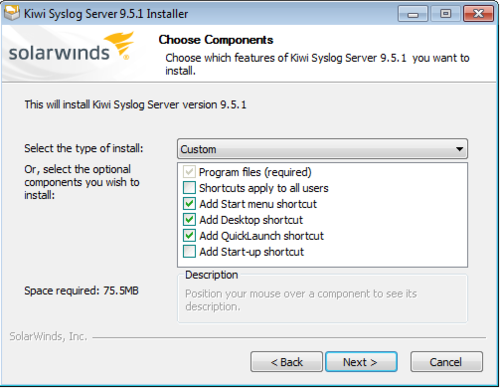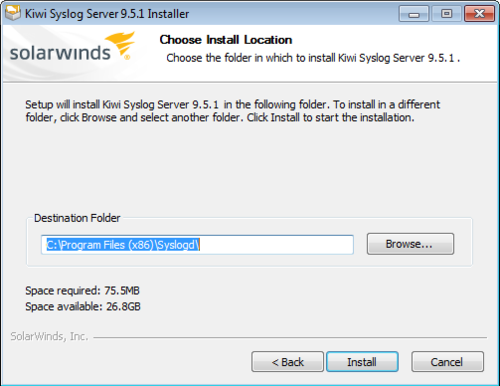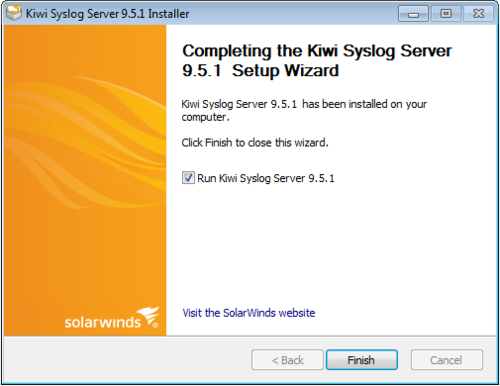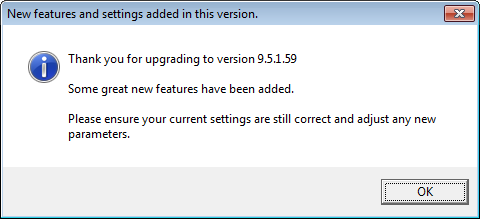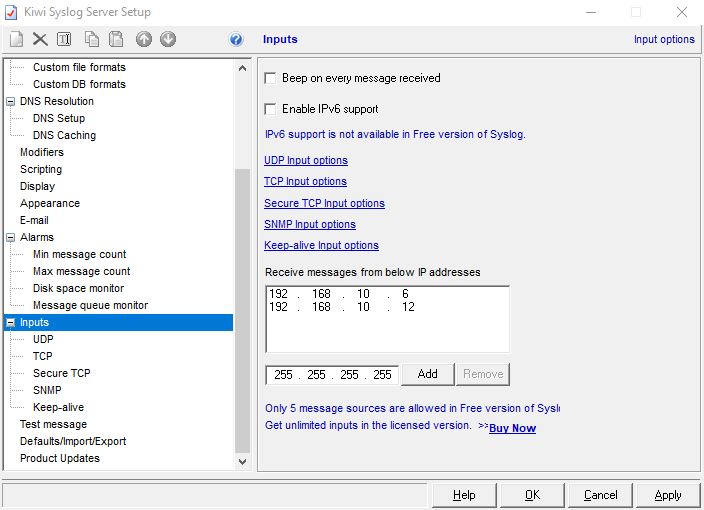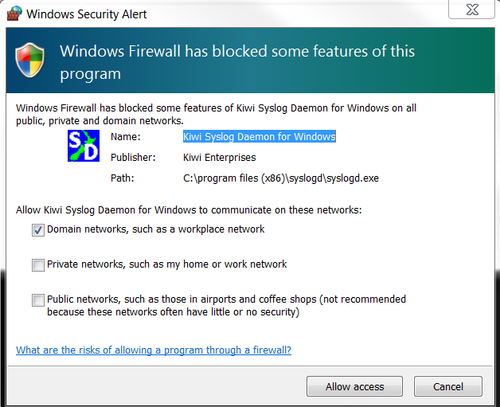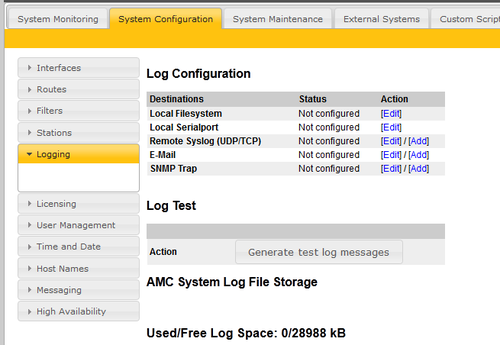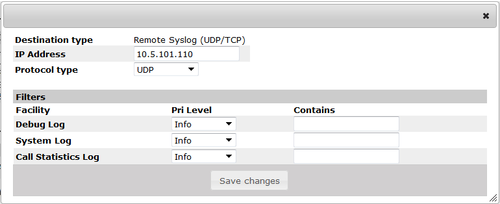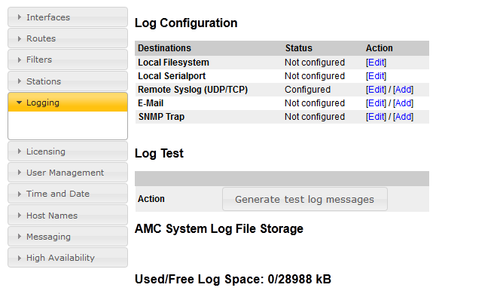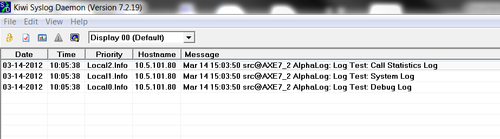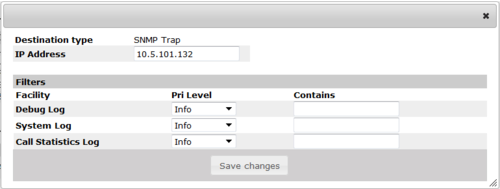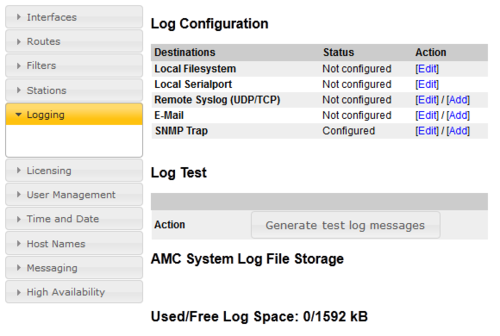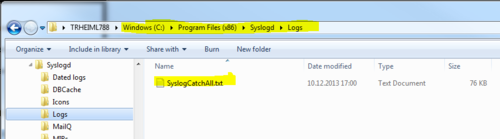Kiwi SysLog for logging
From Zenitel Wiki
This article is a short guide to installing Kiwi SysLog, and shows how to set it all up in order to receive log info. The version described in this article is: 7.2.19.
Contents
Download
Download the latest Kiwi SysLog Daemon. A link is found in our Download section.
Installation
Double click the .exe installation file.
License Agreement
Click the "Agree" button.
Operating Mode
Select "Install Kiwi Syslog Daemon as an Application". Click Next >.
Choose Components
Choose the shortcuts you want. Click Next >.
Choose Install Location
Choose Installation folder. Click Install.
Finish
Select to Run Kiwi Syslog Daemon. Click Finish.
Summary
A dialogue box with information that summarizes your settings appear. Click OK.
Kiwi Free version
If you are using Kiwi Free version, then you need to nominate up to 5 sources to log from.
Navigate to File > Setup, and choose the Inputs tab.
Enter the IP Address of your ICX-AlphaCom or AlphaCom server.
Press OK
Windows
Depending on your OS version and settings this window might open. Choose your settings and click Allow access.
Log Settings in AlphaWeb
You can log to Kiwi with either SysLog (preferred) or SNMP Trap.
SysLog
In the AlphaCom inbuilt webserver, AlphaWeb, navigate to System Configuration -> Logging. Click Edit for Remote Syslog (UDP/TCP).
- Enter the IP address of the computer where Kiwi is installed in the IP Address' field.
- Leave Protocol type as UDP
- Select which log(s) you want to output to Kiwi:
- Click Save changes.
Log test
Click the Generate test log messages button.
Check the Kiwi Syslog Daemon and verify that all log test messages has arrived:
SNMP Trap
In the AlphaCom inbuilt webserver, AlphaWeb, navigate to System Configuration -> Logging. Click Edit for SNMP Trap.
- Enter the IP address of the computer where Kiwi is installed in the IP Address field.
- Select which log(s) you want to output to Kiwi:
- Click Save changes.
Log test
Click the Generate test log messages button.
Check the Kiwi Syslog Daemon and verify that all log test messages has arrived:
Log file
The syslog messages are stored in one file on the PC, called "SyslogCatchAll.txt".