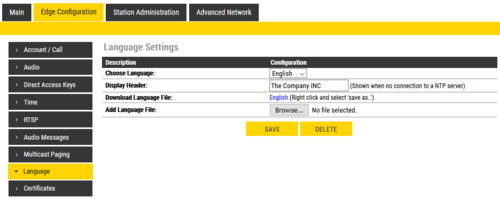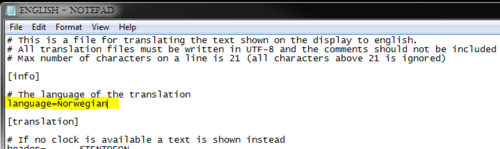Difference between revisions of "Language Settings (Edge)"
From Zenitel Wiki
| Line 4: | Line 4: | ||
{{Note|This option is available for the [[IP Desk Master -V2 w/handset|IP Desk Master]], [[IP Flush Master -V2|IP Flush Master]], [[IP-CROR|IP OR]] (for both [[:Category:Stations#INCA_stations|V1]] and V2)}} | {{Note|This option is available for the [[IP Desk Master -V2 w/handset|IP Desk Master]], [[IP Flush Master -V2|IP Flush Master]], [[IP-CROR|IP OR]] (for both [[:Category:Stations#INCA_stations|V1]] and V2)}} | ||
| − | By default the | + | By default the station is equipped with two languages: |
* English | * English | ||
* French (Francais) | * French (Francais) | ||
| Line 10: | Line 10: | ||
It is possible to create your own language and upload it. | It is possible to create your own language and upload it. | ||
| − | Select ''' | + | {{Note|To access the '''Language''' settings, you must enable [[Advanced Configuration Mode (Edge)|Advanced Configuration Mode]]}} |
| + | |||
| + | Select '''Edge Configuration''' > '''Language'''. Download the english (or french) version of the language file by right clicking and select '''save as...''' | ||
[[File:EdgeLanguage1.png|thumb|left|500px]] | [[File:EdgeLanguage1.png|thumb|left|500px]] | ||
<br style="clear:both;" /> | <br style="clear:both;" /> | ||
Latest revision as of 12:00, 19 May 2021
It is possible to change language of the display texts. This does not affect the texts in the web server interface.

|
This option is available for the IP Desk Master, IP Flush Master, IP OR (for both V1 and V2) |
By default the station is equipped with two languages:
- English
- French (Francais)
It is possible to create your own language and upload it.

|
To access the Language settings, you must enable Advanced Configuration Mode |
Select Edge Configuration > Language. Download the english (or french) version of the language file by right clicking and select save as...
Save the ini file to your computer and open it using notepad (or other text editing tool). Give the language a name (preferably one that is understood by most):
Proceed by changing the english texts after the = to fit your own language. When the document is finished, save it as an ini file.
Upload: Navigate to Edge Configuration > Language and Browse for your file. Click Save.