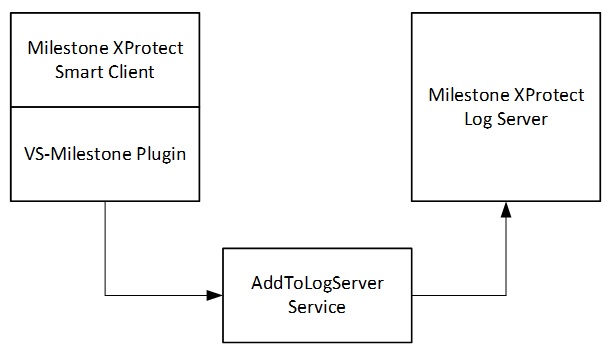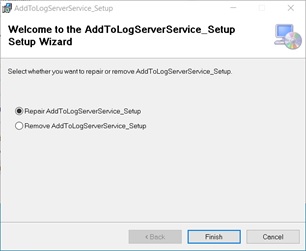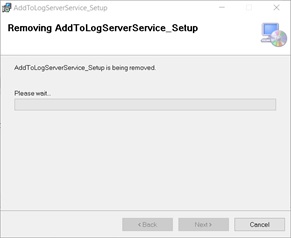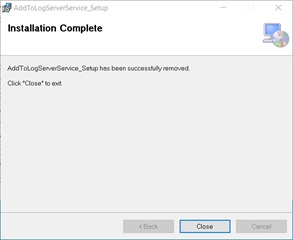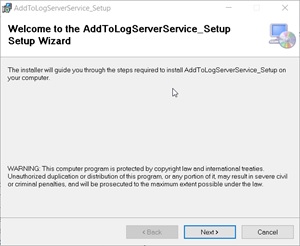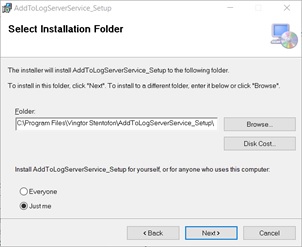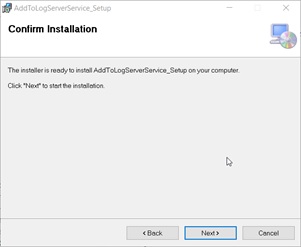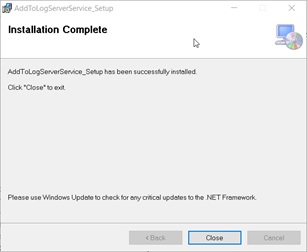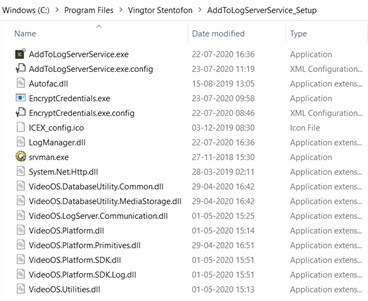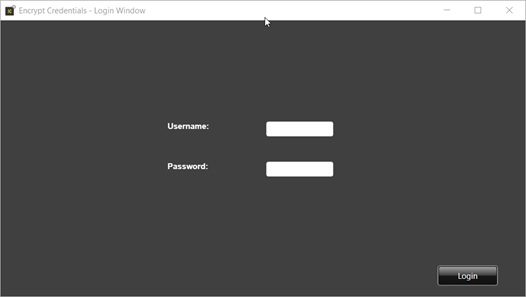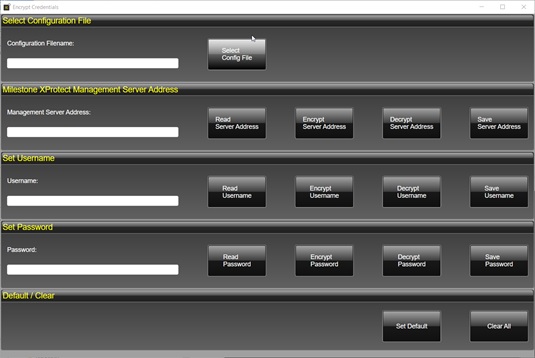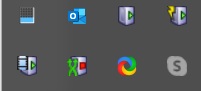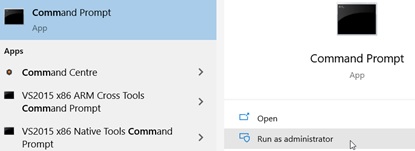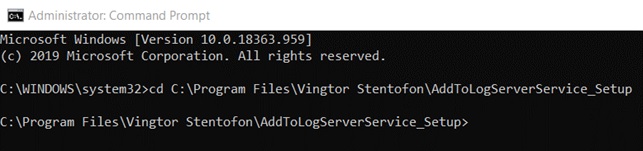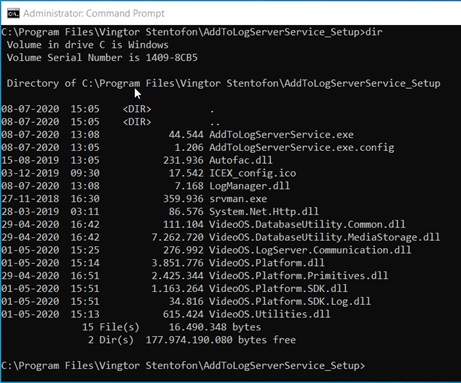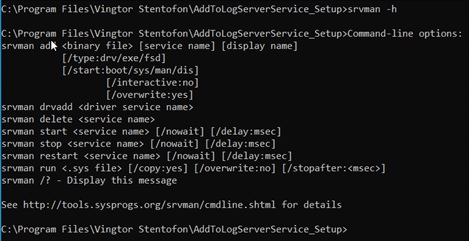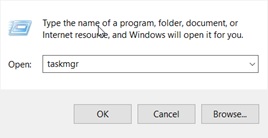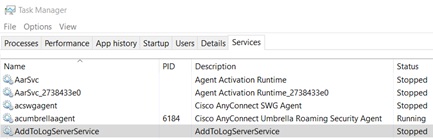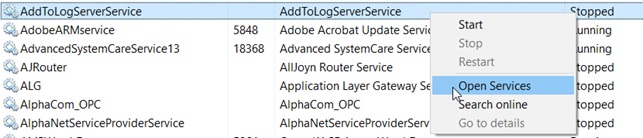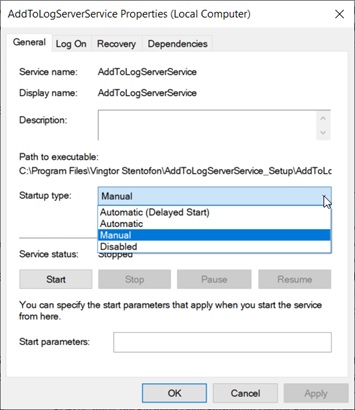Difference between revisions of "Milestone XProtect – AddToLogServer Service"
From Zenitel Wiki
EMortensen (talk | contribs) m (→Encryption of Login Credentials) |
EMortensen (talk | contribs) m (→Introduction) |
||
| Line 11: | Line 11: | ||
on the Milestone Log-server. The log entries will be available via the the Milestome Management Client. The logging of the 3 event types is only done when the Milestone XProtect Smart Client is running with the VS-Milestone Plugin installed. | on the Milestone Log-server. The log entries will be available via the the Milestome Management Client. The logging of the 3 event types is only done when the Milestone XProtect Smart Client is running with the VS-Milestone Plugin installed. | ||
| − | According to the MIP SDK documentation the VideoOS.Platform.Log.LogClient class enables adding of entries to the log server. This ability is only supported for a stand-alone implementation. | + | According to the MIP (Milestone Integration Platform) SDK documentation the VideoOS.Platform.Log.LogClient class enables adding of entries to the log server. This ability is only supported for a stand-alone implementation. |
<br> | <br> | ||
[[File:AddToLogServer_LogClientDLL.jpg|thumb|left|700px|LogClient Class]] | [[File:AddToLogServer_LogClientDLL.jpg|thumb|left|700px|LogClient Class]] | ||
| Line 21: | Line 21: | ||
[[File:AddToLogServer_DataFlow.jpg|thumb|left|700px|AddToLogServer Data Flow]] | [[File:AddToLogServer_DataFlow.jpg|thumb|left|700px|AddToLogServer Data Flow]] | ||
<br style="clear:both;" /> | <br style="clear:both;" /> | ||
| − | |||
<br> | <br> | ||
<br> | <br> | ||
| Line 28: | Line 27: | ||
<br> | <br> | ||
<br> | <br> | ||
| + | |||
==Installation== | ==Installation== | ||
<br> | <br> | ||
Revision as of 11:18, 19 August 2020
Contents
Introduction
This article describes how install the AddToLogServer Service in a Milestone XProtect VMS. The service will enable the logging of
- Call state changes for all intercom stations.
- Station connection status (connected/disconnected)
- Controller connection status (connected/disconnected)
on the Milestone Log-server. The log entries will be available via the the Milestome Management Client. The logging of the 3 event types is only done when the Milestone XProtect Smart Client is running with the VS-Milestone Plugin installed.
According to the MIP (Milestone Integration Platform) SDK documentation the VideoOS.Platform.Log.LogClient class enables adding of entries to the log server. This ability is only supported for a stand-alone implementation.
This means that the implementation has to be done in a component integration, that is an executable which has to log on the Milestone Management Server in order to get access to the Log Server. In the VS-Milestone Integration this is implemented as a standalone background service as sketched in the drawing below:
Please Note:
The library VideoOS.Platform.Log dll is compiled for running in 64k (x64-processor) mode only and consequently the service can only run in 64k mode.
Installation
The AddToLogServer Service must be installed on each PC running a Milestone XProtect Smart Client.
Start installing the AddToLogServerService software by double left click on the Windows Installation Package.
If a version of the service is already installed, you will get this pop-up window:
Please select “Remove AddToLogServerService_Setup”.
Press "Close".
After the removal of the installed service double-left click installation package again.
Press "Next".
Press "Next".
Press "Next".
Press “Close”.
As the VideoOS.Platform.Log dll is compiled for running in 64k mode the package is installed in C:/Program Files.
Encryption of Login Credentials
The configuration file AddToLogServerService.exe.config must contain the logon credentials for the service to log on to the Milestone XProtect Management Server (like the Smart Client).
The credential used is the same as used by the Smart Client and Management Client to log on the Milestone XProtect VMS Server.
In order not to have these credentials stored in readable text they are encrypted by means of the utility program EncryptCredentials.exe.
The credentials MUST be encrypted while the service expects this and will try to decrypt the credentials in the configuration file.
Start the program as administrator:
Enter the Username/Password (admin/alphaadmin) and push “Login”-button and the following screen picture is shown:
Start by pushing the “Select Config File”- button and select the file “AddToLogServerService.exe.config”. Push the “Read Server Address”, “Read Username” and “Read Password”-button to read the current values of Server Address (uri), Username and Password from the file.
If the values are encrypted (long unreadable string with more than 300 characters) you can decrypt the string by pushing the “Decrypt …”-button to check if they are correct. When the correct credentials have been entered and encrypted the data can be stored to the configuration file by pushing the appropriate “Save …”-button. A pop-up window is shown for each entry saved as an acknowledge.
Add the Service to the Service List
Remember to have the Milestone Management Server, Event-Server and Recording server up running. This can be done from the task bar.
Also, ensure to start the Log-Server. This can be done from the Task Manager->Sevices.
Start a Command Prompt as Administrator (Press "Start" and enter “Com”):
Change directory by entering: “cd C:\Program Files\Vingtor Stentofon\AddToLogServerService_Setup”.
Display directory entering: “dir”.
A Service Manager (srvman) help menu is available by entering “srvman -h”
If an AddToLogServerService is already running - stop and delete the service:
Stop the service by entering "srvman stop AddToLogServerService".
Delete the service by entering "srvman delete AddToLogServerService".
Add new Service to List of Installed Services by entering "srvman add AddToLogServerService.exe AddToLogServerService".
To check if the service has been installed – start the TaskManager.
Right-click Start->Run and enter "taskmgr"
Select the "Services"-tab and the "AddToLogServerService".
The properties of the service can be set from the Task Manager. Select the select the service, right-click and select “Open Services” from the drop down list.
Select the service, right click and select “Properties”
From this window you can set the start-up type and start/stop the service. Management Server and Event Server must be running for the AddToLogServer to be able to log on. Check this via the "System Task Bar".
Log Server must be running for the Service to be able to add entries to the log.
AddToLogServer Service Debug Logging
The AddToLogServer Service will when running write some debug information into a log-file. This file is available in the directory "C:\Progarmdata\Vingtor Stentofon\Milestone\Log".