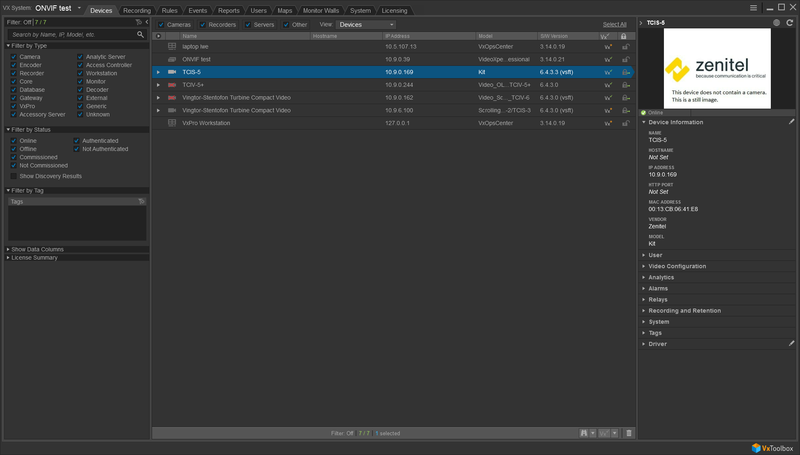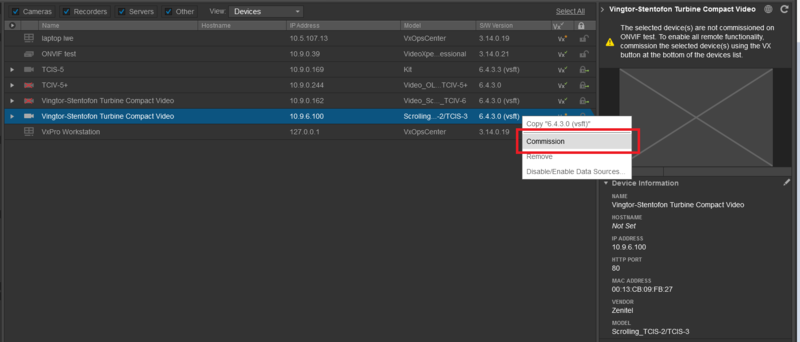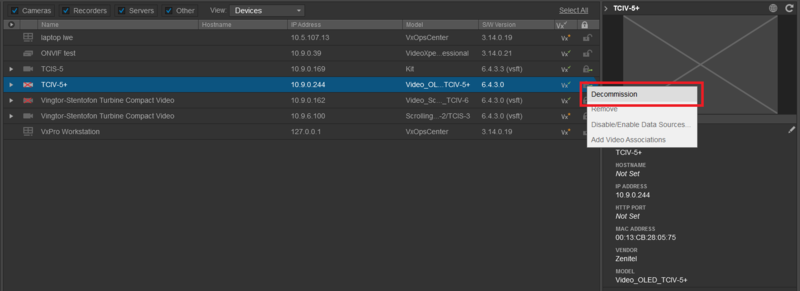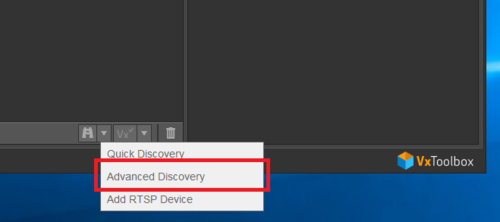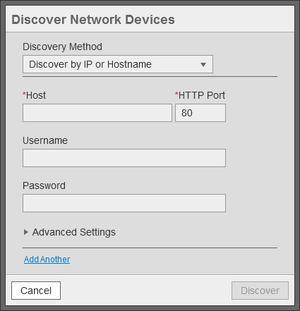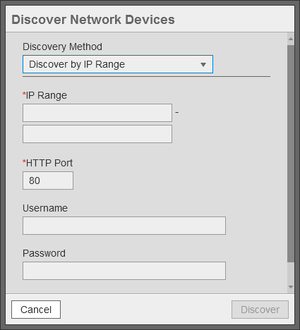Pelco VideoXpert - Adding ONVIF compliant Zenitel devices
From Zenitel Wiki
This guide describes the process of adding Zenitel devices to Pelco Video Expert. It is assumed that Pelco Video Expert has already been setup and is operational and the user is familiar with the operation.
Contents
Supported Devices
Video Intercoms
- Turbine Video intercom and kit: TCIV+
- Turbine Video kit: TKIV+
- Turbine Video intercom TCIV (obsolete)
Non-Video Intercoms
- Turbine Compact series TCIS
- Turbine Industrial series TFIE
- Turbine kits TKIE and TKIS
- EX intercoms series TFIX
- V2 Master Stations
- IP Speakers
Pre-requisites
- VS-IS 6.4.3.0 must be installed in the Zenitel Device
- The latest Pelco Video Expert must be installed.
- To use the audio backchannel you need to have the AudioOutManager plugin installed.
Configuration in the Zenitel Devices
Additional ONVIF configuaration is available from the Web Interface of the device:
- To receive information about Call Button pressed, "Report DAK as Digital Input in ONVIF" option must be enabled in the Zenitel device prior to discovery.
- To receive information about Station Call Events (In Conversation, Ringing, In call queue), the "Report station events as Digital Input in ONVIF" must be enabled in the Zenitel device prior to discovery.
Add and configure Zenitel device
- Open Pelco VxToolbox.
- In the middle of the Devices tab you will see all the automatically discovered devices.
- To commission a device, right click on the device and click Commission.
- To decommission a device, right click on the device and click Decommission.
- If your device is not in the discovered devices list you can search for it by clicking on the little triangle next to the binocular at the bottom of the screen. From the menu you choose Advanced Discovery.
- In the pop-up set the Discovery Method to Discover by IP or Hostname for a single device or Discover by IP Range to scan an entire range.
- Fill in the remaining fields with the correct information and click Discover
All video, audio and GPIO options are now available in Pelco Video Expert.