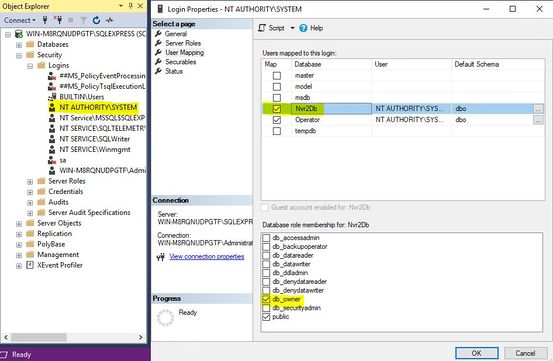Difference between revisions of "Recorder 2.0 not starting"
From Zenitel Wiki
ZenitelAus (talk | contribs) (SQL and Service settings required for Recorder 2.0) |
ZenitelAus (talk | contribs) (Tag: Visual edit) |
||
| Line 1: | Line 1: | ||
| − | + | Use ‘'''Microsoft SQL Server Management Studio'''’ (freely available from Microsoft). | |
| − | + | To rectify the problem: | |
| − | |||
| − | |||
| − | |||
| − | + | *Start Management Studio and connect to the SQL server instance | |
| − | + | *Navigate to '''Security''' > '''Logins''' | |
| − | + | *Select NT AUTHORITY\SYSTEM, right-click and select '''Properties''' | |
| − | + | *Select '''User Mapping''' | |
| − | + | *In the top section of the dialog select the appropriate database, usually Nvr2Db | |
| − | + | *In the bottom section of the dialog, select '''db_owner''' and leave all other selections as they were | |
| − | * Start Management Studio and connect to the SQL server instance | + | *Click '''OK''' and exit Management Studio |
| − | * Navigate to '''Security''' > '''Logins''' | ||
| − | * Select | ||
| − | * Select '''User Mapping''' | ||
| − | * In the top section of the dialog select the appropriate database | ||
| − | * In the bottom section of the dialog, select '''db_owner''' and leave all other selections as they were | ||
| − | * Click '''OK''' and exit Management Studio | ||
| + | [[File:SQL.jpg|left|frameless|553x553px]] | ||
[[Category:Vingtor-Stentofon Operator Troubleshooting]] | [[Category:Vingtor-Stentofon Operator Troubleshooting]] | ||
Revision as of 22:37, 19 July 2020
Use ‘Microsoft SQL Server Management Studio’ (freely available from Microsoft).
To rectify the problem:
- Start Management Studio and connect to the SQL server instance
- Navigate to Security > Logins
- Select NT AUTHORITY\SYSTEM, right-click and select Properties
- Select User Mapping
- In the top section of the dialog select the appropriate database, usually Nvr2Db
- In the bottom section of the dialog, select db_owner and leave all other selections as they were
- Click OK and exit Management Studio