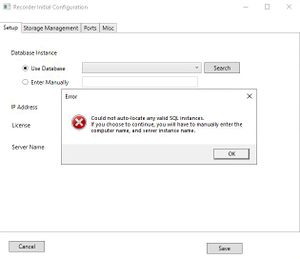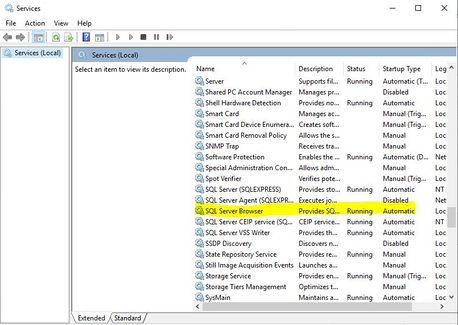Difference between revisions of "Recorder 2.0 unable to find SQL Database"
From Zenitel Wiki
ZenitelAus (talk | contribs) (Tag: Visual edit) |
|||
| Line 1: | Line 1: | ||
When performing Recorder Initial Setup, you are unable to find the SQL database, and an error Dialog box appears; | When performing Recorder Initial Setup, you are unable to find the SQL database, and an error Dialog box appears; | ||
[[File:Nosql.jpg|left|frameless]] | [[File:Nosql.jpg|left|frameless]] | ||
| − | <br> | + | <br style="clear:both;" /> |
| − | |||
| − | |||
| − | |||
| − | |||
| − | |||
| − | |||
| − | |||
| − | |||
| − | |||
| − | |||
| − | |||
| − | |||
| − | |||
| − | |||
On a fresh install of Microsoft SQL Server, the SQL Server Browser service may not be enabled. | On a fresh install of Microsoft SQL Server, the SQL Server Browser service may not be enabled. | ||
| Line 27: | Line 13: | ||
[[File:Services.jpg|left|frameless|458x458px]] | [[File:Services.jpg|left|frameless|458x458px]] | ||
| − | <br> | + | <br style="clear:both;" /> |
| − | |||
| − | |||
| − | |||
| − | |||
| − | |||
| − | |||
| − | |||
| − | |||
| − | |||
| − | |||
| − | |||
| + | Close the Services window and re-complete Initial Setup. You will now be able to locate the SQL Database. | ||
| + | <br style="clear:both;" /> | ||
| − | |||
| − | |||
| − | |||
| − | |||
| − | |||
[[Category:Recorder Troubleshooting]] | [[Category:Recorder Troubleshooting]] | ||
| + | [[Category:Recording]] | ||
Revision as of 09:57, 19 February 2021
When performing Recorder Initial Setup, you are unable to find the SQL database, and an error Dialog box appears;
On a fresh install of Microsoft SQL Server, the SQL Server Browser service may not be enabled.
To fix;
- Press Win + R
- Type Services.msc into the Run box
- Locate SQL Server Browser and double-click
- Set Startup Type to Automatic and Start the Service.
Close the Services window and re-complete Initial Setup. You will now be able to locate the SQL Database.