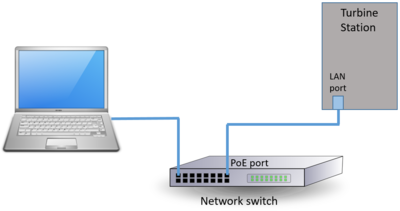Difference between revisions of "Starting Up Turbine EX Station"
From Zenitel Wiki
| Line 1: | Line 1: | ||
| + | {{APS}}[[File:TurbineStartingUp.PNG|thumb|right|400px|Connecting the PC and the station to a network switch]] | ||
The Turbine EX Station (TFIX) features an embedded web interface, which allows users to log in via a standard web browser. | The Turbine EX Station (TFIX) features an embedded web interface, which allows users to log in via a standard web browser. | ||
Revision as of 14:16, 2 February 2017
The Turbine EX Station (TFIX) features an embedded web interface, which allows users to log in via a standard web browser.
To start up the station, your PC and the IP station have to be connected together via a switch using network cables:
- Connect the PC to the switch
- Connect the FCDC-2 to the EX station
- Connect the FCDC-2 to the switch
When the Turbine Station is connected to the network, the IP address of the station is automatically obtained in one of two ways:
- An IP address is obtained from a DHCP server if there is one.
- If there is no DHCP server, a random IP address in the range 169.254.x.x will be assigned.
How to find the IP Address of the station
If the station is not registered to a server, it will speak its own IP address when you press the Call button, a Digit key or a DAK key on the station
At startup the station is by default set to operate in PULSE mode.
During commissioning, the station must be set to operate in the required mode. There are three modes of operation:
- AlphaCom mode - the station will register to an AlphaCom server
- SIP mode - the station will regiter to a SIP server
- Pulse mode - the station will register to a Pulse server