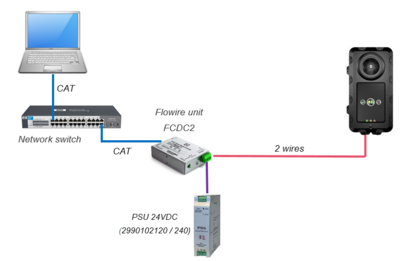Difference between revisions of "Starting Up Turbine EX Station"
From Zenitel Wiki
(Created page with "The Turbine EX Station features an embedded web interface, which allows users to log in via a standard web browser. To start up the station, your PC and the IP station have...") |
|||
| (11 intermediate revisions by the same user not shown) | |||
| Line 1: | Line 1: | ||
| − | The Turbine EX Station features an embedded web interface, which allows users to log in via a standard web browser. | + | {{APS}}[[File:TFIX_StartingUp.PNG|thumb|right|400px|Connecting the PC and the TFIX station to a network switch]] |
| + | The Turbine EX Station (TFIX) features an embedded web interface, which allows users to log in via a standard web browser. | ||
| − | To | + | To access the station from your PC, the PC and the TFIX station have to be connected to a network switch: |
# Connect the PC to the switch | # Connect the PC to the switch | ||
| − | # Connect the FCDC-2 to the | + | # Connect the Flowire FCDC-2 to the switch |
| − | # Connect the FCDC-2 | + | # Connect the TFIX station to the FCDC-2 using two wires |
| + | # Connect 24VDC to the Flowire FCDC-2 ('''NOTE:''' Do not use 48VDC power supply!) | ||
| + | # The station will now start up | ||
| + | # After startup, an '''IP address''' is automatically obtained in one of two ways: | ||
| + | ## An IP address is obtained from a '''DHCP server''' if there is one. | ||
| + | ## If there is no DHCP server, a random IP address in the range '''169.254.x.x''' will be assigned. | ||
| − | + | == How to find the IP Address of the station == | |
| − | + | If the station is not registered to a server, it will speak its own IP address when you press the '''Call button''', a '''Digit key''' or a '''DAK key''' on the station | |
| − | |||
| − | + | At startup the station is by default set to operate in PULSE mode. | |
| − | |||
| − | |||
| − | + | During commissioning, the station must be set to operate in the required mode. There are three modes of operation: | |
| − | * | + | * '''AlphaCom mode''' - the station will register to an AlphaCom server |
| − | * SIP station | + | * '''SIP mode''' - the station will regiter to a SIP server |
| − | * Pulse station | + | * '''Pulse mode''' - the station will register to a Pulse server |
| + | |||
| + | [[Category: Turbine - Restore Factory Defaults and Software Upgrade]] | ||
Latest revision as of 14:30, 2 February 2017
The Turbine EX Station (TFIX) features an embedded web interface, which allows users to log in via a standard web browser.
To access the station from your PC, the PC and the TFIX station have to be connected to a network switch:
- Connect the PC to the switch
- Connect the Flowire FCDC-2 to the switch
- Connect the TFIX station to the FCDC-2 using two wires
- Connect 24VDC to the Flowire FCDC-2 (NOTE: Do not use 48VDC power supply!)
- The station will now start up
- After startup, an IP address is automatically obtained in one of two ways:
- An IP address is obtained from a DHCP server if there is one.
- If there is no DHCP server, a random IP address in the range 169.254.x.x will be assigned.
How to find the IP Address of the station
If the station is not registered to a server, it will speak its own IP address when you press the Call button, a Digit key or a DAK key on the station
At startup the station is by default set to operate in PULSE mode.
During commissioning, the station must be set to operate in the required mode. There are three modes of operation:
- AlphaCom mode - the station will register to an AlphaCom server
- SIP mode - the station will regiter to a SIP server
- Pulse mode - the station will register to a Pulse server