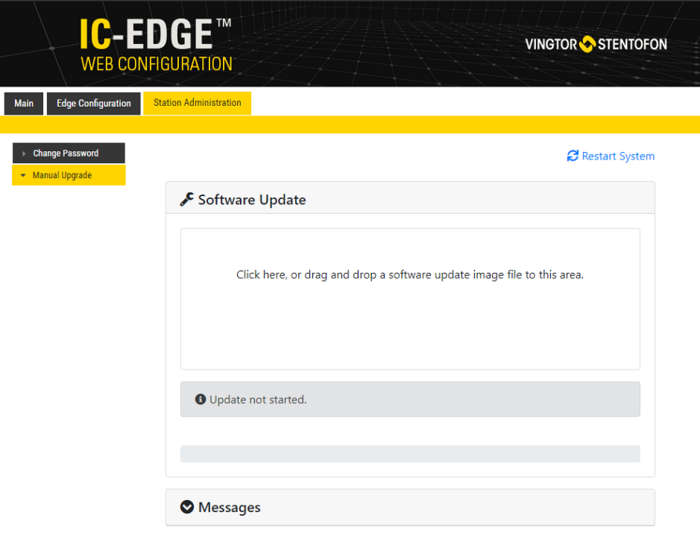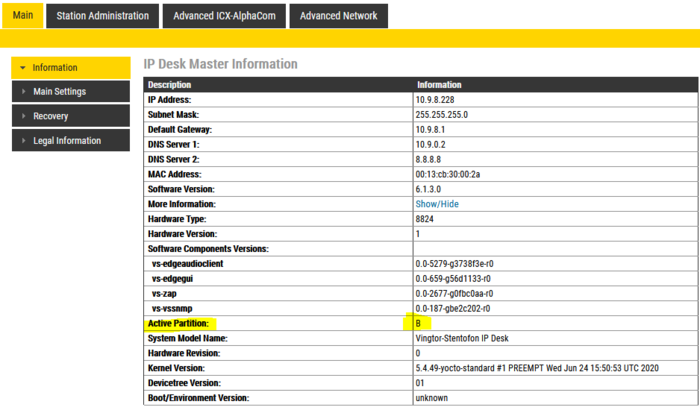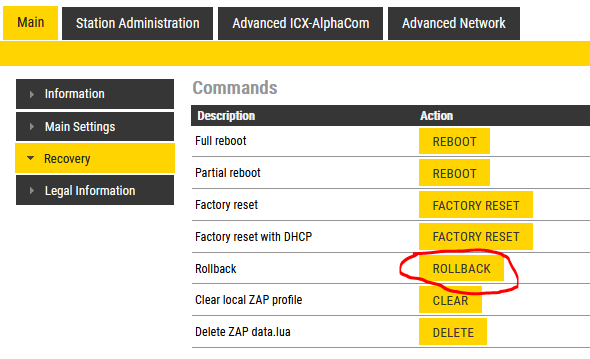Difference between revisions of "TCIV+ Software Upgrade"
From Zenitel Wiki
| (5 intermediate revisions by 2 users not shown) | |||
| Line 2: | Line 2: | ||
This article describes how to upgrade the software of the Turbine TCIV+ series via the '''web interface''' of the station. This process is best suited for upgrading only a few stations. | This article describes how to upgrade the software of the Turbine TCIV+ series via the '''web interface''' of the station. This process is best suited for upgrading only a few stations. | ||
| − | + | The procedure described is applicable to the following devices: [[TCIV-2+]], [[TCIV-3+]], [[TCIV-5+]], [[TCIV-6+]] and [[TKIV+]] | |
If you want to upgrade Turbine station models TCIV or TCIS go to [[Turbine_Software_Upgrade|Turbine Software Upgrade]] | If you want to upgrade Turbine station models TCIV or TCIS go to [[Turbine_Software_Upgrade|Turbine Software Upgrade]] | ||
| − | {{Note|For mass upgrade of stations it is recommended to use the [[IMT|VS-IMT]] tool, see the article [[ | + | {{Note|For mass upgrade of stations it is recommended to use the [[IMT|VS-IMT]] tool, see the article [[IMT - Discover & Upgrade]].}} |
== Upgrade procedure == | == Upgrade procedure == | ||
| − | # Download the '''[https:// | + | # Download the '''[https://wiki.zenitel.com/wiki/Downloads#Stations_and_Devices|software package ]''' and store the files in a folder on your PC. |
# [[Logging into an IP Station|Log on to the Turbine Station]] web interface. Default login credentials are '''admin''' and '''alphaadmin'''. Select '''Station Administration''' > '''Manual Upgrade''' | # [[Logging into an IP Station|Log on to the Turbine Station]] web interface. Default login credentials are '''admin''' and '''alphaadmin'''. Select '''Station Administration''' > '''Manual Upgrade''' | ||
# Drag and drop the software packaged in the '''Software Update''' window. Alternatively, you can click inside the Software Update window and browse for the file. The software package will be uploaded. The time it takes to upload will depend on the network connection. | # Drag and drop the software packaged in the '''Software Update''' window. Alternatively, you can click inside the Software Update window and browse for the file. The software package will be uploaded. The time it takes to upload will depend on the network connection. | ||
| Line 18: | Line 18: | ||
[[File:Tciv+ upgrade1.png|thumb|left|700px|Software upgrade]] | [[File:Tciv+ upgrade1.png|thumb|left|700px|Software upgrade]] | ||
<br clear=all/> | <br clear=all/> | ||
| + | |||
| + | <br> | ||
== Dual partitions == | == Dual partitions == | ||
| − | + | The devices covered by this article comes with Dual Partitions, which allows for: | |
* Software upgrade in IPv6 network | * Software upgrade in IPv6 network | ||
* Software upgrade when device is using 802.1X authentication | * Software upgrade when device is using 802.1X authentication | ||
| Line 26: | Line 28: | ||
The two partitions are called A and B. The information page shows which one is currently active: | The two partitions are called A and B. The information page shows which one is currently active: | ||
| − | [[File:Turbine PartitionInfo.PNG|thumb|left| | + | [[File:Turbine PartitionInfo.PNG|thumb|left|700px|'''Main''' > '''Information''' shows which of the two partitions that is currently active]] |
<br style="clear:both;" /> | <br style="clear:both;" /> | ||
| Line 34: | Line 36: | ||
If for some reason the newly updated partition doesn't work properly, it is possible to roll back to the other partition: | If for some reason the newly updated partition doesn't work properly, it is possible to roll back to the other partition: | ||
| − | [[File:Turbine Rollback.PNG|thumb|left| | + | [[File:Turbine Rollback.PNG|thumb|left|700px|Rollback to the other partition]] |
<br style="clear:both;" /> | <br style="clear:both;" /> | ||
[[Category: Turbine - Restore Factory Defaults and Software Upgrade]] | [[Category: Turbine - Restore Factory Defaults and Software Upgrade]] | ||
Latest revision as of 09:56, 16 August 2022
This article describes how to upgrade the software of the Turbine TCIV+ series via the web interface of the station. This process is best suited for upgrading only a few stations.
The procedure described is applicable to the following devices: TCIV-2+, TCIV-3+, TCIV-5+, TCIV-6+ and TKIV+
If you want to upgrade Turbine station models TCIV or TCIS go to Turbine Software Upgrade

|
For mass upgrade of stations it is recommended to use the VS-IMT tool, see the article IMT - Discover & Upgrade. |
Upgrade procedure
- Download the package and store the files in a folder on your PC.
- Log on to the Turbine Station web interface. Default login credentials are admin and alphaadmin. Select Station Administration > Manual Upgrade
- Drag and drop the software packaged in the Software Update window. Alternatively, you can click inside the Software Update window and browse for the file. The software package will be uploaded. The time it takes to upload will depend on the network connection.
- After the software package is uploaded to the station, the same will be used to upgrade the station
- When the upgrade process is finished, the station will be rebooted
Dual partitions
The devices covered by this article comes with Dual Partitions, which allows for:
- Software upgrade in IPv6 network
- Software upgrade when device is using 802.1X authentication
The two partitions are called A and B. The information page shows which one is currently active:
When upgrading the firmware, the partition which is currently not in use will be updated. When the update is finished, the device will restart using the newly updated partition.
If for some reason the newly updated partition doesn't work properly, it is possible to roll back to the other partition: