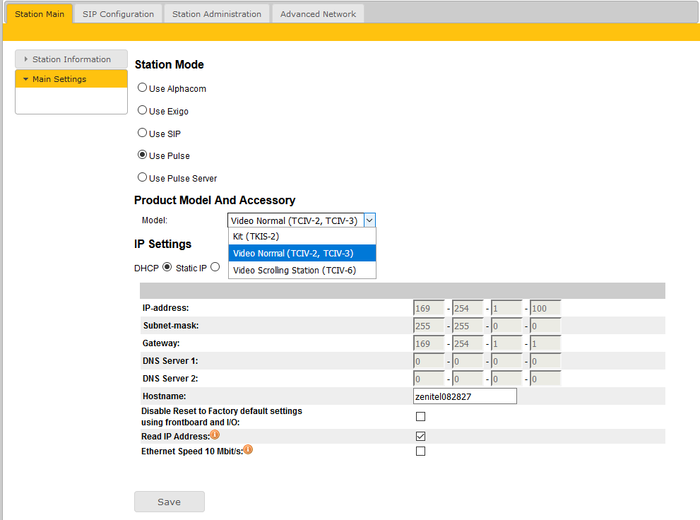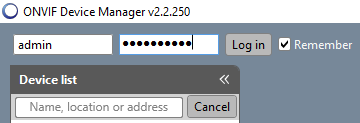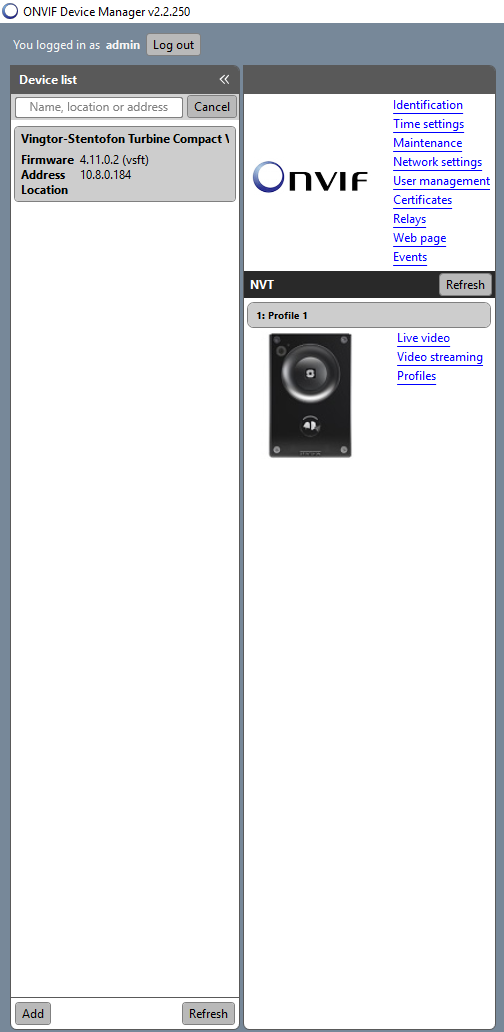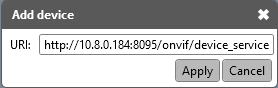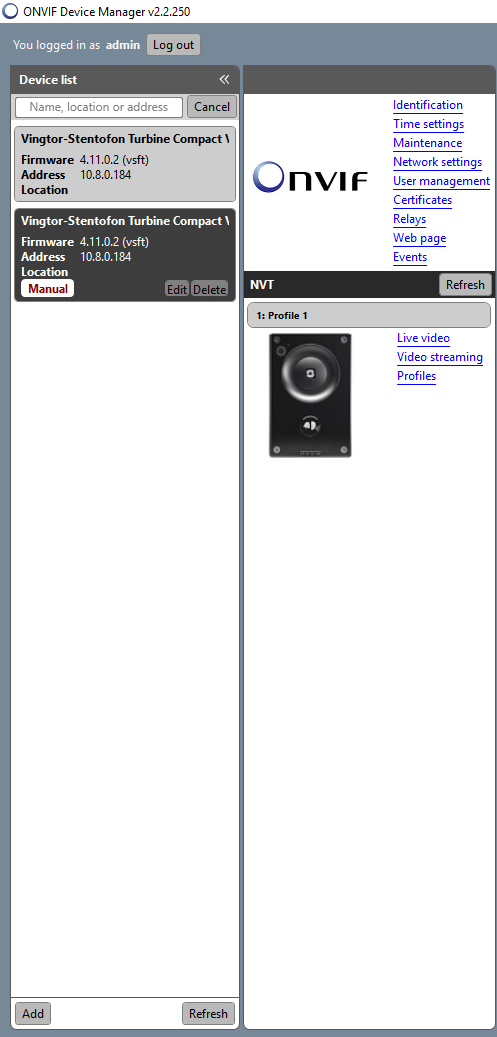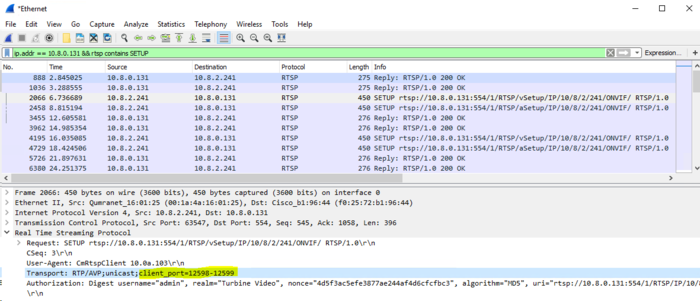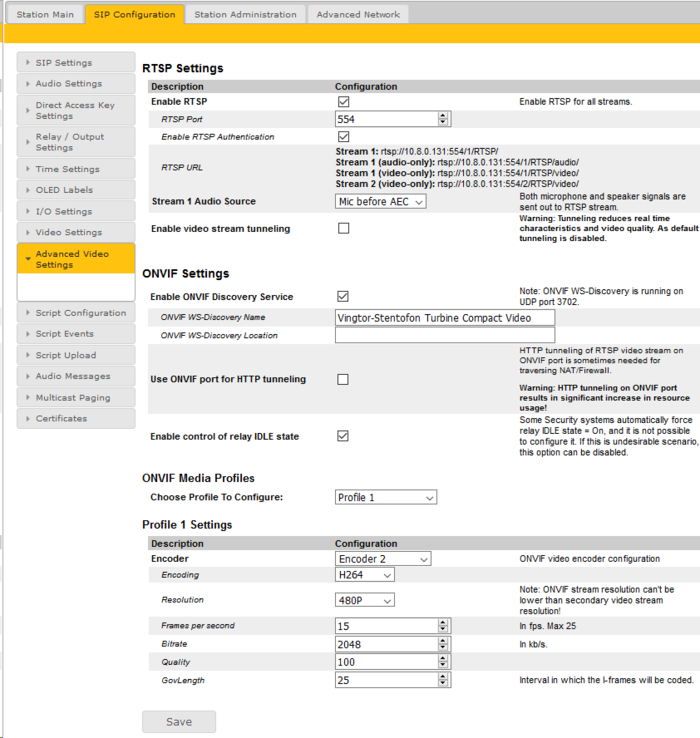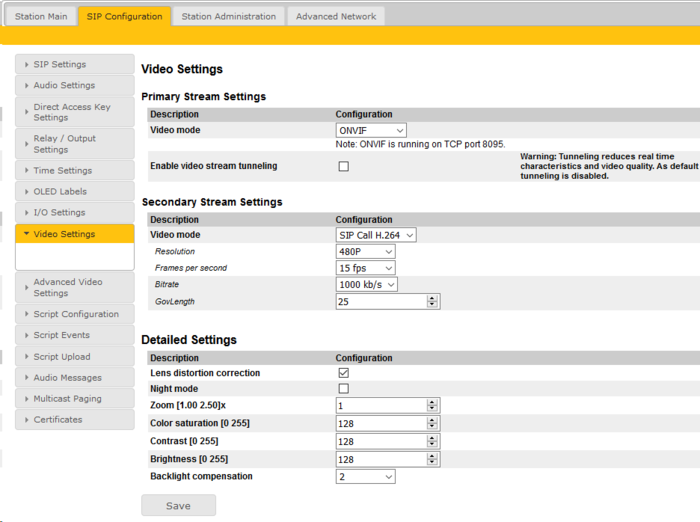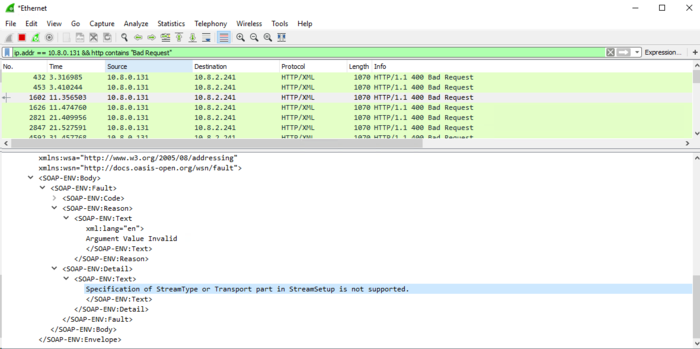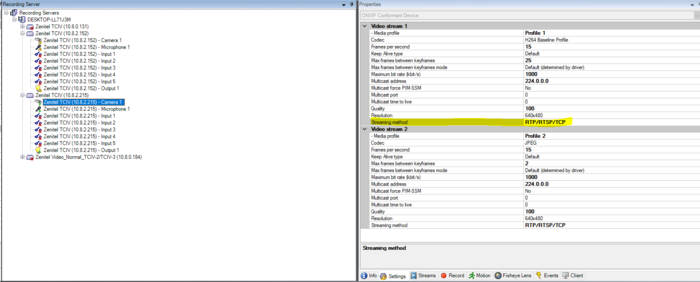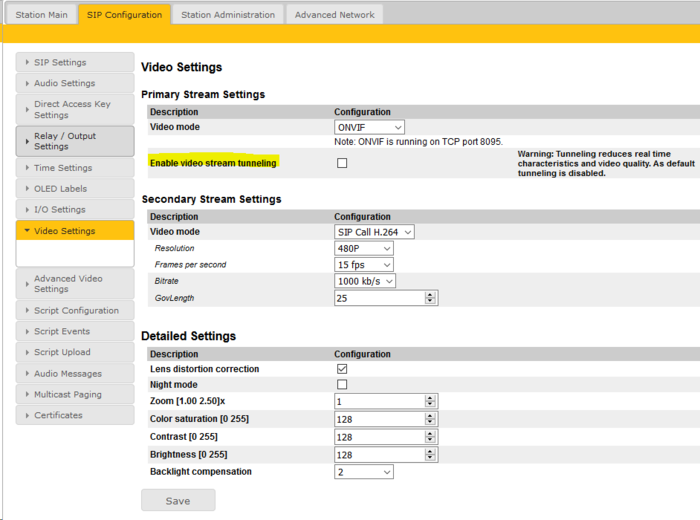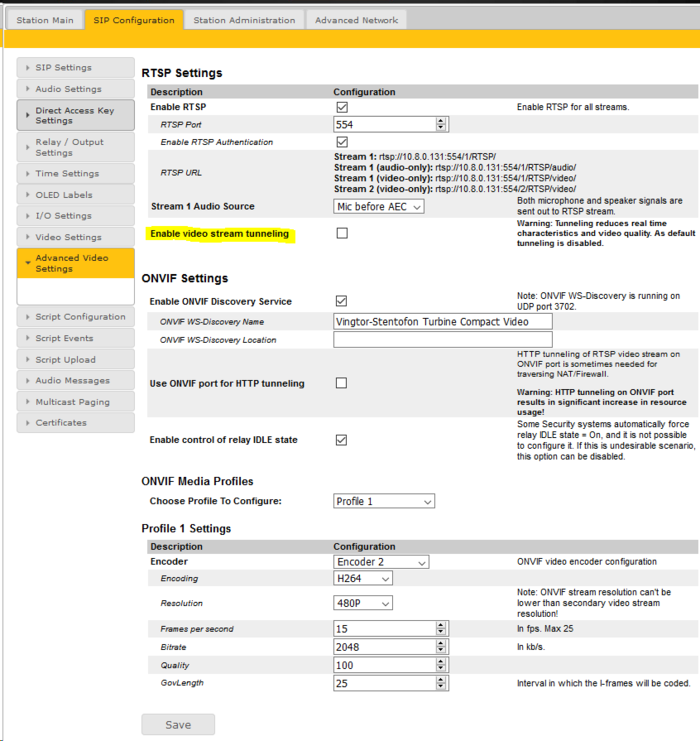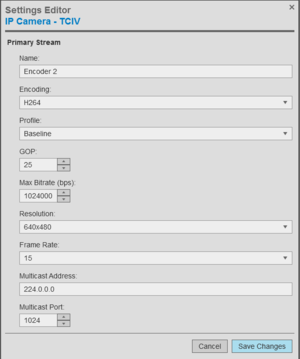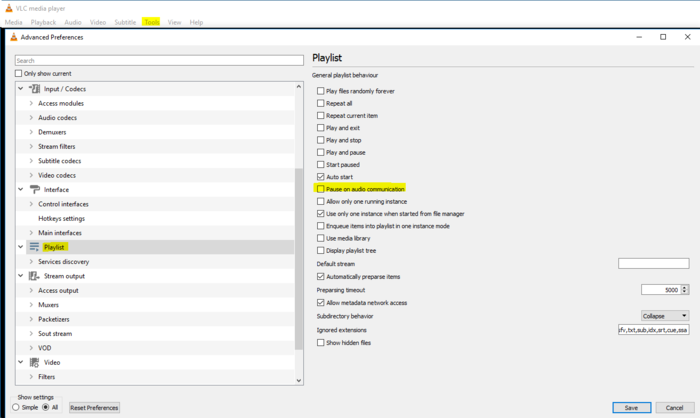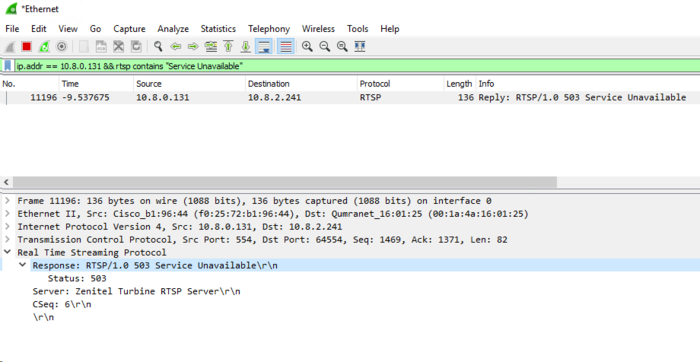Difference between revisions of "TCIV/ONVIF Troubleshooting Guide"
From Zenitel Wiki
(→How can I connect to TCIV using "ONVIF Device Manager" tool?) |
|||
| (8 intermediate revisions by 3 users not shown) | |||
| Line 1: | Line 1: | ||
{{APS}} | {{APS}} | ||
| − | === "Video Settings" page is not visible in station web and I can't connect to video stream. === | + | This article describes some common troubleshooting steps for TCIV and ONVIF. |
| + | ==="Video Settings" page is not visible in station web and I can't connect to video stream.=== | ||
Navigate to the "Main Settings" page and ensure that Model is set to either TCIV-2/3 or TCIV-6 depending on your front board. | Navigate to the "Main Settings" page and ensure that Model is set to either TCIV-2/3 or TCIV-6 depending on your front board. | ||
| Line 7: | Line 8: | ||
| − | === How can I connect to TCIV using "ONVIF Device Manager" tool? === | + | ===How can I connect to TCIV using "ONVIF Device Manager" tool?=== |
| − | Ensure that you are using proper credentials, default | + | ONVIF Device Manager is a free test tool. |
| + | |||
| + | Ensure that you are using proper credentials, default ONVIF credentials for TCIV are admin alphaadmin. These credentials are not the same that are used for logging in to the station web interface. If credentials in '''Station Administration''' > '''Change password''' are changed, the credentials for ONVIF are not changed. | ||
[[File:tciv_trouble_2.png|thumb|700px|left]] | [[File:tciv_trouble_2.png|thumb|700px|left]] | ||
| Line 33: | Line 36: | ||
<br style="clear:both;" /> | <br style="clear:both;" /> | ||
| − | + | ===I can't connect to TCIV with VMS using RTSP UDP=== | |
| − | === I can't connect to TCIV with VMS using RTSP UDP === | ||
Ensure that your firewall is properly configured, if possible temporarily disable your firewall and check if RTSP UDP will work in that case. | Ensure that your firewall is properly configured, if possible temporarily disable your firewall and check if RTSP UDP will work in that case. | ||
| Line 53: | Line 55: | ||
For further instructions, please refer to your VMS user manual. | For further instructions, please refer to your VMS user manual. | ||
| − | === ONVIF client discovery can't find the the TCIV === | + | ===ONVIF client discovery can't find the the TCIV=== |
There's a couple of different root causes for this behavior, please check all of them. | There's a couple of different root causes for this behavior, please check all of them. | ||
| − | ==== ONVIF WS-Discovery service is disabled on TCIV ==== | + | ====ONVIF WS-Discovery service is disabled on TCIV==== |
In the "Advanced Video Settings" page, "Enable ONVIF Discovery Service" must be checked. | In the "Advanced Video Settings" page, "Enable ONVIF Discovery Service" must be checked. | ||
| Line 63: | Line 65: | ||
| − | ==== ONVIF client and TCIV are not on the same subnet ==== | + | ====ONVIF client and TCIV are not on the same subnet==== |
Ensure that VMS and TCIV are placed on the same subnet so that WS-Dsicovery can find the TCIV. | Ensure that VMS and TCIV are placed on the same subnet so that WS-Dsicovery can find the TCIV. | ||
If this is not possible you will need to manually add the TCIV to ONVIF client. | If this is not possible you will need to manually add the TCIV to ONVIF client. | ||
| − | === ONVIF client can't connect to the TCIV === | + | ===ONVIF client can't connect to the TCIV=== |
There's a couple of different root causes for this behavior, please check all of them. | There's a couple of different root causes for this behavior, please check all of them. | ||
| − | ==== ONVIF mode is not enabled on TCIV ==== | + | ====ONVIF mode is not enabled on TCIV==== |
In the "Video Settings" page, Primary Stream Video mode must be set to ONVIF. | In the "Video Settings" page, Primary Stream Video mode must be set to ONVIF. | ||
| Line 78: | Line 80: | ||
| − | ==== ONVIF client is not using port 8095 ==== | + | ====ONVIF client is not using port 8095==== |
Some ONVIF clients will try to force communication via port 80, if this is the case they must be configured to use port 8095. | Some ONVIF clients will try to force communication via port 80, if this is the case they must be configured to use port 8095. | ||
If this is not possible to do in VMS, VMS will not be able to connect to TCIV using ONVIF. | If this is not possible to do in VMS, VMS will not be able to connect to TCIV using ONVIF. | ||
| − | === ONVIF client can connect but I can't get video stream === | + | ===ONVIF client can connect but I can't get video stream=== |
There's a couple of different root causes for this behavior, please check all of them. | There's a couple of different root causes for this behavior, please check all of them. | ||
| − | ==== ONVIF stream has lower resolution than secondary stream ==== | + | ====ONVIF stream has lower resolution than secondary stream==== |
Ensure that the resolution which is configured in ONVIF profile which is used by VMS is higher or equal to the resolution used on Secondary Stream. | Ensure that the resolution which is configured in ONVIF profile which is used by VMS is higher or equal to the resolution used on Secondary Stream. | ||
| Line 106: | Line 108: | ||
<br style="clear:both;" /> | <br style="clear:both;" /> | ||
| − | ==== ONVIF client is trying to use tunneling stream ==== | + | ====ONVIF client is trying to use tunneling stream==== |
Ensure that the client is requesting an UDP stream, and not a tunneling stream. This needs to be checked on the client side and the exact GUI will be different from one client to another. | Ensure that the client is requesting an UDP stream, and not a tunneling stream. This needs to be checked on the client side and the exact GUI will be different from one client to another. | ||
| Line 134: | Line 136: | ||
<br style="clear:both;" /> | <br style="clear:both;" /> | ||
| − | ==== Pelco does not get video stream ==== | + | ====Pelco does not get video stream==== |
Ensure that you have followed all steps from [https://wiki.zenitel.com/wiki/Adding_TCIV_ONVIF_camera_to_Pelco_VideoXpert_Professional] especially this one: | Ensure that you have followed all steps from [https://wiki.zenitel.com/wiki/Adding_TCIV_ONVIF_camera_to_Pelco_VideoXpert_Professional] especially this one: | ||
| Line 145: | Line 147: | ||
''Secondary stream should be configured to look exactly the same.''" | ''Secondary stream should be configured to look exactly the same.''" | ||
| − | === I am not able to get video stream after changing video configuration === | + | ===I am not able to get video stream after changing video configuration=== |
It can rarely happen that after changing video configuration it is need to perform hard reboot of the TCIV (unplug it from power supply and plug it back again) to get the configuration applied properly. | It can rarely happen that after changing video configuration it is need to perform hard reboot of the TCIV (unplug it from power supply and plug it back again) to get the configuration applied properly. | ||
| − | === On the TCIV "Station Information" page "Camera Streamer Version" field is displaying error and video is not working === | + | ===On the TCIV "Station Information" page "Camera Streamer Version" field is displaying error and video is not working=== |
Please perform a hard reboot of the TCIV (unplug it from power supply and plug it back again). If the problem persists please contact Zenitel support. | Please perform a hard reboot of the TCIV (unplug it from power supply and plug it back again). If the problem persists please contact Zenitel support. | ||
| − | === I'm having an issue with getting RTSP stream in VLC and SIP video call from soft-client at the same time from the same PC === | + | ===I'm having an issue with getting RTSP stream in VLC and SIP video call from soft-client at the same time from the same PC=== |
VLC will by default pause the stream playback if it detects audio communication, in this case SIP call. | VLC will by default pause the stream playback if it detects audio communication, in this case SIP call. | ||
| Line 162: | Line 164: | ||
| − | === I can't connect to RTSP stream which was closed recently === | + | ===I can't connect to RTSP stream which was closed recently=== |
This can happen in situations where client did not close the RTSP session properly by sending a TEARDOWN request. In these cases RTSP session will be closed after a period of inactivity of 60 seconds. | This can happen in situations where client did not close the RTSP session properly by sending a TEARDOWN request. In these cases RTSP session will be closed after a period of inactivity of 60 seconds. | ||
In this period other RTSP sessions can't be started since the stream is still considered to be active. When 60 seconds have passed, you should be able to normally get the RTSP stream again. | In this period other RTSP sessions can't be started since the stream is still considered to be active. When 60 seconds have passed, you should be able to normally get the RTSP stream again. | ||
| − | === Can I connect to the ONVIF stream using 2 clients at once? === | + | ===Can I connect to the ONVIF stream using 2 clients at once?=== |
No, ONVIF stream can only be used by one client at the time. If you want to add TCIV to another ONVIF client you first need to disable/remove TCIV form the ONVIF client which is currently using it. | No, ONVIF stream can only be used by one client at the time. If you want to add TCIV to another ONVIF client you first need to disable/remove TCIV form the ONVIF client which is currently using it. | ||
| Line 176: | Line 178: | ||
[[File:tciv_trouble_19.png|thumb|700px|left]] | [[File:tciv_trouble_19.png|thumb|700px|left]] | ||
<br style="clear:both;" /> | <br style="clear:both;" /> | ||
| + | |||
| + | [[Category: Video]] | ||
| + | [[Category:Station Troubleshooting]] | ||
| + | [[Category:ONVIF]] | ||
Latest revision as of 15:44, 30 November 2023
This article describes some common troubleshooting steps for TCIV and ONVIF.
Contents
- 1 "Video Settings" page is not visible in station web and I can't connect to video stream.
- 2 How can I connect to TCIV using "ONVIF Device Manager" tool?
- 3 I can't connect to TCIV with VMS using RTSP UDP
- 4 ONVIF client discovery can't find the the TCIV
- 5 ONVIF client can't connect to the TCIV
- 6 ONVIF client can connect but I can't get video stream
- 7 I am not able to get video stream after changing video configuration
- 8 On the TCIV "Station Information" page "Camera Streamer Version" field is displaying error and video is not working
- 9 I'm having an issue with getting RTSP stream in VLC and SIP video call from soft-client at the same time from the same PC
- 10 I can't connect to RTSP stream which was closed recently
- 11 Can I connect to the ONVIF stream using 2 clients at once?
"Video Settings" page is not visible in station web and I can't connect to video stream.
Navigate to the "Main Settings" page and ensure that Model is set to either TCIV-2/3 or TCIV-6 depending on your front board.
How can I connect to TCIV using "ONVIF Device Manager" tool?
ONVIF Device Manager is a free test tool.
Ensure that you are using proper credentials, default ONVIF credentials for TCIV are admin alphaadmin. These credentials are not the same that are used for logging in to the station web interface. If credentials in Station Administration > Change password are changed, the credentials for ONVIF are not changed.
ONVIF Device Manager should automatically detect all devices supporting ONVIF in the subnet.
If the TCIV is not found, there's an option to add it manually by clicking on the "Add" button at the bottom of Device list.
URI for TCIV must be in this format: "http://10.8.0.184:8095/onvif/device_service" where IP must be replaced with the actual IP address of TCIV.
Devices which are added manually will have a red "Manual" label visible in device list.
I can't connect to TCIV with VMS using RTSP UDP
Ensure that your firewall is properly configured, if possible temporarily disable your firewall and check if RTSP UDP will work in that case.
VMS application will usually create necessary firewall rules to allow incoming UDP traffic for media streams.
See an example of firewall rules created by VMC
UDP ports which clients wants to use are requests during the RTSP SETUP phase and can be checked by capturing the network traffic using Wireshark tool.
For further instructions, please refer to your VMS user manual.
ONVIF client discovery can't find the the TCIV
There's a couple of different root causes for this behavior, please check all of them.
ONVIF WS-Discovery service is disabled on TCIV
In the "Advanced Video Settings" page, "Enable ONVIF Discovery Service" must be checked.
ONVIF client and TCIV are not on the same subnet
Ensure that VMS and TCIV are placed on the same subnet so that WS-Dsicovery can find the TCIV.
If this is not possible you will need to manually add the TCIV to ONVIF client.
ONVIF client can't connect to the TCIV
There's a couple of different root causes for this behavior, please check all of them.
ONVIF mode is not enabled on TCIV
In the "Video Settings" page, Primary Stream Video mode must be set to ONVIF.
ONVIF client is not using port 8095
Some ONVIF clients will try to force communication via port 80, if this is the case they must be configured to use port 8095.
If this is not possible to do in VMS, VMS will not be able to connect to TCIV using ONVIF.
ONVIF client can connect but I can't get video stream
There's a couple of different root causes for this behavior, please check all of them.
ONVIF stream has lower resolution than secondary stream
Ensure that the resolution which is configured in ONVIF profile which is used by VMS is higher or equal to the resolution used on Secondary Stream.
Configured ONVIF stream resolution can be checked directly in ONVIF client or in the station web under "Advanced Video Settings" page.
Resolution for the secondary stream can be configured in station web under "Video Settings" page.
In this case the ONVIF GetStreamUri request will return the following error.
ONVIF client is trying to use tunneling stream
Ensure that the client is requesting an UDP stream, and not a tunneling stream. This needs to be checked on the client side and the exact GUI will be different from one client to another.
Here's an example of tunneling stream configuration in Milestone.
We recommend that the UDP stream is always used if possible, and in this case client should be reconfigured to request UDP stream.
If this is not possible for whatever reason, RTSP tunneling must be enabled. This can be done under "Video Settings" page for ONVIF mode by enabling "Enable video stream tunneling" checkbox.
Or under "Advanced Video Settings" page by enabling "Enable video stream tunneling" checkbox.
In this case the ONVIF GetStreamUri request will return the following error.
Pelco does not get video stream
Ensure that you have followed all steps from [1] especially this one:
"If you are using Pelco 3.0 or newer you must ensure that both Primary and Secondary stream are using exactly the same configuration. For example, this is the default configuration of Primary stream.
Secondary stream should be configured to look exactly the same."
I am not able to get video stream after changing video configuration
It can rarely happen that after changing video configuration it is need to perform hard reboot of the TCIV (unplug it from power supply and plug it back again) to get the configuration applied properly.
On the TCIV "Station Information" page "Camera Streamer Version" field is displaying error and video is not working
Please perform a hard reboot of the TCIV (unplug it from power supply and plug it back again). If the problem persists please contact Zenitel support.
I'm having an issue with getting RTSP stream in VLC and SIP video call from soft-client at the same time from the same PC
VLC will by default pause the stream playback if it detects audio communication, in this case SIP call.
To be able to have both the RTSP stream in VLC and SIP video call active at the same time from the same PC, you will need to disable the "Pause on audio communication" in VLC.
This setting is available from the "Tools->Preferences->Show settings All->Playlist->Pause on audio communication".
I can't connect to RTSP stream which was closed recently
This can happen in situations where client did not close the RTSP session properly by sending a TEARDOWN request. In these cases RTSP session will be closed after a period of inactivity of 60 seconds.
In this period other RTSP sessions can't be started since the stream is still considered to be active. When 60 seconds have passed, you should be able to normally get the RTSP stream again.
Can I connect to the ONVIF stream using 2 clients at once?
No, ONVIF stream can only be used by one client at the time. If you want to add TCIV to another ONVIF client you first need to disable/remove TCIV form the ONVIF client which is currently using it.
If you try to connect to ONVIF stream before doing this you will not be able to get video stream.
In this case the RTSP server will return error 503 Service Unavailable, indicating that maximum number of streams is already being used.