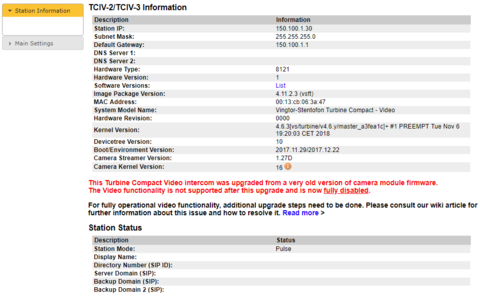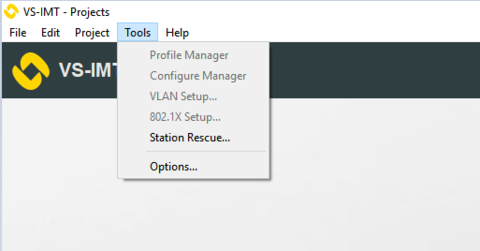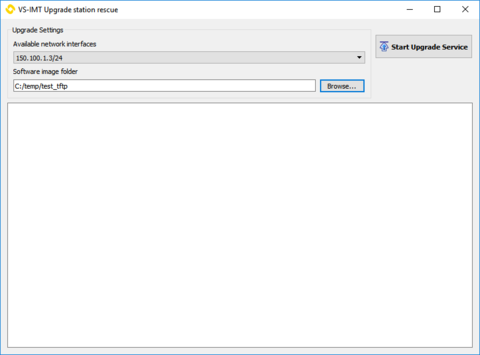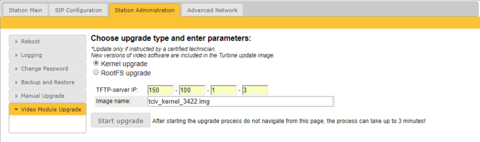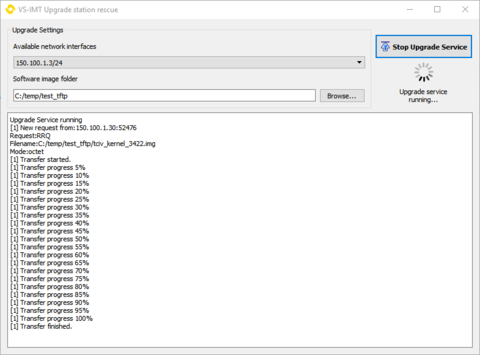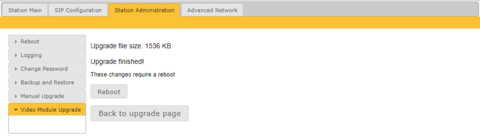Difference between revisions of "TCIV - No video after upgrading to v. 4.11"
From Zenitel Wiki
(numbering) (Tag: Visual edit) |
|||
| Line 8: | Line 8: | ||
'''Solution''': | '''Solution''': | ||
| − | + | * Download latest Video Module Kernel file : [[:File:Tciv kernel 3422.zip]] | |
| − | + | * If you using third party TFTP server, extract downloaded file to TFTP root folder. | |
| − | + | * If you are using VS-IMT, extract downloaded file in any folder on your disk. | |
| − | File:Video upgrade 0.png| | + | Open VS-IMT and navigate to '''Tools > Station Rescue...'''<gallery widths="480" heights="480" mode="nolines">File:Video upgrade 0.png|</gallery> |
| − | </gallery> | + | Select network interface that has route to your TCIV station and select folder containing Video Module Kernel upgrade file.<gallery widths="480" heights="480" mode="nolines">File:Video upgrade 1.png|</gallery> |
| − | + | Click on '''Start Upgrade Service.''' | |
| − | File:Video upgrade 1.png| | + | * Go back to StationWeb and navigate to '''Station Administration > Video Module Upgrade.''' |
| − | </gallery> | + | * Select '''Kernel upgrade.''' |
| − | + | * Set TFTP-server IP to be your PC IP (same network interface as in VS-IMT (!)). | |
| − | + | * Set image name to be ''tciv_kernel_3422.img''<gallery widths="480" heights="480" mode="nolines">File:Video upgrade 2.png|</gallery> | |
| − | + | * Press '''Start upgrade''' and wait until upgrade is finished (up to 3 minutes). Once upgrade is completed station will prompt you to perform reboot.<gallery widths="480" heights="480" mode="nolines">File:Video upgrade 3.png|</gallery> | |
| − | + | * You may reboot your station and close TFTP server ('''Stop Upgrade Service''' in VS-IMT).<gallery widths="480" heights="480" mode="nolines">File:Video upgrade 4.png|</gallery> | |
| − | + | * After station boots up you will have video camera module with working kernel. | |
| − | File:Video upgrade 2.png| | ||
| − | </gallery> | ||
| − | |||
| − | File:Video upgrade 3.png| | ||
| − | </gallery> | ||
| − | |||
| − | File:Video upgrade 4.png| | ||
| − | </gallery> | ||
| − | |||
[[Category:Station Troubleshooting]] | [[Category:Station Troubleshooting]] | ||
Revision as of 12:36, 16 November 2018
Problem: The video is not working after having upgraded the Turbine Video Station TCIV-x to firmware version 4.11. Audio is working fine.
Possible reason: In some TCIV stations produced in 2014 and 2015, the kernel version of the camera module is of an older version, and cannot be upgraded by the standard upgrade procedures. The upgrade will result in a non-operational camera module.
Solution:
- Download latest Video Module Kernel file : File:Tciv kernel 3422.zip
- If you using third party TFTP server, extract downloaded file to TFTP root folder.
- If you are using VS-IMT, extract downloaded file in any folder on your disk.
Open VS-IMT and navigate to Tools > Station Rescue...
Select network interface that has route to your TCIV station and select folder containing Video Module Kernel upgrade file.
Click on Start Upgrade Service.
- Go back to StationWeb and navigate to Station Administration > Video Module Upgrade.
- Select Kernel upgrade.
- Set TFTP-server IP to be your PC IP (same network interface as in VS-IMT (!)).
- Set image name to be tciv_kernel_3422.img
- Press Start upgrade and wait until upgrade is finished (up to 3 minutes). Once upgrade is completed station will prompt you to perform reboot.
- You may reboot your station and close TFTP server (Stop Upgrade Service in VS-IMT).
- After station boots up you will have video camera module with working kernel.