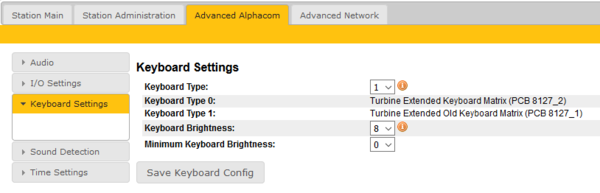TFIE Keyboard Settings
From Zenitel Wiki
This menu option is available for TFIE and TFIX stations only.
- Stations in AlphaCom mode: Select Advanced AlphaCom > Keyboard Settings from the menu
- Stations in SIP or PULSE mode: Select SIP Configuration > Keyboard Settings from the menu
- Keyboard Type: Select new (0) or old (1) keyboard type
- Keyboard Brightness: Sets the brightness of the light in the buttons
- Munimum Keyboard Brightness: On stations where the user can adjust the backlight, one can define a minimum level, to prevent the station from getting "dark".
About the Keyboard Type
There are two hardware versions of the keyboard.
- PCB 8127_2 = Keyboard Type 0: Turbine Extended Keyboard Matrix
- PCB 8127_1 = Keyboard Type 1: Turbine Extended Old Keyboard Matrix (Produced in 2014 and earler)
The PCB number can be found by opening the front and looking at the top of the keyboard PCB.