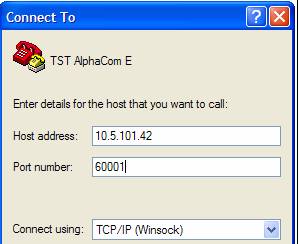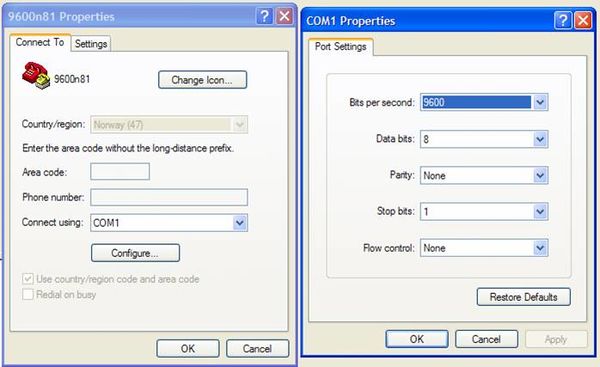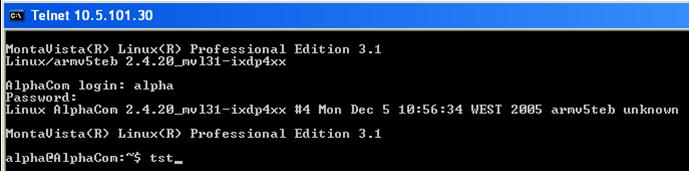Difference between revisions of "TST console"
From Zenitel Wiki
(→from Linux console) |
(→from Linux console) |
||
| Line 45: | Line 45: | ||
*TST Console can also be started from the Linux Console | *TST Console can also be started from the Linux Console | ||
:- Simply type ”tst” on the Linux prompt... | :- Simply type ”tst” on the Linux prompt... | ||
| − | [[Image: TST Console – from Linux console1.jpg|left| | + | [[Image: TST Console – from Linux console1.jpg|left|900px|thumb]] |
| + | |||
| + | :- ...and the TST Console is activated: | ||
Revision as of 13:41, 5 July 2007
General
- Part of the AlphaCom Software
- Debugging tool for software development
- Direct access to the AMC NVRAM memory
- Can be useful for troubleshooting
- TST Console uses a simple terminal interface
- - PC with terminal emulator (such as Hyper Terminal)
over IP
- TST Console via IP
- - Create a new connection in HyperTerminal
- - Host adress = IP-address of the AMC board
- - Port number must be 60001 (AlphaPro port)
- - When connecting you will be promped for username and password (admin + alphaadmin)
<br\><br\><br\><br\><br\><br\><br\><br\><br\><br\><br\>
over Serial Port
- TST Console via serial port
- - Enable AlphaPro on Serial port 0: S601-1 ON
- - Connect the PC com port to AlphaCom serial port 0
- - Start Windows HyperTerminal
- PC serial port setting: 9600 baud, 8 data bits, no parity, 1 stop bit
<br\><br\><br\><br\><br\><br\><br\><br\><br\><br\><br\><br\><br\><br\><br\><br\><br\><br\><br\><br\><br\><br\><br\>
Start and Stop
- TST Activation Code: #SERVICE* (no echo)
- - Response on VDU: TST-TARGET>>
- - New log-on required after reset
- Stop TST:
- - Type bye, or
- - Reset exchange
- - If not stopped properly, AlphaPro will not communicate
from Linux console
- TST Console can also be started from the Linux Console
- - Simply type ”tst” on the Linux prompt...
- - ...and the TST Console is activated: