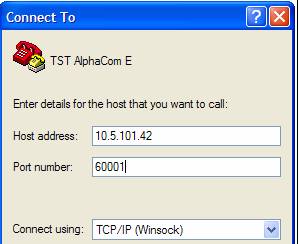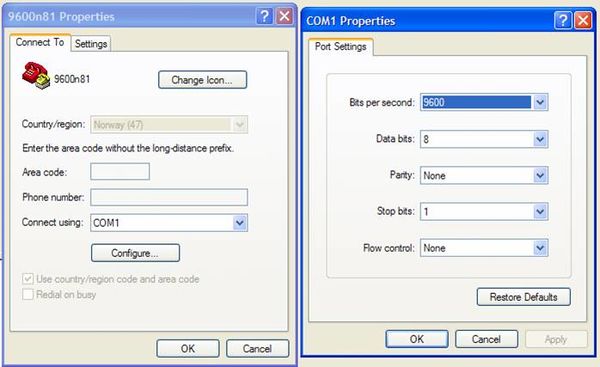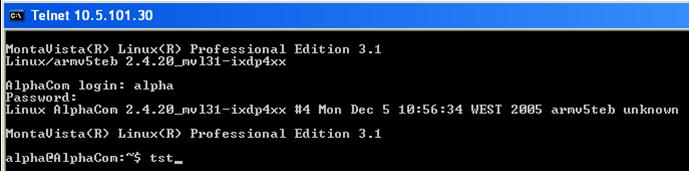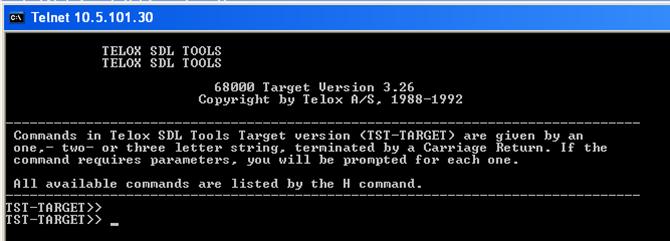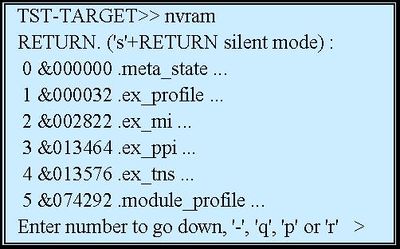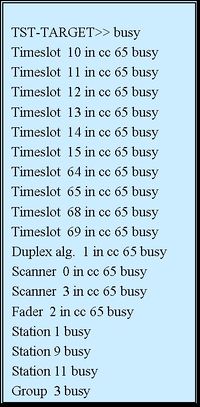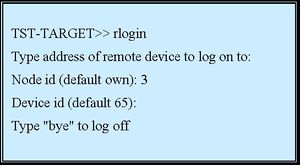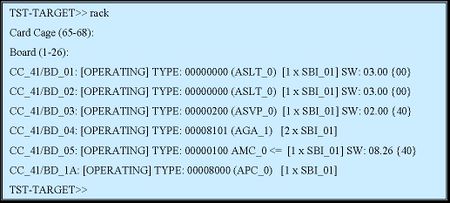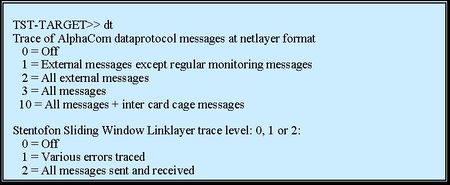Difference between revisions of "TST console"
From Zenitel Wiki
(→Data Link Trace) |
(→Data Link Trace) |
||
| Line 152: | Line 152: | ||
*Activate by typing ”dt” + <enter>: | *Activate by typing ”dt” + <enter>: | ||
| − | [[Image: Data Link Trace.jpg|left| | + | [[Image: Data Link Trace.jpg|left|450px|thumb]] |
{| | {| | ||
Revision as of 15:35, 5 July 2007
Contents
General
- Part of the AlphaCom Software
- Debugging tool for software development
- Direct access to the AMC NVRAM memory
- Can be useful for troubleshooting
- TST Console uses a simple terminal interface
- - PC with terminal emulator (such as Hyper Terminal)
over IP
- TST Console via IP
- - Create a new connection in HyperTerminal
- - Host adress = IP-address of the AMC board
- - Port number must be 60001 (AlphaPro port)
- - When connecting you will be promped for username and password (admin + alphaadmin)
<br\><br\><br\><br\><br\><br\><br\><br\><br\><br\><br\>
over Serial Port
- TST Console via serial port
- - Enable AlphaPro on Serial port 0: S601-1 ON
- - Connect the PC com port to AlphaCom serial port 0
- - Start Windows HyperTerminal
- PC serial port setting: 9600 baud, 8 data bits, no parity, 1 stop bit
<br\><br\><br\><br\><br\><br\><br\><br\><br\><br\><br\><br\><br\><br\><br\><br\><br\><br\><br\><br\><br\><br\><br\>
Start and Stop
- TST Activation Code: #SERVICE* (no echo)
- - Response on VDU: TST-TARGET>>
- - New log-on required after reset
- Stop TST:
- - Type bye, or
- - Reset exchange
- - If not stopped properly, AlphaPro will not communicate
from Linux console
- TST Console can also be started from the Linux Console
- Simply type ”tst” on the Linux prompt...
<br\><br\><br\><br\><br\><br\><br\><br\><br\><br\><br\><br\>
- ...and the TST Console is activated:
<br\><br\><br\><br\><br\><br\><br\><br\><br\><br\><br\><br\><br\><br\><br\><br\>
Command Overview
“xh” – Command Overview Some commands:
| bye | - Exit command |
| nvram | - Edit NVRAM |
| busy | - list busy resources |
| err | - List Error Reports |
| rlogin | - Log on to TST on remote system |
| rack | - List Boards / Hardware Resources of a board |
| xh | - Help text |
| dt | - (AlphaCom) Dataprotocol Trace mode |
| sswrep | - (SSW) Report messages received |
| globgrp | - list global group node memberships |
NVRAM editor
”nvram” – NVRAM editor
- Inspect / modify the AMC’s nvram
- Modification will not be part of the AlphaPro database
- How to use:
- - You get a menu with line numbers
- - Enter a number to select a menu line
- - When a value is displayed, change it by typing a new number, then <enter>
- - Back one step: ”-”, then <enter>
- - Quit NVRAM editor: ”q”, then <enter>
- - Text strings are presented as a table of byte values
- See the text: ”p”, then <enter>
- Non-pritable chars are presented as hex digits \x00
- Change text: ”r”, then <enter>
- Use the letter ”>” before the start of text
List Busy Resources
”busy” – List Busy Resources
- Shows resources currently in use:
- - Timeslots
- - Faders
- - Scanners
- - duplex algoritms
- - Stations
- - group calls
Read Error Buffer
”err” – Read Error Buffer
- International buffer in NVRAM were special events are logged
- Read out buffer to get general impression of the health of the exchange
- Find exact reason for a reset
- The information is very ”software technical”
- Included in the general logging facilities of AlphaCom E
- - Log source ”AlphaCom Technical Log”
- Three levels:
- - Disaster – Exchange reset. The state of the exchange is so bad that the software does a controlled reset to restore normal operation.
- - Error – The software handles a problem by e.g. aborting an operation and returning to idle, but logs a message
- - Warning – Information to the user. Often identical to texts sent to the log port
Remote Login
- ”rlogin” – Remote TST Console Feature
- - Log on to the TST on remote node or slave modules
<br\><br\><br\><br\><br\><br\><br\><br\><br\><br\><br\><br\>
- - Type ”bye” to revert back to local exchange, and ”bye” once again to exit TST
List Boards
rack” – List Boards
- Gives overview of boards and hardware resources of a board
- Type ”rack” + <enter> + <enter> to list all boards
<br\><br\><br\><br\><br\><br\><br\><br\><br\><br\><br\><br\><br\><br\><br\>
Data Link Trace
"dt” – Data Link Trace
- Useful to debug AlphaNet or other Data Protocol problems
- Activate by typing ”dt” + <enter>:
| To activate a continous error trace: | dt + <enter> + <enter> + 1 + <enter> |
| Turn off the trace | dt + <enter> + <enter> + <enter> |
| AlphaNet idle frames: | dt + <enter> + 2 + <enter> + 2 + <enter> |
| AlphaNet application messages: | dt + <enter> + 1 + <enter> + 2 + <enter> |
| AlphaNet occational failures: | dt + <enter> + 1 + <enter> + 1 + <enter> |