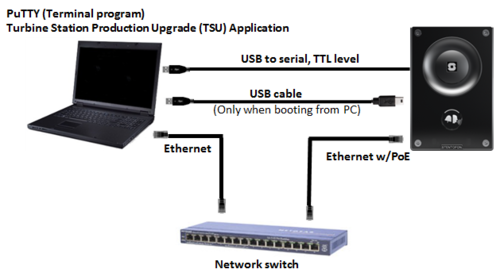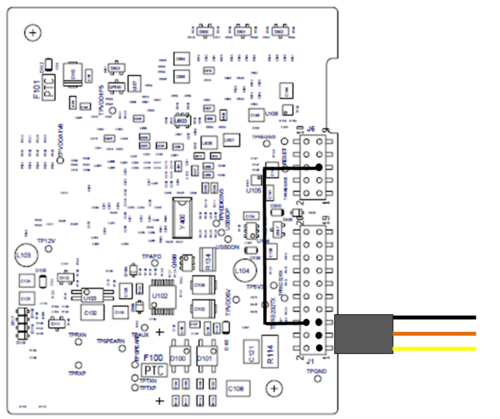Difference between revisions of "Turbine Compact - Image recovery"
From Zenitel Wiki
(→Requirements) |
(→Requirements) |
||
| Line 10: | Line 10: | ||
* The application "Turbine Station Production Upgrade Application" installed on a Windows PC. | * The application "Turbine Station Production Upgrade Application" installed on a Windows PC. | ||
* A serial connection from the PC to the Turbine Compact board, using a USB to Serial cable | * A serial connection from the PC to the Turbine Compact board, using a USB to Serial cable | ||
| − | * A terminal emulator program, [http://www.chiark.greenend.org.uk/~sgtatham/putty | + | * A terminal emulator program, [http://www.chiark.greenend.org.uk/~sgtatham/putty PuTTY] is recommended |
[[File:TurbineRecovery1.PNG|thumb|left|500px|Setup]] | [[File:TurbineRecovery1.PNG|thumb|left|500px|Setup]] | ||
Revision as of 16:38, 17 December 2013
This article describes how the flash image of a Turbine Compact station can be recovered.
Before starting the upgrade process it is important to identify if the bootloader is corrupted or not.
- Corrupted bootloader
- The bootloader is intact
Requirements
- The application "Turbine Station Production Upgrade Application" installed on a Windows PC.
- A serial connection from the PC to the Turbine Compact board, using a USB to Serial cable
- A terminal emulator program, PuTTY is recommended
The USB to Serial cable
The Turbine station has a TTL level serial interface which we need to connect to during the upgrade process. For this purpose a USB to Serial converter cable can be used. Recommended cable is TTL-232R-3V3 from Farnell.
This cable needs to be slightly modified as per photo below:
- Pin 1 = Black (GND)
- Pin 2 = Orange (Turbine RX)
- Pin 3 = Yellow (Turbine TX)
Insert the USB connector in the PC. The unit will now install itself. Make a note of which COM port it becomes.