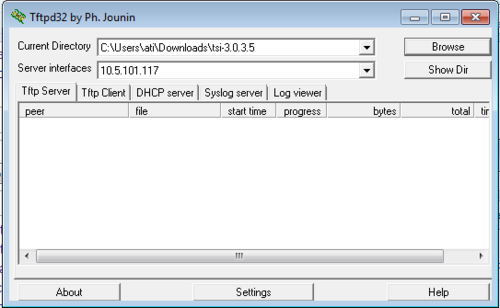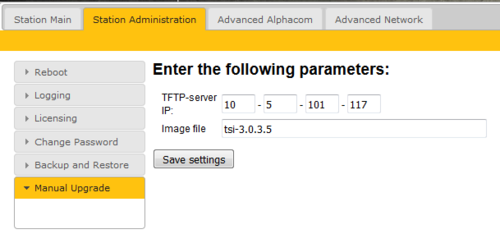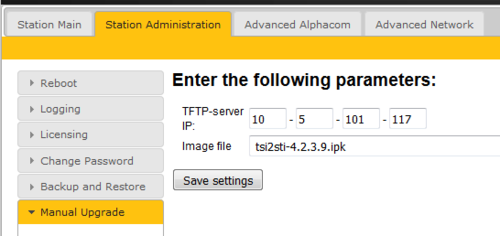Difference between revisions of "Turbine Software Upgrade"
From Zenitel Wiki
(→Troubleshooting) |
(→Upgrade using the VS-IMT tool) |
||
| Line 8: | Line 8: | ||
== Upgrade TCIS or TKIS-2 (Turbine Compact) from version 3.0.x.x == | == Upgrade TCIS or TKIS-2 (Turbine Compact) from version 3.0.x.x == | ||
| − | |||
| − | |||
| − | |||
| − | |||
| − | |||
| − | |||
| − | |||
| − | |||
| − | |||
| − | |||
| − | |||
| − | |||
| − | |||
| − | |||
| − | |||
| − | |||
| − | |||
| − | |||
| − | |||
| − | |||
| − | |||
| − | |||
| − | |||
| − | |||
| − | |||
| − | |||
| − | |||
| − | |||
| − | |||
| − | |||
| − | |||
| − | |||
| − | |||
| − | |||
| − | |||
| − | |||
| − | |||
| − | |||
| − | |||
| − | |||
| − | |||
| − | |||
| − | |||
| − | |||
| − | |||
===Upgrade using the Web Interface of the station === | ===Upgrade using the Web Interface of the station === | ||
Revision as of 12:39, 12 October 2016
This article describes how to upgrade the software of the Turbine series of intercom devices to version 4.2.3.9. Note that there is a separate Upgrade procedure for INCA IP stations.
There are two recommended ways of upgrading the software on the Turbine station:
- Using the VS-IMT Intercom Management Tool
- Using the web interface of the station it self
The VS-IMT tool allows mass upgrade of stations.
Contents
Upgrade TCIS or TKIS-2 (Turbine Compact) from version 3.0.x.x
Upgrade using the Web Interface of the station
Prerequisites
- A TFTP Server must be available. A TFTP server can be downloaded from here: http://tftpd32.jounin.net/tftpd32_download.html.
- Download the software package tsi-3.0.3.5.zip, and unzip the package and store the files in a folder on your PC.
- Download the software package sti-prod-4.2.3.9.zip, and unzip the package and store the files in a different folder on your PC.
- Check if your local firewall is not blocking incoming ping/ICMP (Turbine station is pinging TFTP Server during update process)
Upgrade procedure
The upgrade is a two-step process:
- First install version 3.0.3.5, then
- Install version 4.2.3.9
1. Start the TFTP server program and click Browse, and select the folder where the version 3.0.3.5 software files are located
2. Log on to the Turbine Station web interface. Default login credentials are admin and alphaadmin. Select Station Administration > Manual Upgrade
3. Enter the IP address of the TFTP server (I.e. the IP address of your PC)
4. Enter the image file: tsi-3.0.3.5, and click Save settings
The station will now contact the TFTP server and download the files. The upgrade procedure takes about 3 minutes. The process can be monitored by clicking the Log viewer tab in the TFTP server program.
When the station is up and running again, the next step is to install version 4.2.3.9:
5. In the TFTP server program, Browse to the folder where the version 4.2.3.9 software files are located
6. In the Turbine web interface enter the image file: tsi2sti-4.2.3.9.ipk, and Save settings
The station will again contact the TFTP server and download and install the required files.
Troubleshooting
For upgrade from version 3.1, 4.0, 4.1 see article: Upgrade Turbine stations from 3.1, 4.0 or 4.1
In the case the upgrade is not successful it may be due to a windows setting.
- For Windows XP: http://www.sysprobs.com/enable-ping-in-xp
- For Windows7: http://www.sysprobs.com/enable-ping-reply-windows-7