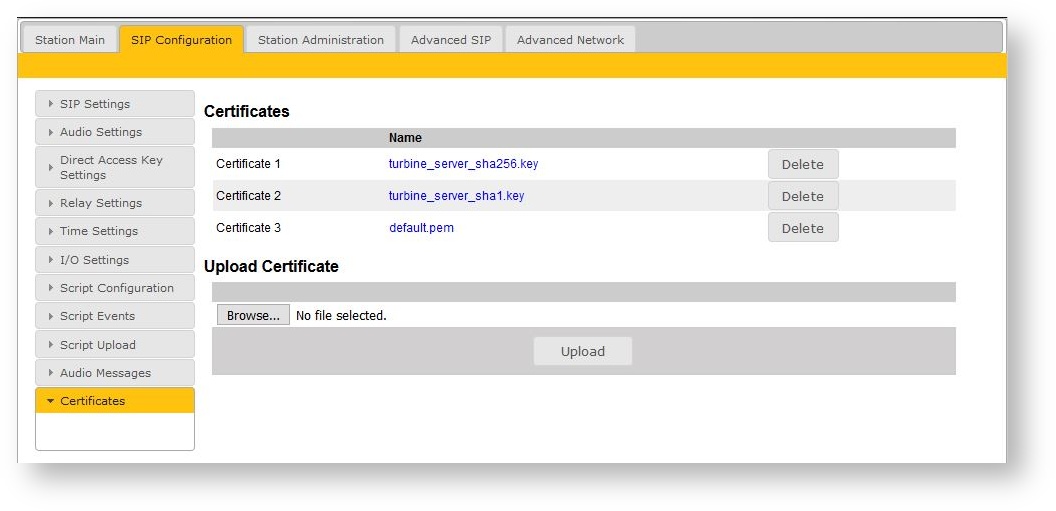Difference between revisions of "Upload Certificate"
From Zenitel Wiki
(Created page with "*Select '''''SIP Configuration''''' tab and from the left hand menu select '''''Certificates'''''. The Turbine certificates are listed. Click on '''''Choose file''''' and brow...") |
|||
| Line 1: | Line 1: | ||
| + | {{S}} | ||
| + | This article describes how to upload a certificate to the Turbine station for use with SIP TLS. | ||
| + | |||
*Select '''''SIP Configuration''''' tab and from the left hand menu select '''''Certificates'''''. The Turbine certificates are listed. Click on '''''Choose file''''' and browse to the location of the root certificate .pem file. When selected click on the Upload button | *Select '''''SIP Configuration''''' tab and from the left hand menu select '''''Certificates'''''. The Turbine certificates are listed. Click on '''''Choose file''''' and browse to the location of the root certificate .pem file. When selected click on the Upload button | ||
*The root certificate is uploaded and is shown in the list (default.pem). | *The root certificate is uploaded and is shown in the list (default.pem). | ||
[[File:upload_cert.jpg]] | [[File:upload_cert.jpg]] | ||
| − | *Reboot | + | *Reboot Turbine station ( '''''Station Administration''''' → '''''Reboot''''' → '''''Reboot''''' ) |
| + | [[Category: SIP intercom - Configuration]] | ||
Revision as of 15:12, 19 January 2018
This article describes how to upload a certificate to the Turbine station for use with SIP TLS.
- Select SIP Configuration tab and from the left hand menu select Certificates. The Turbine certificates are listed. Click on Choose file and browse to the location of the root certificate .pem file. When selected click on the Upload button
- The root certificate is uploaded and is shown in the list (default.pem).
- Reboot Turbine station ( Station Administration → Reboot → Reboot )