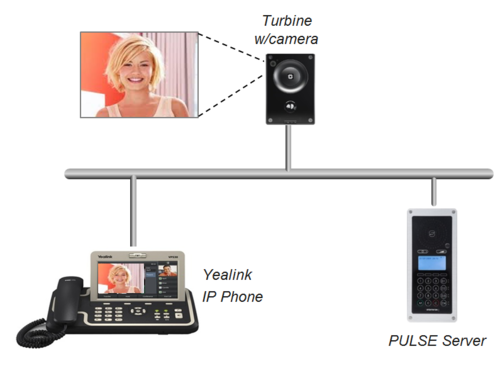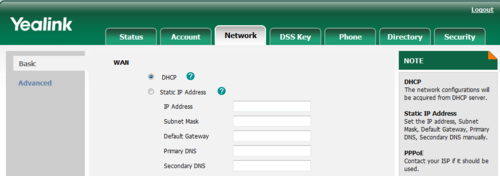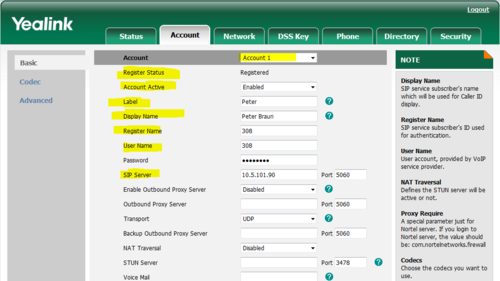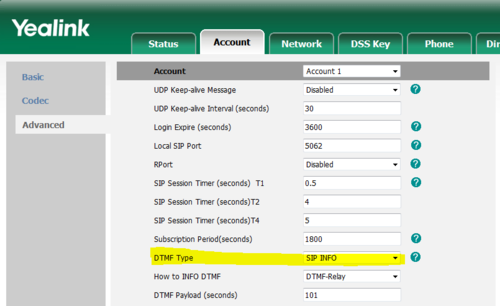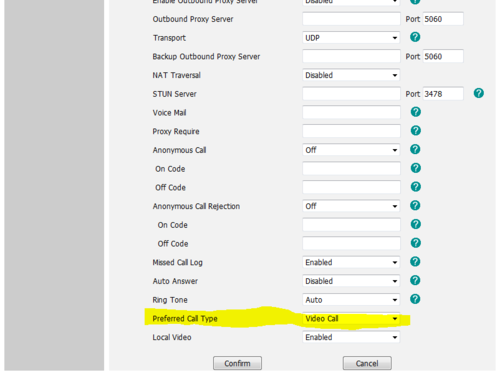Difference between revisions of "Yealink VP530"
From Zenitel Wiki
(Blanked the page) |
|||
| Line 1: | Line 1: | ||
| + | [[File:Yealink Video.PNG|thumb|right|500px|Yealink VP530 IP Phone in PULSE system]] | ||
| + | This article describes how to set up the IP Video Phone '''Yealink VP530''' to operate in a PULSE system. The Yealink phone can be used for audio only, or it can also be used to show the video image from a Turbine Video Station TCIV. | ||
| + | |||
| + | Note that video from the following stations is not supported: | ||
| + | * [[IP Video Door Station - 1401110100]] | ||
| + | * [[IP Video Door Station - 1401110200]] | ||
| + | |||
| + | |||
| + | == Pulse Server configuration == | ||
| + | A '''Pulse IP telephone license''' (Item no. 100 9643 11x) is required on the [[Pulse Server]], and a [[Connect a SIP Telephone to the Pulse system|SIP User account]] must be defined in the Pulse Server in order for the SIP phone to register. | ||
| + | |||
| + | == Configuration of the Yealink phone via the web user interface == | ||
| + | |||
| + | The phone can also be configured via the phone user interface, please refer to the ''Quick Installation Guide'' for the phone. | ||
| + | |||
| + | ===Network settings === | ||
| + | # Press the '''OK''' key when the phone is idle to get the IP address of the phone | ||
| + | # Open the web browser of your computer, enter the IP address into the addres bar (e.g. <nowiki>"http://192.168.0.10"</nowiki> or "192.168.0.10") and click '''Enter'''. | ||
| + | # Enter the user name (default: '''admin''') and password (default: '''admin''') in the pop-up dialogue box and click '''OK''' | ||
| + | # Click on '''Network'''. Configure the phone to use '''DHCP''' (obtain an IP address automatically) or '''Static IP address'''. | ||
| + | [[File:Yealink Network.PNG|thumb|500px|left|Network settings in Yealink VP530]] | ||
| + | <br style="clear:both;" /> | ||
| + | === SIP account === | ||
| + | |||
| + | # Click on '''Account''' | ||
| + | # '''Account''': Select "Account 1" | ||
| + | # '''Register Status''': Shows if the phone is registered to the Pulse server on this account | ||
| + | # '''Account active''': Enable | ||
| + | # '''Label''': Is shown in the LCD screen to identify the account | ||
| + | # '''Display Name''': Is shown as Caller ID when placing a call | ||
| + | # '''Register Name''': Authentication ID. Must match with the directory number entered in the Pulse server | ||
| + | # '''User Name''': Must match with the directory number entered in the Pulse server | ||
| + | # '''SIP Server''': The Pulse server IP address | ||
| + | [[File:Yealink Account.PNG|thumb|500px|left|Setting up a SIP account in Yealink VP530]] | ||
| + | <br style="clear:both;" /> | ||
| + | |||
| + | === Door Opening feature (optional) === | ||
| + | During conversation with the Turbine Video Station TCIV the integrated relay of the station can be [[Door opening|operated by pressing a digit]] (default: digit 6) on the phone. As the phone by default is using DTMF signaling by RFC 2833, and this is supported by the Turbine range of stations, no further settings are required in the phone. | ||
| + | |||
| + | If the phone should operate the relay in other types of IP Substations (non-Turbine), the phone must be set to signal DTMF by SIP INFO. | ||
| + | |||
| + | * Click on '''Account''' > '''Advanced''', and set '''DTMF Type''' to "SIP INFO": | ||
| + | |||
| + | [[File:Yealink SIP INFO.PNG|thumb|500px|left|Setting DTMF Type to SIP INFO]] | ||
| + | <br style="clear:both;" /> | ||
| + | |||
| + | === Configuration for Video === | ||
| + | To enable reception of video from the Turbine Video Station TCIV, go to '''Account''' settings, and set '''Preferred Call Type''' = "Video Call". This will enable video image in the phone when a call is placed between the TCIV and the Yealink phone. | ||
| + | |||
| + | [[File:Yealink VideoCall.PNG|thumb|500px|left|Set '''Preferred Call Type''' = "Video Call". ]] | ||
| + | <br style="clear:both;" /> | ||
| + | |||
| + | == Turbine Station TCIV - Video Settings == | ||
| + | * Log on to the TCIV station (default username: '''admin''', password: '''alphaadmin''') | ||
| + | * Select '''SIP Configuration''' > '''Video Settings''', and set: | ||
| + | ** '''Video mode''': H.264 | ||
| + | ** '''Resolution and fps''': 240P 15fps | ||
| + | |||
| + | [[File:Turbine 240P.PNG|thumb|500px|left|In the TCIV station, set '''Video Mode''' to H.264]] | ||
| + | <br style="clear:both;" /> | ||
| + | |||
| + | |||
| + | [[Category: Pulse]] | ||
Revision as of 22:30, 11 January 2017
This article describes how to set up the IP Video Phone Yealink VP530 to operate in a PULSE system. The Yealink phone can be used for audio only, or it can also be used to show the video image from a Turbine Video Station TCIV.
Note that video from the following stations is not supported:
Contents
Pulse Server configuration
A Pulse IP telephone license (Item no. 100 9643 11x) is required on the Pulse Server, and a SIP User account must be defined in the Pulse Server in order for the SIP phone to register.
Configuration of the Yealink phone via the web user interface
The phone can also be configured via the phone user interface, please refer to the Quick Installation Guide for the phone.
Network settings
- Press the OK key when the phone is idle to get the IP address of the phone
- Open the web browser of your computer, enter the IP address into the addres bar (e.g. "http://192.168.0.10" or "192.168.0.10") and click Enter.
- Enter the user name (default: admin) and password (default: admin) in the pop-up dialogue box and click OK
- Click on Network. Configure the phone to use DHCP (obtain an IP address automatically) or Static IP address.
SIP account
- Click on Account
- Account: Select "Account 1"
- Register Status: Shows if the phone is registered to the Pulse server on this account
- Account active: Enable
- Label: Is shown in the LCD screen to identify the account
- Display Name: Is shown as Caller ID when placing a call
- Register Name: Authentication ID. Must match with the directory number entered in the Pulse server
- User Name: Must match with the directory number entered in the Pulse server
- SIP Server: The Pulse server IP address
Door Opening feature (optional)
During conversation with the Turbine Video Station TCIV the integrated relay of the station can be operated by pressing a digit (default: digit 6) on the phone. As the phone by default is using DTMF signaling by RFC 2833, and this is supported by the Turbine range of stations, no further settings are required in the phone.
If the phone should operate the relay in other types of IP Substations (non-Turbine), the phone must be set to signal DTMF by SIP INFO.
- Click on Account > Advanced, and set DTMF Type to "SIP INFO":
Configuration for Video
To enable reception of video from the Turbine Video Station TCIV, go to Account settings, and set Preferred Call Type = "Video Call". This will enable video image in the phone when a call is placed between the TCIV and the Yealink phone.
Turbine Station TCIV - Video Settings
- Log on to the TCIV station (default username: admin, password: alphaadmin)
- Select SIP Configuration > Video Settings, and set:
- Video mode: H.264
- Resolution and fps: 240P 15fps