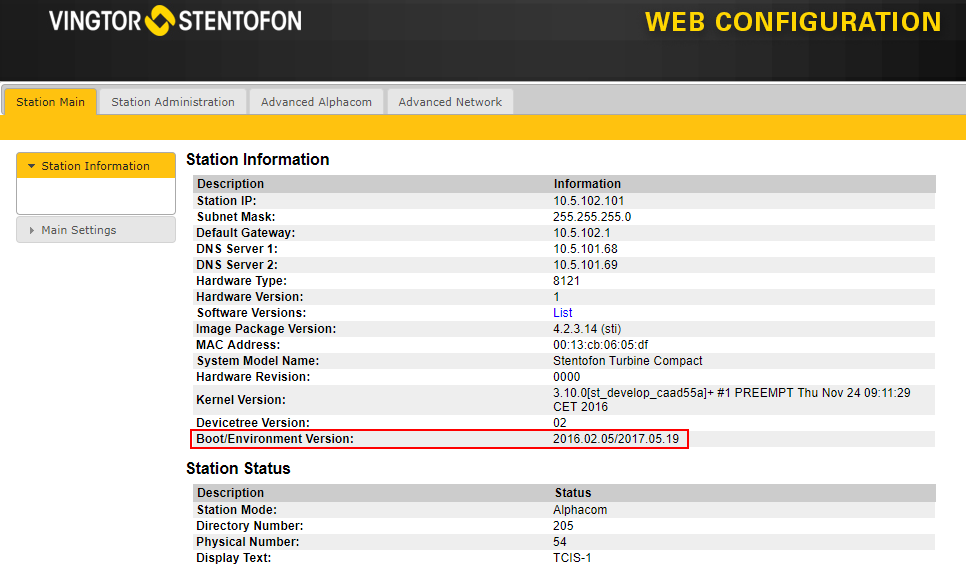Difference between revisions of "Turbine bootloader upgrade"
From Zenitel Wiki
| Line 24: | Line 24: | ||
Verify the bootloader version in the station information Web GUI. | Verify the bootloader version in the station information Web GUI. | ||
| − | [[File: | + | [[File:New_bootloader.png]] |
Revision as of 09:15, 21 December 2017
This guide describes how to upgrade the boot environment on Turbine stations.
It is strongly recommended that you do a bootloader upgrade before upgrading from 4.2 to 4.7.
To view the currently installed bootloader version, go to Station Main -> Station Information in the Turbine Web GUI.
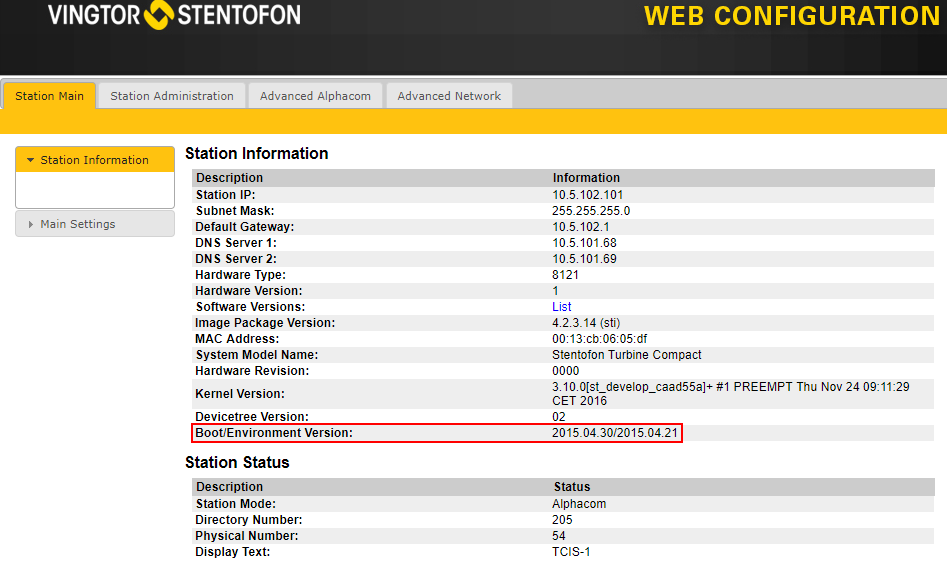
Prerequisites
- A TFTP Server must be available. A TFTP server can be downloaded from here: http://tftpd32.jounin.net/tftpd32_download.html.
- Download the software package sti-4.7.3.0.zip, and unzip the package and store the files in a different folder on your PC.
- Check if your local firewall is not blocking incoming ping/ICMP (Turbine station is pinging TFTP Server during update process)
Upgrade procedure
- Start the TFTP server program and click Browse, and select the folder where the version 4.7.3.0 software files are located
- Log on to the Turbine Station web interface. Default login credentials are admin and alphaadmin. Select Station Administration > Manual Upgrade
- Enter the IP address of the TFTP server (I.e. the IP address of your PC)
- Enter the image file prefixed by "boot": boot/sti-4.7.3.0, and click Save settings
The station will now contact the TFTP server and download the bootloader files. The upgrade procedure takes about 3 minutes. The process can be monitored by clicking the Log viewer tab in the TFTP server program.
Verify the bootloader version in the station information Web GUI.