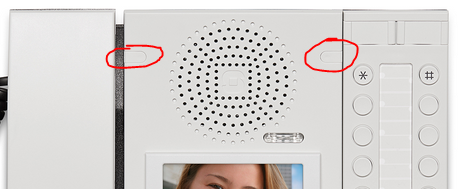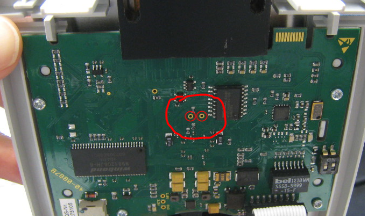IP Desk Video Display Factory Reset
From Zenitel Wiki
Contents
Setting the LCD screen to Factory Default
There are three different ways to reset the display to factory default settings.
Note that the procedure described here resets the LCD module only, not the IP station it self.
From the display
The easiest way to reset the LCD screen to factory default is via the display itself. To do that you have to press the main screen (anywhere but the four buttons at the bottom) to get to the option screen. Then on the option screen you have to press and hold the option screen (again, anywhere except for the buttons) until the factory reset dialogue appears.
On the factory reset dialogue press the check mark in the lower left corner. (Press the lower right corner to exit). The display should now do a factory reset. This option was added with firmware version 1.11.
From the web interface
You can factory reset the display via the web interface of the LCD screen.
Go to System > Factory Reset. This will reset the LCD screen to factory settings.
This option was added with firmware version 1.7.
Hardware reset
There is an the option for a factory reset via hardware. To do this you have to remove the covers on the top of the station, then loosen the screws and open the station, and short circuit the two test points for 10 seconds. The display should then do a factory reset.