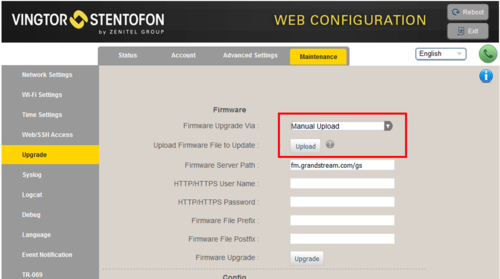|
|
| (32 intermediate revisions by 3 users not shown) |
| Line 1: |
Line 1: |
| − | {{APS}}This article describes how to upgrade the software of the [[ITSV-1 station]] via the web interface of the station. | + | {{AEIPS}}This article describes how to upgrade the software of the [[ITSV-1|ITSV-1 station]] via the web interface of the station. |
| | | | |
| − | ====Prerequisites==== | + | ==Procedure== |
| − | # Download the software package '''sti-4.2.3.14.zip''', and unzip the package and store the files in a different folder on your PC. | + | # [[Downloads#Stations_and_Devices|Download]] the software file '''gxv3240fw.bin''' to your PC. |
| | + | # Log on to the ITSV-1 Station web interface. |
| | + | # Select '''Maintenance''' > '''Upgrade''', and choose "Firmware Upgrade Via:" '''Manual Upload''' |
| | + | # Select '''Upload''', and browse to the '''gxv3240fw.bin''' file |
| | | | |
| − | ==== Upgrade procedure ====
| + | [[File:ITSV upgrade.png|thumb|left|500px|Upload new software via the station web interface]] |
| − | 1. Start the TFTP server program and click '''Browse''', and select the folder where the version 4.2.3.14 software files are located
| |
| − | | |
| − | [[File:Upgrade42314tftp.PNG|thumb|left|500px|TFTP Server - Browse to the folder where the software files are located]] | |
| − | <br style="clear:both;" />
| |
| − | | |
| − | 2. Log on to the ITSV-1 Station web interface. Default login credentials are '''admin''' and '''alphaadmin'''. Select '''Maintenance''' > '''Upgrade''', and choose '''Manual Upgrade''' from the dropdown list.
| |
| − | | |
| − | 3. Enter the IP address of the '''TFTP server''' (I.e. the IP address of your PC)
| |
| − | | |
| − | 4. Enter the image file: '''sti-4.2.3.14''', and click '''Save settings'''
| |
| − | | |
| − | [[File:TurbineUpgrade42314.JPG|thumb|left|500px|Load '''sti-4.2.3.14''' via the station web interface]]
| |
| − | <br style="clear:both;" />
| |
| − | | |
| − | The station will now contact the TFTP server and download the files. The upgrade procedure takes about 3 minutes. The process can be monitored by clicking the '''Log viewer''' tab in the TFTP server program.
| |
| − | | |
| − | | |
| − | == Upgrade TCIS or TKIS-2 (Turbine Compact) from version 3.0.x.x ==
| |
| − | ===Upgrade using the Web Interface of the station ===
| |
| − | | |
| − | ====Prerequisites====
| |
| − | # A TFTP Server must be available. A TFTP server can be downloaded from here: http://tftpd32.jounin.net/tftpd32_download.html.
| |
| − | # Download the software package '''tsi-3.0.3.5.zip''', and unzip the package and store the files in a folder on your PC.
| |
| − | # Download the software package '''sti-prod-4.2.3.14.zip''', and unzip the package and store the files in a different folder on your PC.
| |
| − | # Check if your local firewall is '''not''' blocking incoming ping/ICMP (Turbine station is pinging TFTP Server during update process)
| |
| − | | |
| − | ==== Upgrade procedure ====
| |
| − | The upgrade is a two-step process:
| |
| − | * First install version 3.0.3.5, then
| |
| − | * Install version 4.2.3.14
| |
| − | | |
| − | 1. Start the TFTP server program and click '''Browse''', and select the folder where the version 3.0.3.5 software files are located
| |
| − | | |
| − | [[File:TFTP 3035.PNG|thumb|left|500px|TFTP Server - Browse to the folder where the software files are located]]
| |
| − | <br style="clear:both;" />
| |
| − | | |
| − | 2. Log on to the Turbine Station web interface. Default login credentials are '''admin''' and '''alphaadmin'''. Select '''Station Administration''' > '''Manual Upgrade'''
| |
| − | | |
| − | 3. Enter the IP address of the '''TFTP server''' (I.e. the IP address of your PC)
| |
| − | | |
| − | 4. Enter the image file: '''tsi-3.0.3.5''', and click '''Save settings'''
| |
| − | | |
| − | [[File:TurbineTo 3035.PNG|thumb|left|500px|Load '''tsi-3.0.3.5''' via the station web interface]]
| |
| | <br style="clear:both;" /> | | <br style="clear:both;" /> |
| | | | |
| − | The station will now contact the TFTP server and download the files. The upgrade procedure takes about 3 minutes. The process can be monitored by clicking the '''Log viewer''' tab in the TFTP server program. | + | The file will now be uploaded to the station. The web interface shows "''Uploading...''" during this process. When the file has been uploaded (approx. 5 minutes), the station will shut down and install the software. The installation progress is shown in the display of the station (0 - 100 %). When the installation is finished, it will start up using the new software. |
| − | | |
| − | | |
| − | When the station is up and running again, the next step is to install version 4.2.3.14:
| |
| − | | |
| − | 5. In the TFTP server program, '''Browse''' to the folder where the version 4.2.3.14 software files are located
| |
| − | | |
| − | 6. In the Turbine web interface enter the image file: '''tsi2sti-4.2.3.14.ipk''', and '''Save settings'''
| |
| − | | |
| − | [[File:TurbineTo 42314.PNG|thumb|left|500px|Installing '''tsi2sti-4.2.3.14.ipk''' via the station web interface]]
| |
| − | <br style="clear:both;" />
| |
| − | | |
| − | The station will again contact the TFTP server and download and install the required files.
| |
| − | | |
| − | ==Upgrade from version 3.1, 4.0, 4.1==
| |
| − | For upgrade from version 3.1, 4.0, 4.1 see article: [[Upgrade Turbine stations from 3.1, 4.0 or 4.1]]
| |
| − | | |
| − | ==Troubleshooting==
| |
| − | In the case the upgrade is not successful it may be due to a windows setting.
| |
| − | | |
| − | *For Windows XP: [http://www.sysprobs.com/enable-ping-in-xp http://www.sysprobs.com/enable-ping-in-xp]
| |
| − | | |
| − | *For Windows7: [http://www.sysprobs.com/enable-ping-reply-windows-7 http://www.sysprobs.com/enable-ping-reply-windows-7]
| |
| | | | |
| − | *For Windows10: [http://www.sysprobs.com/enable-ping-reply-and-ftp-traffic-in-windows-10-and-server http://www.sysprobs.com/enable-ping-reply-and-ftp-traffic-in-windows-10-and-server] | + | == How to find the.. == |
| | + | * '''IP Address''': On the station touch display, select '''Settings'''. Scroll down to '''About phone''', and then down to '''IP Address'''. |
| | + | * '''Current software version''': On the station touch display, select '''Settings'''. Scroll down to '''About phone''', and then down to '''System version'''. |
| | | | |
| | | | |
| | [[Category: Turbine - Restore Factory Defaults and Software Upgrade]] | | [[Category: Turbine - Restore Factory Defaults and Software Upgrade]] |
| | + | [[Category:INCA - Restore Factory Defaults and Software Upgrade]] |