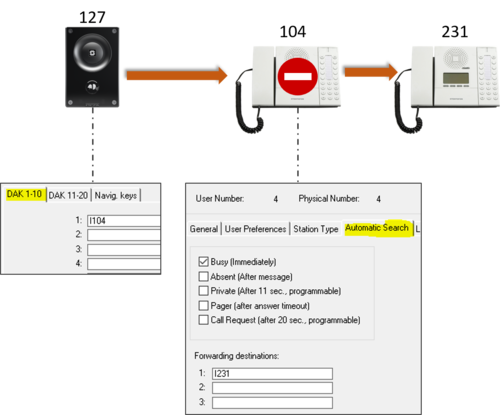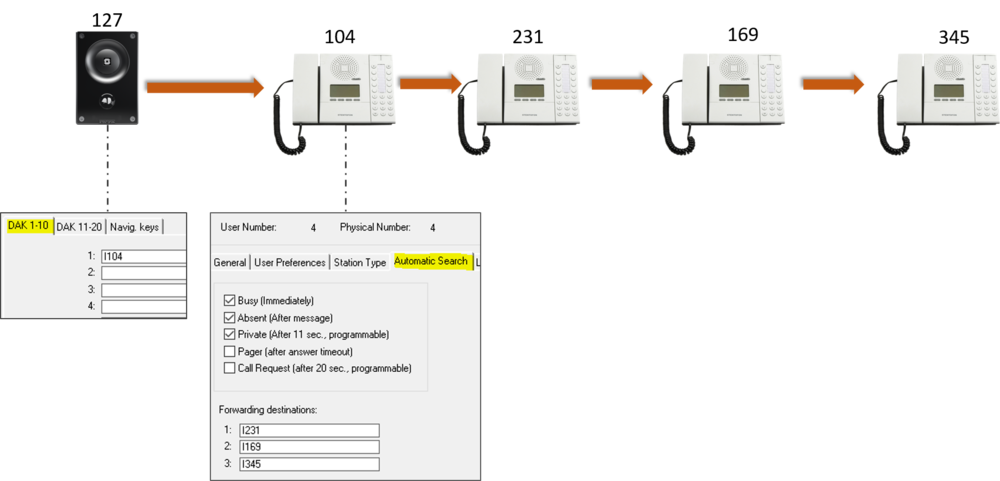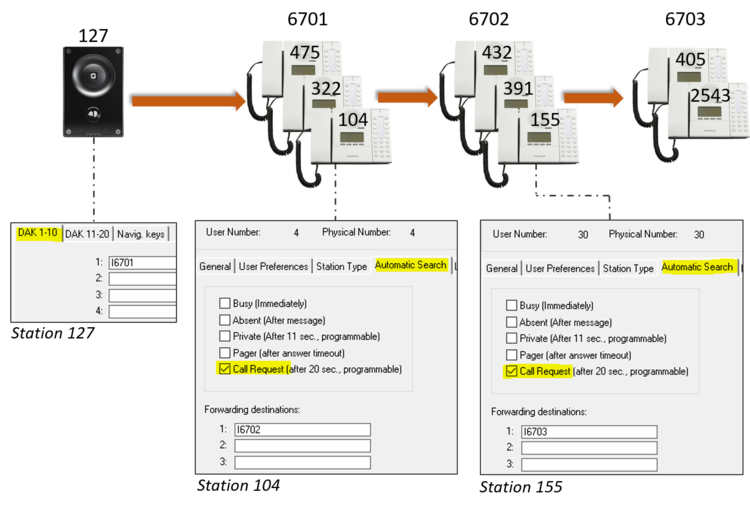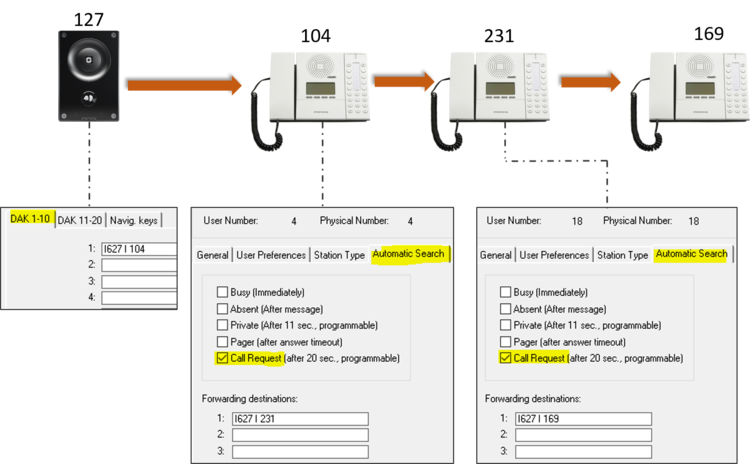Automatic Search
From Zenitel Wiki
This article contains some examples on how the Automatic Search feature of the ICX-AlphaCom can be used. The article is applicable to the AlphaCom XE servers as well.
The Automatic Search is a conditional call forwarding function, the call will automatically be forwarded if the called station is in a certain condition.
The available conditions are:
- Busy
- Absent
- Private
- Pager
- Call Request/Ringing Group
The Automatic Search is configured from AlphaPro. For a detailed description of each condition, see Users & Stations > Automatic Search.
Forward calls when Busy
If the called station is busy, the call can automatically be routed to another station.
Example:
- Station 127 is configured to call station 104.
- If 104 is busy, the call will be forwarded to station 231.
Forward calls when Private Ringing call is not answered
If the call is in private ringing mode and the call is not answered within a preset time, the call can be forwarded to another station.
Example:
- Station 127 is configured to call station 104.
- 104 is ringing. If 104 doesn't answer the call, the call is forwarded to 231.
- If 231 doesn't answer the call, the call is forwarded to 169.
The preset time before forwarding is by default 11 sec, but can be modified, see Auto Search Time.
Forward calls when Busy, Absent or Private ringing
It is possible to combine several conditions for Automatic Search.
- Station 127 is configured to call station 104.
- If 104 is busy, in absent state, or ringing (private mode) and not being answered, the call will be forwarded to station 231
- If the next station 231 is busy, absent or the ringing times out, the call will be forwarded to station 169
- If the next station 169 is busy, absent or the ringing times out, the call will be forwarded to station 345
Forward unattended Ringing Group calls
The condition "Call Request" is used for forwarding of Ringing Group calls. If a call to a ringing group is not picked up by any of the ringing group members within a preset time, the call can be forwarded to another station or ringing group.
Example:
- Station 127 is configured to call ringing group 6701, which consists of the stations 104, 322 and 475
- If none of the stations in the ringing group replies to the call, the call will be forwarded to ringing group 6702. The call will be cleared from group 6701.
- If none of the stations in 6702 answers the call, the call will forwarded to ringing group 6703.
The preset time before Ringing Group forwarding is by default 20 sec, but can be modified, see Call Request search string Timeout.
If one particular station should ring all the time, that station can be included in all ringing groups. E.g. if station 405 in the example above is included in all ringing groups 6701, 6702 and 6703, that station will ring all the time.
Forward unattended Call Request
If a Call Request is not answered within a preset time, the call request can be forwarded to another station.
Example:
- Station 127 is configured to send Call Request to station 104 (DAK = I 627 I 104).
- 104 receives the Call Request. If 104 doesn't reply to the call request, the call request is forwarded to 231.
- If 231 doesn't answer the call request, the call request is forwarded to 169.
The preset time before Call Request forwarding is by default 20 sec, but can be modified, see Call Request search string Timeout.

|
|