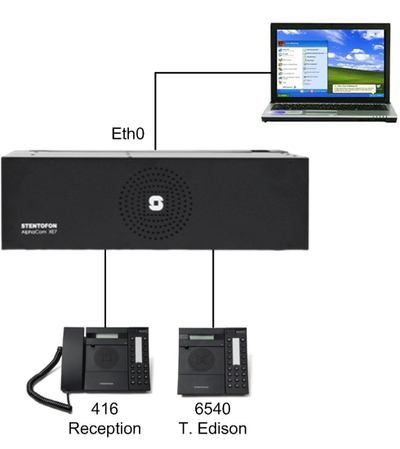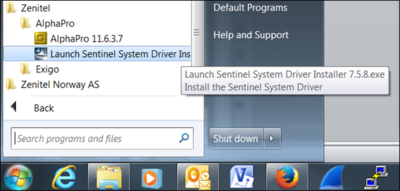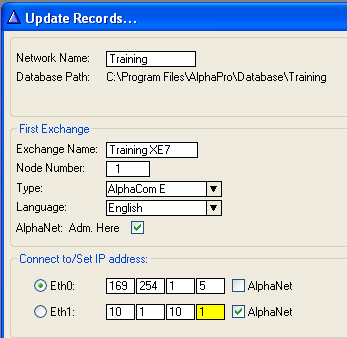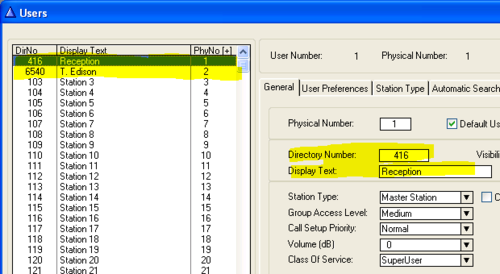Difference between revisions of "1-1c. AlphaPro - Getting started (solution)"
From Zenitel Wiki
(→AlphaPro) |
(→AlphaPro) |
||
| Line 5: | Line 5: | ||
===AlphaPro=== | ===AlphaPro=== | ||
*Install AlphaPro on a computer by running the '''setup.exe''' file and follow the instructions on the screen | *Install AlphaPro on a computer by running the '''setup.exe''' file and follow the instructions on the screen | ||
| − | *After the AlphaPro installation, install the driver for the Hardware Key | + | *After the AlphaPro installation has finnished, install the driver for the Hardware Key |
[[File:DongleDriverInstall.png|thumb|left|400px|Install the driver for the Hardware Key]] | [[File:DongleDriverInstall.png|thumb|left|400px|Install the driver for the Hardware Key]] | ||
<br style="clear:both;" /> | <br style="clear:both;" /> | ||
Revision as of 08:21, 23 December 2014
AlphaPro
- Install AlphaPro on a computer by running the setup.exe file and follow the instructions on the screen
- After the AlphaPro installation has finnished, install the driver for the Hardware Key
- Start AlphaPro by doubleclicking the AlphaPro icon on your desktop
- You will be prompted to create a new Network and a new Exchange
- Write in a suitable Network and Exchange name
- Click Ok
Configure Names & Numbers
- In AlphaPro go to Users & Stations in the main menu
- Select physical number 1; 101 SystemStat.
- Use the section on the right and change the directory number to 416
- You will be prompted that this number already exist, and if you want to replace it. Click Yes
- Change the name to Reception, click Ok
- Select physical number 2; 102 Station 2
- Use the section on the right and change the directory number to 6540
- Change the name to T. Edison, click Ok
Send the changes
- Connect the PC to ethernet port 0 of the AlphaCom
- In AlphaPro click on SendAll
- You will be prompted to log in
- Default username: admin
- Default password: alphaadmin
- The whole database will now be sent to the exchange. When it is finished, click Close
Test
- Check that the displays on the two master stations show 416 Reception and 6540 T. Edison
- On the reception station dial 6540 and observe that the call is connected. Test both incoming and outgoing audio
- On the T. Edison station dial 416 and observe that the call is connected. Test both incoming and outgoing audio