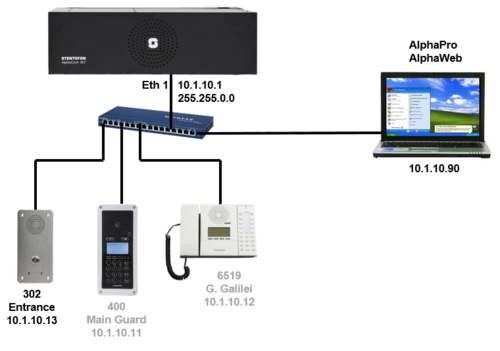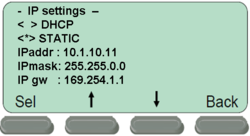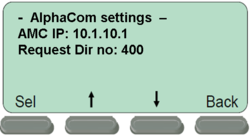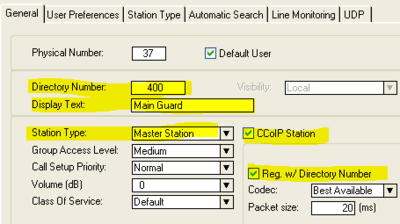Difference between revisions of "1-3b. IP Stations – Substations (solution)"
From Zenitel Wiki
(→Exercise) |
|||
| Line 1: | Line 1: | ||
[[File:1-3b config.PNG|left|thumb|500px|System configuration]] | [[File:1-3b config.PNG|left|thumb|500px|System configuration]] | ||
<br style="clear:both;" /> | <br style="clear:both;" /> | ||
| − | |||
__NOTOC__ | __NOTOC__ | ||
Revision as of 16:41, 22 March 2011
Configure the IP Substation
- Perform a "Factory Default" setting on the IP Substation
- Press the call button
- While the button is pressed, connect the IP Substation to the PoE switch
- Wait until the call LED of the station starts to flash
- Release the call button for exactly two flashes
- Push the button briefly
- Assign the PC an IP address in the range 169.254.x.x
- Connect the PC to the network switch
- Step to the menu selection IP Settings and enter the following parameters (IPgw is not relevant here):
- When prompted, Save the changes. When asked for "Restart now" you can select "No".
- Step to the menu selection AlphaCom IP and enter the following parameters:
- When prompted, Save the changes.
- Step to the menu selection Restart and activate a restart of the station
Configure the AlphaCom XE
- In AlphaPro go to Users & Stations, and select physical number 37; 137 Station 37
- Use the section on the right and change the configuration as follows:
- In AlphaPro go to Users & Stations, and select physical number 38; 138 Station 38
- Use the section on the right and change the configuration as follows:
- Send the changes to the AlphaCom XE