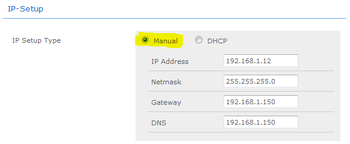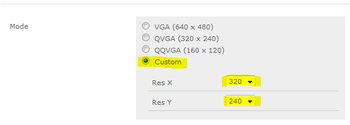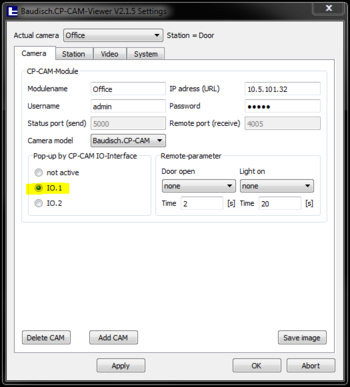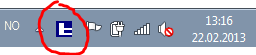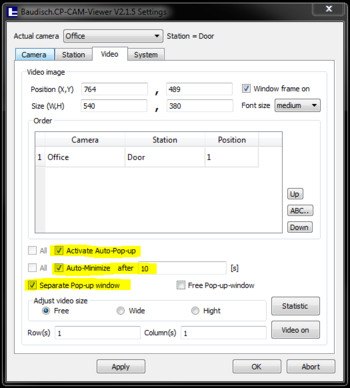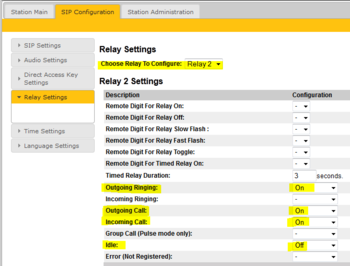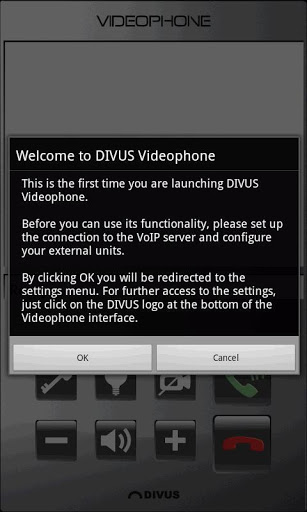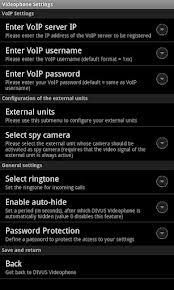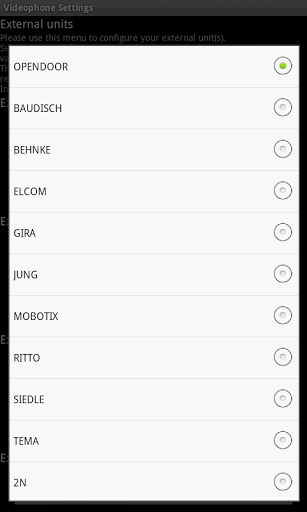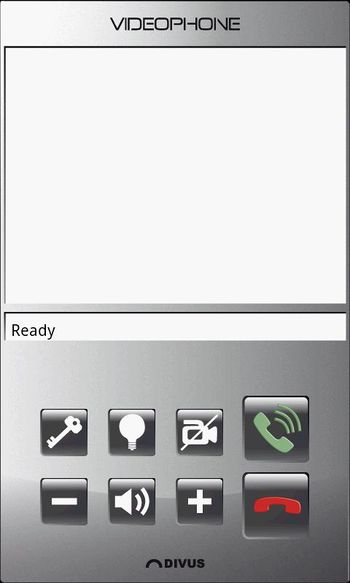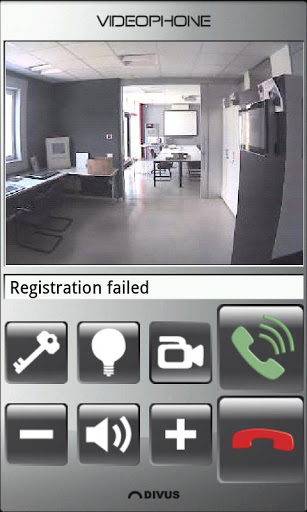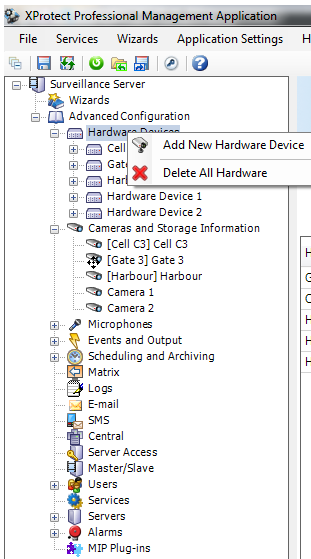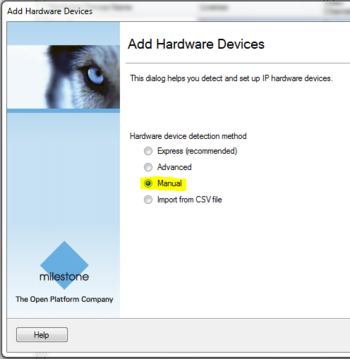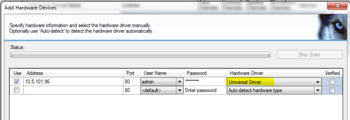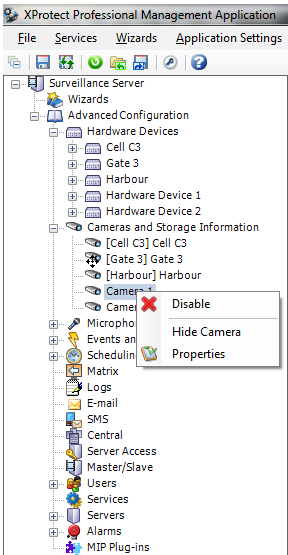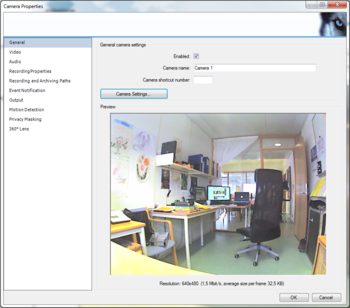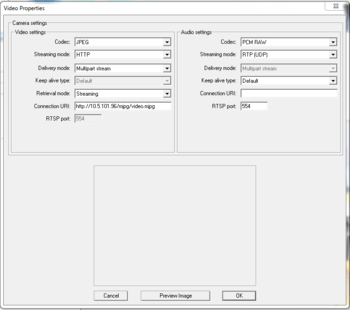Difference between revisions of "IP Video Door Station - 1401110100"
From Zenitel Wiki
(→CP-Cam viewer) |
(→Divus) |
||
| Line 73: | Line 73: | ||
[[File:Eu.divus.videophone 3.png|thumb|350px]] | [[File:Eu.divus.videophone 3.png|thumb|350px]] | ||
<br style="clear:both;" /> | <br style="clear:both;" /> | ||
| − | + | -------------------------- | |
[[File:Images.jpg|thumb|350px]] | [[File:Images.jpg|thumb|350px]] | ||
<br style="clear:both;" /> | <br style="clear:both;" /> | ||
| − | + | -------------------------- | |
[[File:Eudivusvideophone-6-2.jpg|thumb|350px]] | [[File:Eudivusvideophone-6-2.jpg|thumb|350px]] | ||
<br style="clear:both;" /> | <br style="clear:both;" /> | ||
| − | + | -------------------------- | |
[[File:8151210-1358798507431.jpg|thumb|350px]] | [[File:8151210-1358798507431.jpg|thumb|350px]] | ||
<br style="clear:both;" /> | <br style="clear:both;" /> | ||
| − | + | -------------------------- | |
[[File:Eudivusvideophone-6-4.jpg|thumb|350px]] | [[File:Eudivusvideophone-6-4.jpg|thumb|350px]] | ||
<br style="clear:both;" /> | <br style="clear:both;" /> | ||
| − | + | -------------------------- | |
Revision as of 13:24, 22 February 2013
The STENTOFON Vandal Resistant IP Video Station is tough, durable and resilient, and designed for use in the harshest of environments. The station is typically used as a communication, information or emergency point and connects directly to the IP network making it easy to deploy – anywhere and at any distance. Designed for CCoIP® the station offers a set of critical communication features such as integrated firewall, group call, call priority and over-ride, to name just a few. This enables you to deliver instant, efficient and secure voice, video and data services in an IP environment.
Contents
Configuration
CCoIP Station
The station must be given an IP address, either static or one provided by a DHCP server. In addition the IP address of the AlphaCom and the directory number must be set. This is all done in the inbuilt webserver.
For more details, please see: IP Station IP and Server configuration
Camera
Connect to the camera using a webbrowser on default IP address 169.254.1.101.
In the menu that appears, click System Settings, and you will be asked to login:
Username: admin
Password: 1234
Setup with STENTOFON Video Station
To configure the STENTOFON Video Station please see: IP Desktop Master Station with Video Display - Configuration Guide
From the Main Menu select System Settings > Network
- 1. Under section IP-SETUP, set IP-SETUP Type to Manual
- 2. Enter a static IP adresss, Netmask, Gateway and DNS
- 3. Under section System, set Authentication required for Picture/Video to No
- 4. Click Save Changes at the bottom of the page
From the Main Menu select System Settings > Camera
- 1. Under section Settings, set Mode to Custom
- 2. Set Res X to 320
- 3. Set Res Y to 240
- 4. Under section Settings, set Frames per Second (Sensor) to 15
CP-Cam viewer
Download the CP-Cam viewer from downloads and install it on the wanted computer. After installation run the program and locate the CP-Cam Viwer icon in the system tray.
Right click on the icon and select Settings
Under the Camera tab set:
- 1 Modulename - descriptive name of that position
- 2 IP address (URL) - the ip address of the camera
- 3 Username - default admin
- 4 Password - default 1234
- 5 Camera model - Choose Baudisch.CP-CAM
- 6Pop-up by CP-CAM IO-Interface - IO.1
Setup with 3rd party Video devices
SNOM
821
Divus
Android
PC
Milestone
It is assumed that a Milestone XProtect system is already installed and up and running. The latest Milestone XProtect Professional and Smart client can be downloaded from Milestonesys.com.
The version used in the examples that follows is XprotectPro V8.1a
Open the XProtect Professional Management Application by double clicking the desktop icon. Expand the mennu tree strcture and right click Hardware Devices. Select Add New Hardware Device
Choose Manual as the hardware detection method.
- 1 Enable Use
- 2 Type in the IP address of the camera in the Address field
- 3 Select username admin from the dropdown box under User Name
- 4 Enter the default IP Video Door Station camera password: 1234 in the Password field
- 5 In the Hardware Driver dropdown box, scroll down and select Universal Driver
- 6 Repeat for 1-5 the next camera(s)
- 7 Click Next, followed by Finish in the next window.
After adding the new camera(s) to the device list, they should appear in the tree structure under Cameras and Storage Information. Right click the IP Video Station camera and select Properties
If the image in the preview window is visible, no more actions are required.
If there is no image shown from the camera, click on the Camera Settings... button.
In the Video Properties set:
- 1 Codec: JPEG
- 2 Streaming mode: HTTP
- 3 Delivery mode: Multipart stream
- 4 Retrieval mode: Streaming
- 5 Connection URI: http://<camera IP address>/mjpg/video.mjpg
- 6 Click Preview Image to verify that the image is shown, followed by clicking OK.
Lenel
OnGuard 2012