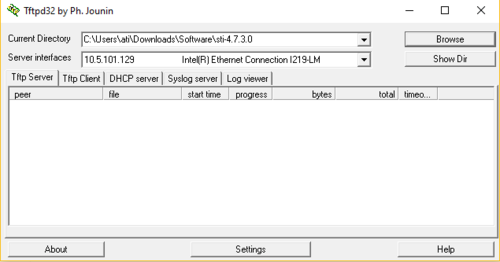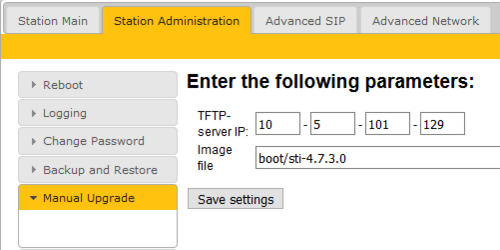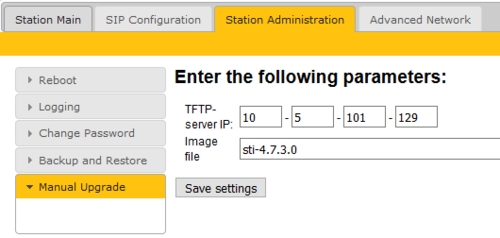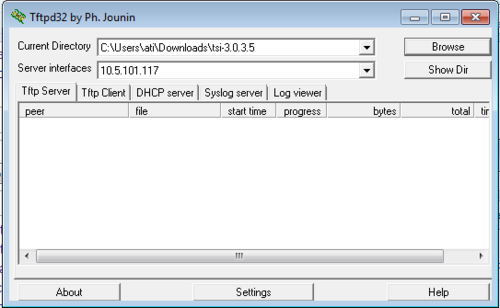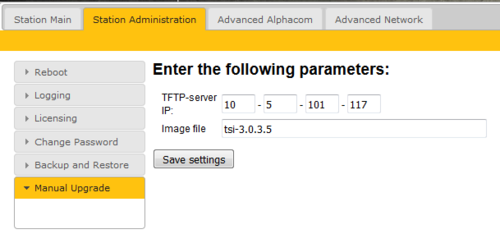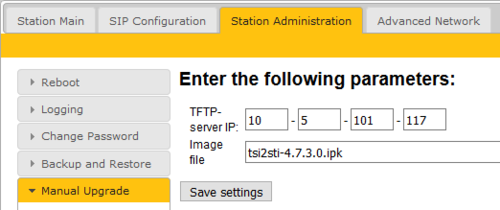Difference between revisions of "Turbine Software Upgrade"
From Zenitel Wiki
(→Upgrade Turbine from version 4.2.x.x to newer version) |
(→Upgrade procedure) |
||
| Line 30: | Line 30: | ||
3. Enter the IP address of the '''TFTP server''' (I.e. the IP address of your PC) | 3. Enter the IP address of the '''TFTP server''' (I.e. the IP address of your PC) | ||
| − | 4. Enter the image file prefixed by "boot": '''boot/sti-4.7.3.0''', and click '''Save settings'''. Wait a few seconds for the page to refresh, then press '''Upgrade'''. The station will now reboot. This process will upgrade the boot loader environment. | + | 4. Enter the image file prefixed by "boot": '''boot/sti-4.7.3.0''', and click '''Save settings'''. Wait a few seconds for the page to refresh, then press '''Upgrade'''. The station will now reboot. This process will upgrade the boot loader environment. For more details about this process, see [[Turbine bootloader upgrade]] |
[[File:Turbine Bootloader 47.PNG|thumb|left|500px|Load '''boot/sti-4.7.3.0''' to upgrade the boot environment. Press '''Save Settings''', then '''Upgrade''']] | [[File:Turbine Bootloader 47.PNG|thumb|left|500px|Load '''boot/sti-4.7.3.0''' to upgrade the boot environment. Press '''Save Settings''', then '''Upgrade''']] | ||
Revision as of 10:17, 21 December 2017
This article describes how to upgrade the software of the Turbine series of intercom devices via the web interface of the station. This process is best used for upgrading only a few stations.
It is possible to upgrade the software using the VS-IMT tool, see the article VS-IMT Upgrade Stations. The VS-IMT tool allows mass upgrade of stations.
Note that there is a separate Upgrade procedure for INCA IP stations.
If the station is in SIP mode, Automatic Updates can also be defined.
Contents
Upgrade Turbine from version 4.2.x.x to newer version
Upgrade using the Web Interface of the station
Prerequisites
- A TFTP Server must be available. A TFTP server can be downloaded from here: http://tftpd32.jounin.net/tftpd32_download.html.
- Download the software package sti-4.7.3.0.zip, and unzip the package and store the files in a different folder on your PC.
- Check if your local firewall is not blocking incoming ping/ICMP (Turbine station is pinging TFTP Server during update process)
Upgrade procedure
The upgrade is a two step process:
- First step is to update the bootloader environment
- Second step is to update the station firmware
1. Start the TFTP server program and click Browse, and select the folder where the version 4.7.3.0 software files are located
2. Log on to the Turbine Station web interface. Default login credentials are admin and alphaadmin. Select Station Administration > Manual Upgrade
3. Enter the IP address of the TFTP server (I.e. the IP address of your PC)
4. Enter the image file prefixed by "boot": boot/sti-4.7.3.0, and click Save settings. Wait a few seconds for the page to refresh, then press Upgrade. The station will now reboot. This process will upgrade the boot loader environment. For more details about this process, see Turbine bootloader upgrade
5. When the station is back online, enter the image file: sti-4.7.3.0, and click Save settings. Wait a few seconds for the page to refresh, then press Upgrade. This process will upgrade the station firmware.
The upgrade procedure takes about 3 minutes. The process can be monitored by clicking the Log viewer tab in the TFTP server program.
Upgrade TCIS or TKIS-2 (Turbine Compact) from version 3.0.x.x
Upgrade using the Web Interface of the station
Prerequisites
- A TFTP Server must be available. A TFTP server can be downloaded from here: http://tftpd32.jounin.net/tftpd32_download.html.
- Download the software package tsi-3.0.3.5.zip, and unzip the package and store the files in a folder on your PC.
- Download the software package sti-prod-4.7.3.0.zip, and unzip the package and store the files in a different folder on your PC.
- Check if your local firewall is not blocking incoming ping/ICMP (Turbine station is pinging TFTP Server during update process)
Upgrade procedure
The upgrade is a two-step process:
- First install version 3.0.3.5, then
- Install version 4.7.3.0
1. Start the TFTP server program and click Browse, and select the folder where the version 3.0.3.5 software files are located
2. Log on to the Turbine Station web interface. Default login credentials are admin and alphaadmin. Select Station Administration > Manual Upgrade
3. Enter the IP address of the TFTP server (I.e. the IP address of your PC)
4. Enter the image file: tsi-3.0.3.5, and click Save settings
The station will now contact the TFTP server and download the files. The upgrade procedure takes about 3 minutes. The process can be monitored by clicking the Log viewer tab in the TFTP server program.
When the station is up and running again, the next step is to install version 4.7.3.0:
5. In the TFTP server program, Browse to the folder where the version 4.7.3.0 software files are located
6. In the Turbine web interface enter the image file: tsi2sti-4.7.3.0.ipk, and Save settings
The station will again contact the TFTP server and download and install the required files.
Upgrade from version 3.1, 4.0, 4.1
For upgrade from version 3.1, 4.0, 4.1 see article: Upgrade Turbine stations from 3.1, 4.0 or 4.1
Troubleshooting
In the case the upgrade is not successful it may be due to a windows setting.
- For Windows XP: http://www.sysprobs.com/enable-ping-in-xp
- For Windows7: http://www.sysprobs.com/enable-ping-reply-windows-7