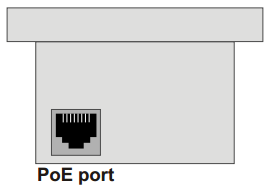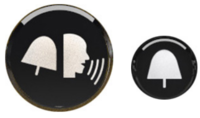Starting Up Turbine Station: Difference between revisions
From Zenitel Wiki
No edit summary |
No edit summary |
||
| Line 2: | Line 2: | ||
To start up the station, your PC and the IP station have to be connected together via a PoE switch using network cables: | To start up the station, your PC and the IP station have to be connected together via a PoE switch using network cables: | ||
# Connect the PC to the | # Connect the PC to the network switch | ||
# Connect the PoE port on the | # Connect the IP station to a PoE port on the network switch | ||
[[File:TCIS Configuration-1.PNG|thumb|left|500px]] | [[File:TCIS Configuration-1.PNG|thumb|left|500px]] | ||
<br style="clear:both;" /> | <br style="clear:both;" /> | ||
Revision as of 14:53, 3 January 2017
The Turbine Station features an embedded web interface, which allows users to log in via a standard web browser.
To start up the station, your PC and the IP station have to be connected together via a PoE switch using network cables:
- Connect the PC to the network switch
- Connect the IP station to a PoE port on the network switch
When the Turbine Station is connected to the network, the IP address of the station is automatically obtained in one of two ways:
- An IP address is obtained from a DHCP server if there is one.
- If there is no DHCP server, a random IP address in the range 169.254.x.x will be assigned.
To make the station speak its IP address:
- Press the call button on the station
Note: Speaking IP address is only available when the station is not yet registered
At commissioning, the IP station needs to be configured to enable it to be used as:
- Station subscribed to an AlphaCom server
- SIP station
- Pulse station