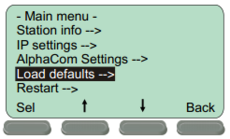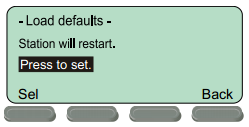INCA Display Station Restore Factory Defaults: Difference between revisions
From Zenitel Wiki
No edit summary |
No edit summary |
||
| Line 16: | Line 16: | ||
The procedure may also be applied to the [[IP Master Station Kit - 1008093000]] if a Display is connected. | The procedure may also be applied to the [[IP Master Station Kit - 1008093000]] if a Display is connected. | ||
[[Category: INCA - Restore Factory Defaults and Software Upgrade]] | [[Category: INCA - Restore Factory Defaults and Software Upgrade]] | ||
Revision as of 16:05, 16 March 2017
This procedure is the recommended procedure for all IP Stations with Display.
The Station Menu is available when the IP Station is in offline mode. i.e. not registered to the server.
- Make sure the IP Station is disconnected from the AlphaCom XE exchange.
- Press the Setup button beneath the display
- Enter the password 1851 and press the Ok button.
- Navigate to Load defaults and press the Sel button.
- Press the Sel button to load factory defaults.
The station will now restart with factory settings.
The procedure may also be applied to the IP Master Station Kit - 1008093000 if a Display is connected.