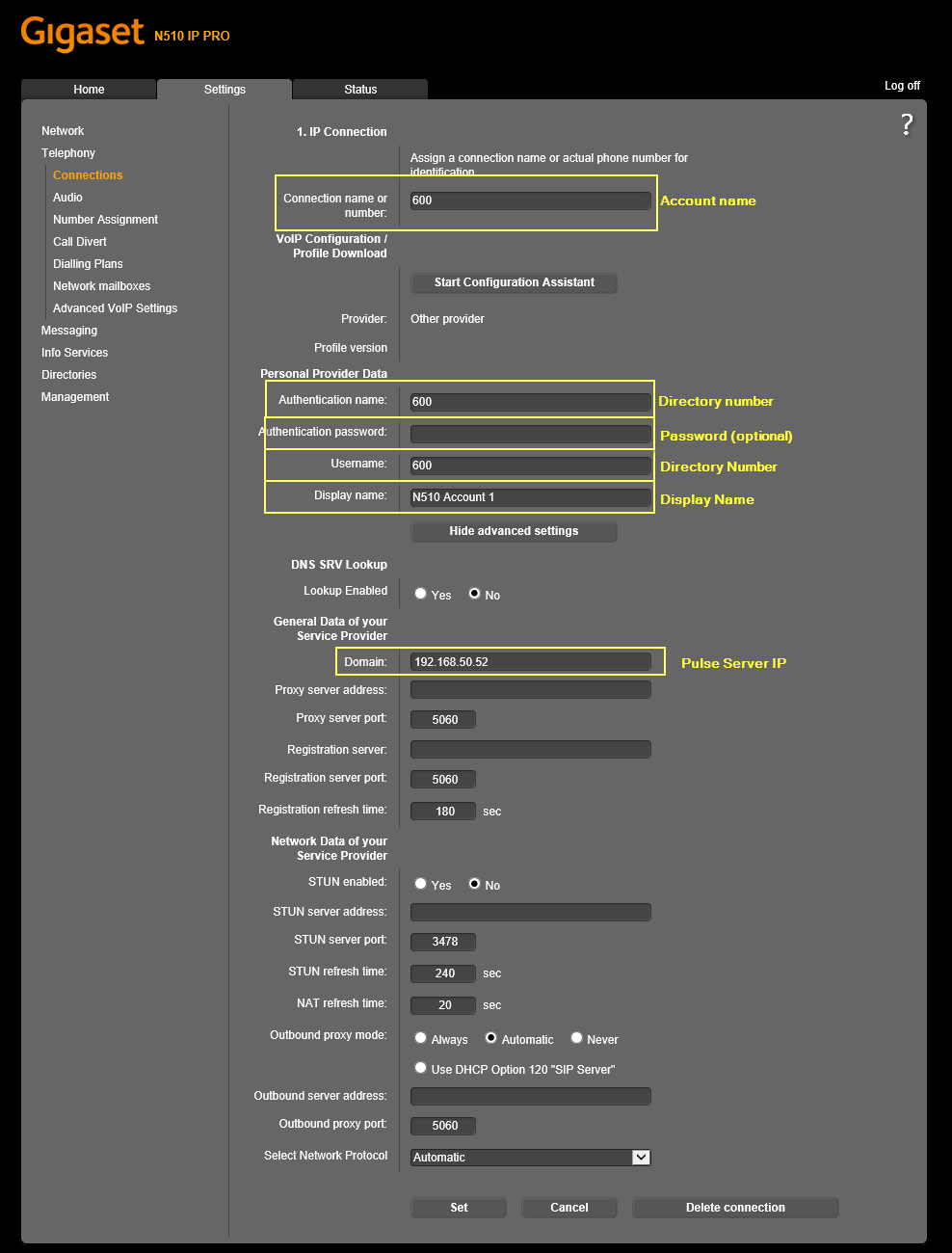Siemens N510 IP Pro: Difference between revisions
From Zenitel Wiki
| (One intermediate revision by the same user not shown) | |||
| Line 1: | Line 1: | ||
{{P}} | {{P}} | ||
This article describes how to set up the '''Siemens Gigaset N510 IP Pro IP DECT base''' to operate in a '''PULSE system'''. | This article describes how to set up the '''Siemens Gigaset N510 IP Pro IP DECT base''' to operate in a '''PULSE system'''. | ||
[[File:Siemens N510 IP Pro.jpg|thumb|none]] | |||
== Pulse Server configuration == | == Pulse Server configuration == | ||
A [[Pulse Licensing|SIP phone license]] is required on the [[Pulse Server]], and a [[Pulse_Configuration#Adding_SIP_User_Accounts_for_3rd-party_SIP_phones|SIP User account]] must be defined in the Pulse Server in order for the SIP phone to register. | A [[Pulse Licensing|SIP phone license]] is required on the [[Pulse Server]], and a [[Pulse_Configuration#Adding_SIP_User_Accounts_for_3rd-party_SIP_phones|SIP User account]] must be defined in the Pulse Server in order for the SIP phone to register. | ||
Latest revision as of 07:30, 14 May 2018
This article describes how to set up the Siemens Gigaset N510 IP Pro IP DECT base to operate in a PULSE system.
Pulse Server configuration
A SIP phone license is required on the Pulse Server, and a SIP User account must be defined in the Pulse Server in order for the SIP phone to register.
Configuration of the Siemens N510
SIP Account
Log in to the web-interface of the N510 (Default pin: 0000) and navigate to Settings -> Telephony -> Connections
Select "Edit" on the first connection.