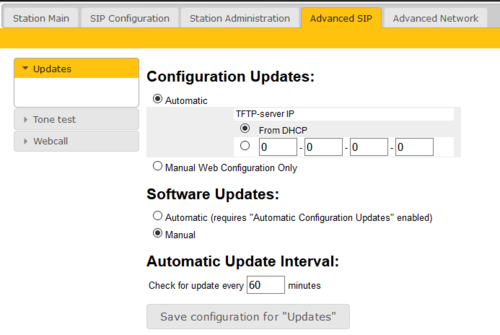Difference between revisions of "TFTP Provisioning (SIP)"
From Zenitel Wiki
| Line 9: | Line 9: | ||
* If there are no changes in the downloaded config file compared to the previous downloaded file, the station will ignore the new file}} | * If there are no changes in the downloaded config file compared to the previous downloaded file, the station will ignore the new file}} | ||
| − | + | Before you start the automatic configuration procedure, you need to ceate a configuration file. The relevant parameters for SIP, Call and SNMP in the configuration file are described in [[Configuration File Parameters for SIP Provisioning]]. | |
| − | Before you start the automatic configuration procedure | ||
| − | |||
| − | |||
To carry out automatic configuration from the station web server: | To carry out automatic configuration from the station web server: | ||
Revision as of 12:54, 15 July 2019
When used in SIP mode, an IP station may be set up to automatically poll configuration from a TFTP server. The IP address of this TFTP server can be obtained using DHCP procedures or be manually configured.
Remote provisioning is only applicable for IP Stations in SIP mode. When a station receives configuration via TFTP provisioning it will automatically switch to SIP mode.
Before you start the automatic configuration procedure, you need to ceate a configuration file. The relevant parameters for SIP, Call and SNMP in the configuration file are described in Configuration File Parameters for SIP Provisioning.
To carry out automatic configuration from the station web server:
- Start the TFTP server program and set the server path by browsing to the directory where the configuration file is located.
- Log on to the SIP station web server.
- Select Advanced SIP > Updates
4. Under Configuration Updates select the radio-button for Automatic
5. Either select the radio-button for From DHCP or enter the IP address of the TFTP server (e.g. your PC IP address)
6. Under Automatic Update Interval enter the interval in minutes for checking updates. The value must be between 1 and 999 and the default setting is 60.
7. Click Save configuration for “Updates”
The station will then contact the TFTP server and run the configuration file to carry out the configuration procedure according to the set time interval.