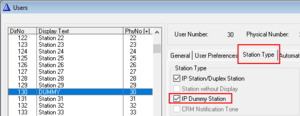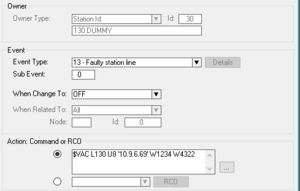Difference between revisions of "Stream audio from 3rd party"
From Zenitel Wiki
(Created page with "This article describes how to stream audio from a 3rd party source to the AlphaCom or ICX using an IP Dummy: * Install Ffmpeg on PC: http://adaptivesamples.com/how-to-install...") |
|||
| Line 7: | Line 7: | ||
* In AlphaWeb - Filters, open an UDP port for incoming audio, e.g. 4322. | * In AlphaWeb - Filters, open an UDP port for incoming audio, e.g. 4322. | ||
| − | [[File:PCStream.png|thumb|Filter settings]] | + | [[File:PCStream.png|thumb|left|Filter settings]] |
<br style="clear:both;" /> | <br style="clear:both;" /> | ||
* Trigger the action command: $VAC L165 U8 '10.5.101.133' W1234 W4322 | * Trigger the action command: $VAC L165 U8 '10.5.101.133' W1234 W4322 | ||
| − | [[File:PCStream2.png|thumb|Event Handler]] | + | [[File:PCStream2.png|thumb|left|Event Handler]] |
* From Windows command line, enter: | * From Windows command line, enter: | ||
Revision as of 10:24, 19 September 2019
This article describes how to stream audio from a 3rd party source to the AlphaCom or ICX using an IP Dummy:
- Install Ffmpeg on PC: http://adaptivesamples.com/how-to-install-ffmpeg-on-windows/
- From AlphaPro, create an IP Dummy, e.g. 165, and set codec = G722.
- In AlphaWeb - Filters, open an UDP port for incoming audio, e.g. 4322.
- Trigger the action command: $VAC L165 U8 '10.5.101.133' W1234 W4322
- From Windows command line, enter:
ffmpeg.exe -re -i "C:\Programmer\ffmpeg\media\06 Paradise by the Dashboard Light.mp3" -ac 1 -acodec g722 -ar 16000 -f rtp rtp://10.5.101.30:4322
165 = the Dummy U8 = G.722 10.5.101.133 = IP Address of PC 4322 = UDP port for audio "C:\Programmer\ffmpeg\media\06 Paradise by the Dashboard Light.mp3" = audio source 10.5.101.30 = IP Address of the AlphaCom