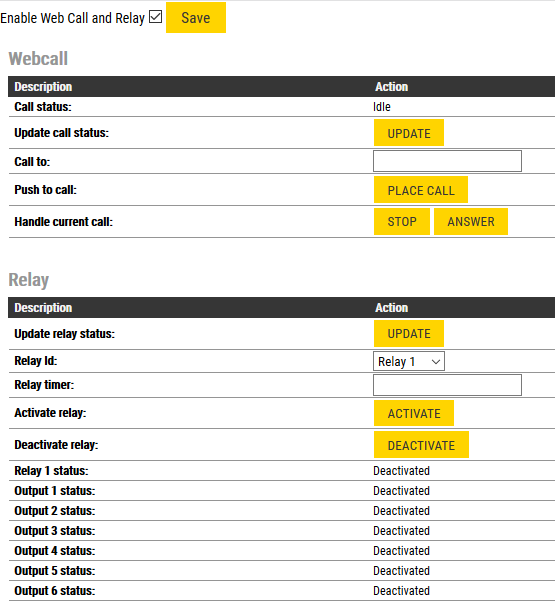Difference between revisions of "Web Call and HTTP commands (Edge)"
From Zenitel Wiki
(Created page with "{{E}} '''Webcall''' makes it possible to establish calls and operate relay directly from the '''station web interface'''. One can also initiate calls and operate relay using...") |
|||
| (16 intermediate revisions by 2 users not shown) | |||
| Line 5: | Line 5: | ||
== Station Web interface == | == Station Web interface == | ||
| − | {{obs| | + | {{obs| |
| + | * ''As from version 5.1.3.0 webcall and remote relay operations by http commands are by default disabled. To enable, enter in the web browser the url "http://<IP Address>/goform/zForm_webcall", and check the flag '''Enable Web Call and Relay'''}} | ||
| − | + | To access the webcall page, enter in the web browser the url "http://<Station IP Address>/goform/zForm_webcall" | |
| − | [[File:Webcall.PNG|thumb|left| | + | [[File:Edge Enable Webcall.PNG|thumb|left|700px|Webcall page]] |
<br style="clear:both;" /> | <br style="clear:both;" /> | ||
| Line 43: | Line 44: | ||
== HTTP commands == | == HTTP commands == | ||
An intercom station can be controlled from external applications, e.g. a web browser, using HTTP URLs. | An intercom station can be controlled from external applications, e.g. a web browser, using HTTP URLs. | ||
| − | |||
=== Call operations === | === Call operations === | ||
Latest revision as of 08:52, 7 January 2020
Webcall makes it possible to establish calls and operate relay directly from the station web interface.
One can also initiate calls and operate relay using HTTP commands from external applications, e.g. a web browser.
Contents
Station Web interface
To access the webcall page, enter in the web browser the url "http://<Station IP Address>/goform/zForm_webcall"
Webcall
- Call status: Shows the status of the current call, if any, which is active on the station. Call status is not updated dynamically, to get new call status press "Update call status" button.
- Possible call statuses are:
- Idle - there is no active call on the station
- (Outgoing call) Calling - call is dialed, other station is in private mode and is ringing
- In call - call is established and active
- (Incoming call) Ringing - there is an incoming call towards the station, and station is in private mode
- Update call status: Pressing the "Update" button will update the "Call status" label.
- Call to: Insert a directory number to establish a call to. Call is initiated by pressing the "Place call" button.
- Push to call: Press the "Place call" button to initiate a call towards directory number from "Call to" field.
- Handle current call: The "Stop" button will terminate currently active call. The "Answer" button will answer incoming ringing call.
Relay
- Update relay status: The "Update" button will update the Relay status labels. Note that the number of relays/outputs varies for different station types.
- Relay Id: Identification of the relay which will be triggered. Valid ID formats are:
- relay<N> - where <N> is the relay number which must be in range from 1 to total number of relays available on the station
- output<N> - where <N> is the output number which must be in range from 1 to total number of outputs available on the station
- Activate relay: The "Activate" button to activate the relay defined in "Relay Id" field.
- Deactivate relay: The "Deactivate" button to activate the relay defined in "Relay Id" field.
HTTP commands
An intercom station can be controlled from external applications, e.g. a web browser, using HTTP URLs.
Call operations
In the examples below the IP address of the intercom station is 10.5.2.138.
- Call from station with IP 10.5.2.138 to number 122:
http://10.5.2.138/goform/zForm_webcall?webcall=122&message=Place+call
|
- Cancel the call:
http://10.5.2.138/goform/zForm_webcall?webcall=122&message=Stop
|
- Answer an incoming call:
http://10.5.2.138/goform/zForm_webcall?webcall=&message=Answer
|
Relay operations
In the examples below the IP address of the intercom station is 10.5.2.138.
- Activate the relay:
http://10.5.2.138/goform/zForm_webcall?activate=Activate&username=admin&password=alphaadmin
|
- Deactivate the relay:
http://10.5.2.138/goform/zForm_webcall?deactivate=Deactivate&username=admin&password=alphaadmin
|
- Activate the relay with a timer (here 1 second):
http://10.5.2.138/goform/zForm_webcall?activate=Activate&relaytimer=1&username=admin&password=alphaadmin
|
- Activate the relay with a timer (here 20 seconds):
http://10.5.2.138/goform/zForm_webcall?activate=Activate&relaytimer=20&username=admin&password=alphaadmin
|
As from Turbine firmware 4.7 it is possible to control the 6 outputs of a Turbine device, and also the two relays on a Turbine Extended, and the two relays on TA-10 unit:
- Activate relay 2 (The parameter "relay2" specifies which relay (1-4)):
http://10.5.2.138/goform/zForm_webcall?activate=Activate&relaytimer=0&relayId=relay2&username=admin&password=alphaadmin
|
- Deactivate relay 2:
http://10.5.2.138/goform/zForm_webcall?deactivate=Deactivate&relaytimer=0&relayId=relay2&username=admin&password=alphaadmin
|
- Activate output 4 (The parameter "output4" specifies which output (1-6)):
http://10.5.2.138/goform/zForm_webcall?activate=Activate&relaytimer=0&relayId=output4&username=admin&password=alphaadmin
|
- Deactivate output 4:
http://10.5.2.138/goform/zForm_webcall?deactivate=Deactivate&relaytimer=0&relayId=output4&username=admin&password=alphaadmin
|