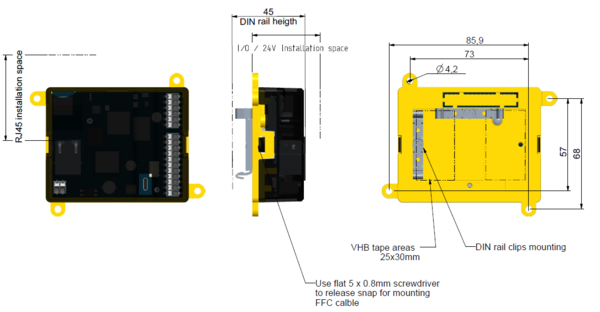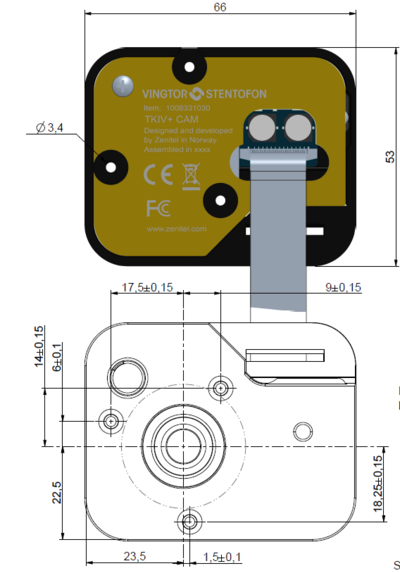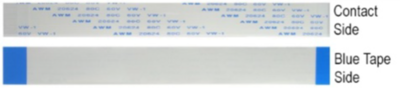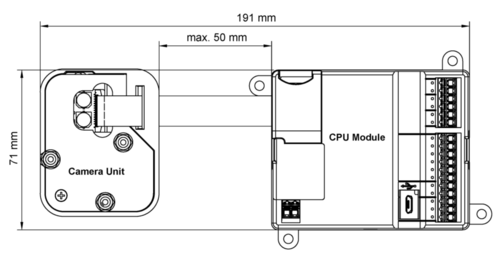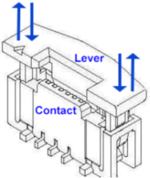Difference between revisions of "TKIV+ Dimensions & Mounting Instructions"
From Zenitel Wiki
(Created page with "{{APS}} {|border="1" |width="250px"| |width="250px"|'''Dimensions (WxHxD)''' |- |TKIV+ Dimensions CPU module (HxWxD) || 68 x 85.9 x 45 mm |- |TKIV+ Dimensions camera mo...") |
|||
| Line 1: | Line 1: | ||
| − | {{ | + | {{AEIS}} |
{|border="1" | {|border="1" | ||
|width="250px"| | |width="250px"| | ||
Revision as of 14:03, 18 May 2021
| Dimensions (WxHxD) | |
| TKIV+ Dimensions CPU module (HxWxD) | 68 x 85.9 x 45 mm |
| TKIV+ Dimensions camera module (HxWxD) | 53 x 66 x 19 mm |
Contents
TKIV+ Station Dimensions
TKIV+ Camera Module Dimensions
TKIV+ Camera Module Mounting instruction
The installation should be performed in an ESD Safe working environment using a flat-head screwdriver.
The flat cable comprises one side that has a blue tape and one side that has the contact.

|
Make sure that the distance between the CPU module and the camera unit does not exceed 50 mm so as not to strain the cable. |
Connecting the Flat Cable to the CPU Module
1. Use a flat-head screwdriver to release the snap locks on both short sides of the CPU module and gently pry the cover off.
|
2. Open the FFC contact on the CPU board by carefully lifting the lever at both ends.
|
3. Insert the cable into the contact with the blue tape side facing up and the contact side facing down.
|
4. Close the contact by pressing down the lever at both ends simultaneously.
|
Connecting the Flat Cable to the Camera unit
- Open the FFC contact on the camera unit by carefully lifting the lever at both ends.
- Thread the flat cable through the strain relief on the camera unit.
- Insert the cable into the contact with the contact side facing up and the blue tape side facing down.
- Close the contact by pressing down the lever at both ends simultaneously.