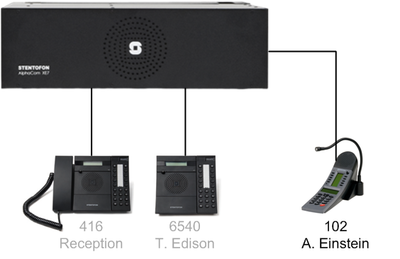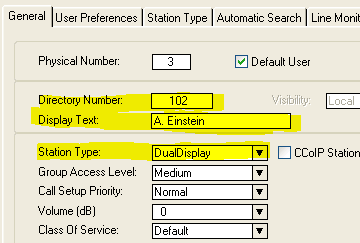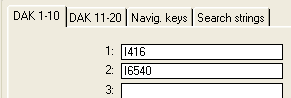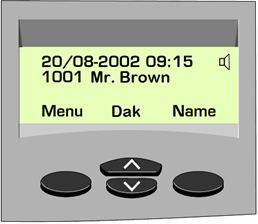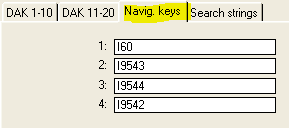Difference between revisions of "1-2a. Analogue Stations – Dual Display (solution)"
From Zenitel Wiki
(→Related articles) |
|||
| (42 intermediate revisions by one other user not shown) | |||
| Line 1: | Line 1: | ||
| − | + | [[File:1-2a config.PNG|left|thumb|400px|System configuration]] | |
| + | <br style="clear:both;" /> | ||
| + | __NOTOC__ | ||
| + | ===Configuration=== | ||
| + | *In AlphaPro go to '''Users & Stations''', and select physical number 3; 103 Station 3 | ||
| + | *Use the section on the right and change the configuration as follows: | ||
| + | [[File:1-2a solution.PNG|400px|thumb|left|AlphaPro: Users & Stations]] | ||
| + | <br style="clear:both;" /> | ||
| + | |||
| + | * Send the changes to the AlphaCom: | ||
| + | [[File:SendChg.PNG|400px]] | ||
| + | |||
| + | * Check that the display on the dual display station shows: 102 A. Einstein | ||
| + | <br><br> | ||
| + | |||
| + | ===DAK keys=== | ||
| + | *In AlphaPro go to '''Users & Stations''' and select physical number 3 | ||
| + | *Click the '''DAK''' button in the lower left corner | ||
| + | * Select the '''DAK 1-10''' tab, and insert the following: | ||
| + | [[File:1-2a solution2.PNG|thumb|left|300px|AlphaPro: Users & Stations -> DAK]] | ||
| + | <br style="clear:both;" /> | ||
| + | |||
| + | *Press DAK1 and observe that 416 Reception is called | ||
| + | *Press DAK2 and observe that 6540 T. Edison is called | ||
| + | <br style="clear:both;" /> | ||
| + | |||
| + | === Additional information === | ||
| + | When selecting Station Type = DualDisplay, the Navigation keys below the display are automatically configured. You can view the navigation key programming by selecting Users & Stations -> DAK -> Navig. Keys tab | ||
| + | *Check that key 1-4 are: | ||
| + | **I60 ''(Info menu)'' | ||
| + | **I9543 ''(Page UP)'' | ||
| + | **I9544 ''(Page DOWN)'' | ||
| + | **I9542 ''(Menu)'' | ||
| + | [[File:1-2a solution4.PNG|thumb|left|300px|Navigation keys]] | ||
| + | <br style="clear:both;" /> | ||
| + | [[File:1-2a solution3.PNG|thumb|left|300px|AlphaPro: Users & Stations -> DAK -> Navig keys]] | ||
| + | <br style="clear:both;" /> | ||
| Line 8: | Line 44: | ||
===Related articles === | ===Related articles === | ||
* [[1-2a. Analogue Stations – Dual Display (practice)]] | * [[1-2a. Analogue Stations – Dual Display (practice)]] | ||
| + | |||
| + | [[Category: AlphaCom practice]] | ||
Latest revision as of 10:03, 30 June 2022
Configuration
- In AlphaPro go to Users & Stations, and select physical number 3; 103 Station 3
- Use the section on the right and change the configuration as follows:
- Send the changes to the AlphaCom:
- Check that the display on the dual display station shows: 102 A. Einstein
DAK keys
- In AlphaPro go to Users & Stations and select physical number 3
- Click the DAK button in the lower left corner
- Select the DAK 1-10 tab, and insert the following:
- Press DAK1 and observe that 416 Reception is called
- Press DAK2 and observe that 6540 T. Edison is called
Additional information
When selecting Station Type = DualDisplay, the Navigation keys below the display are automatically configured. You can view the navigation key programming by selecting Users & Stations -> DAK -> Navig. Keys tab
- Check that key 1-4 are:
- I60 (Info menu)
- I9543 (Page UP)
- I9544 (Page DOWN)
- I9542 (Menu)