Difference between revisions of "Eagle Eye Cloud VMS"
From Zenitel Wiki
(Created page with "{{S}} ==Introduction== Zenitel IP speakers connect to Eagle Eye using SIP and ONVIF discovery. <table style="max-width:80%; border-style: double; border-color: #c7c7c7;"> <...") |
(→Introduction) |
||
| Line 3: | Line 3: | ||
==Introduction== | ==Introduction== | ||
| − | Zenitel IP speakers | + | Zenitel IP speakers can be connected to Eagle Eye using SIP and ONVIF discovery. |
<table style="max-width:80%; border-style: double; border-color: #c7c7c7;"> | <table style="max-width:80%; border-style: double; border-color: #c7c7c7;"> | ||
Revision as of 11:35, 17 March 2023
Contents
Introduction
Zenitel IP speakers can be connected to Eagle Eye using SIP and ONVIF discovery.
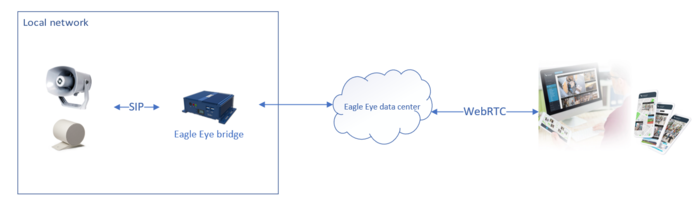 |
| Integration overview |
Compatibility
The integration works with Zenitel IP speakers configured in SIP mode with ONVIF enabled, and running software v. 6.4.3.3 or later.
Licensing
No licenses are required from Zenitel.
The integration is licensed from Eagle Eye. For further details, please contact Eagle Eye.
Configuration
Start by configuring the Zenitel IP speakers before adding them to Eagle Eye Cloud VMS.
Configuration of Zenitel IP speakers
Log on to the station web.
Go to Main Setting and change station mode to SIP:
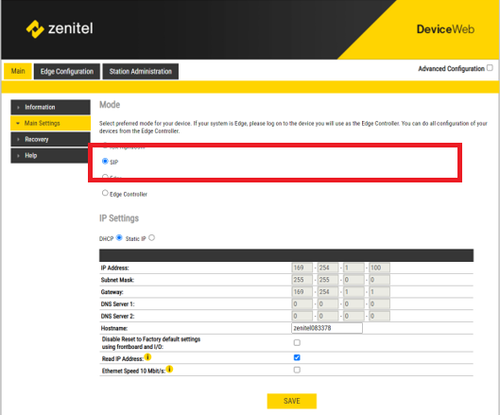 |
| Setting station mode to SIP |
Go to SIP Configuration --> Account/Call and define a Name, Number (SIP ID) and "Authentification User Name" of your choice. This information will be used when you later on add IP Speakers to Eagle Eye Cloud VMS.
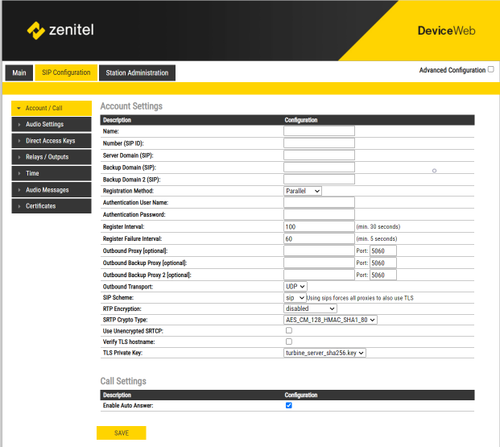 |
| SIP settings |
Go into Advanced Configuration --> SIP Configuration --> RTSP and Onvif, and make sure the ONVIF Discovery Service is enabled.
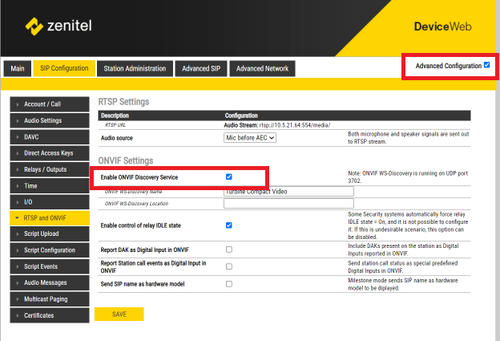 |
| Enabling ONVIF |
Adding Zenitel IP speakers to Eagle Eye Cloud VMS
For guide on how to add Zenitel devices to Eagle Eye Cloud VMS and how-to-guides please visit the Eagle Eye Support page
