LED control (VS-Operator): Difference between revisions
From Zenitel Wiki
No edit summary |
No edit summary |
| (One intermediate revision by the same user not shown) | |
(No difference)
| |
Latest revision as of 09:54, 29 June 2023
This article shows how to configure the "LEDs" in the Button Matrix in VS-Operator. By this configuration the LED behavior will be flashing Red at Call Request, and steady green during Conversation.
Configuration is required in the VS-Operator Client only. No configuration is required in AlphaCom.
Configure DAK buttons
In the Button matrixes menu, define the button like this:
- Button kind = DAK
- Button ID = The directory number programmed on the actual DAK key in AlphaCom
- Button DAK = the DAK key number (1-100)
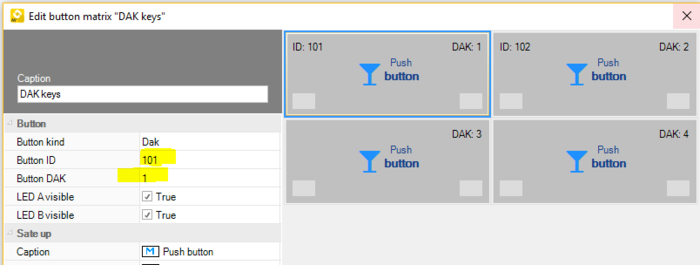 |
| Configuring buttons as DAK keys |
Define Filter Sets
Define a Filter Set called "OperatorFilter"
- In VS-Operator, System Configuration, select Filter sets (1) > Add (2) > Station, and enter the name OperatorFilter (3).
- Select On Connect (4), and check "Script" (5).
- Add the following script (6):
App.SetButtonLEDState("%DIRB", LEDKind.Left, LEDState.On, Color.Green, Color.Transparent);
App.SetButtonLEDState("%DIRA", LEDKind.Left, LEDState.On, Color.Green, Color.Transparent);
- Select Test (7), then OK (8) to save. (Note that if pressing "OK" without having done "Test" first, the script will not be saved!).
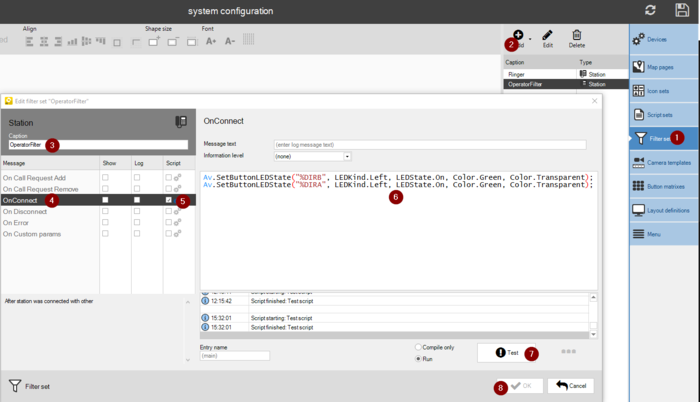 |
| Creating the "OperatorFilter" - OnConnect script |
- Select On Disconnect (1), and check "Script" (2).
- Add the following script (3):
App.SetButtonLEDState("%DIRB", LEDKind.Left, LEDState.Off, Color.Transparent, Color.Transparent);
App.SetButtonLEDState("%DIRA", LEDKind.Left, LEDState.Off, Color.Transparent, Color.Transparent);
- Select Test (4), then OK (5) to save. (Note that if pressing "OK" without having done "Test" first, the script will not be saved!).
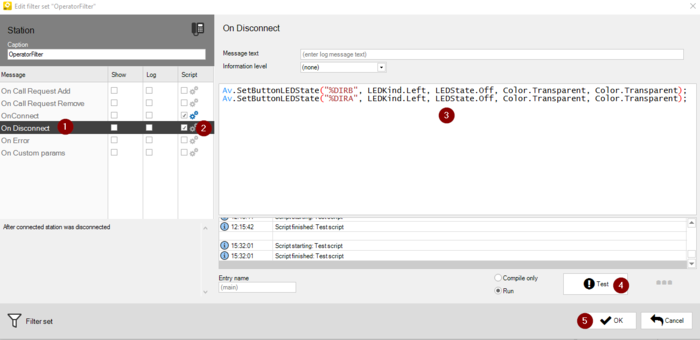 |
| Creating the "OperatorFilter" - OnDisconnect script |
Define a Filter Set called "RemoteFilter"
- In VS-Operator, System Configuration, select Filter sets (1) > Add (2) > Station, and enter the name RemoteFilter (3).
- Select On Call Request Add (4), and check "Script" (5).
- Add the following script (6):
App.SetButtonLEDState("%DIRA", LEDKind.Right, LEDState.Fast, Color.Red, Color.White);
- Select Test (7), then OK (8) to save. (Note that if pressing "OK" without having done "Test" first, the script will not be saved!).
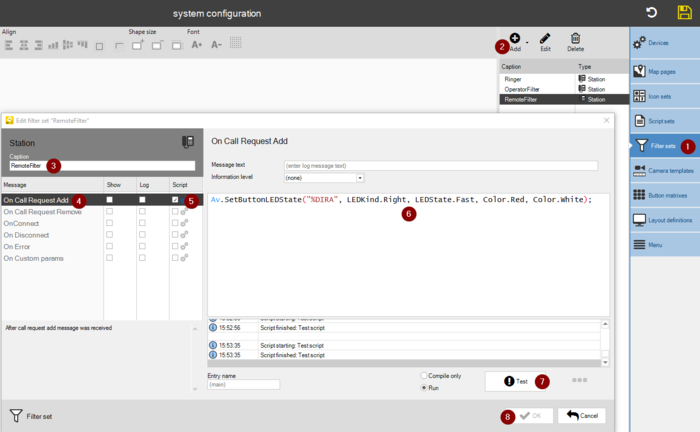 |
| Creating the "RemoteFilter" - On Call Request Add script |
- Select On Call Request Remove (1), and check "Script" (2).
- Add the following script (3):
App.SetButtonLEDState("%DIRA", LEDKind.Right, LEDState.Off, Color.Transparent, Color.Transparent);
- Select Test (4), then OK (5) to save. (Note that if pressing "OK" without having done "Test" first, the script will not be saved!).
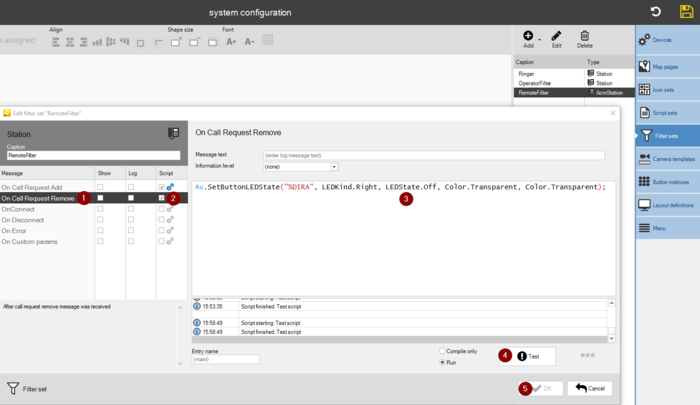 |
| Creating the "RemoteFilter" - On Call Request Remove script |
Assign the Filter Set to stations
Select the Devices menu, select the VS-Operator associated station, and assign it to "OperatorFilter".
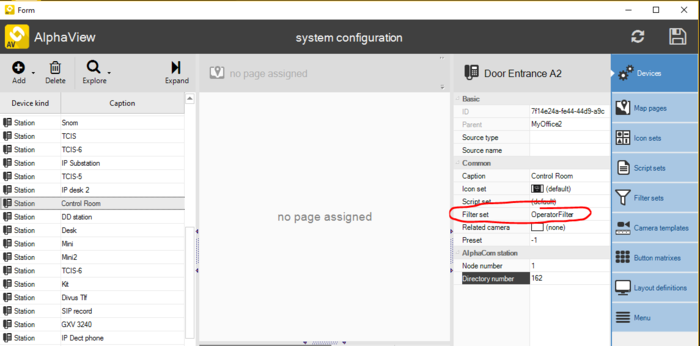 |
| Assign the Operator station to the "OperatorFilter" |
Select the Devices menu, select the calling substation, and assign it to "RemoteFilter".
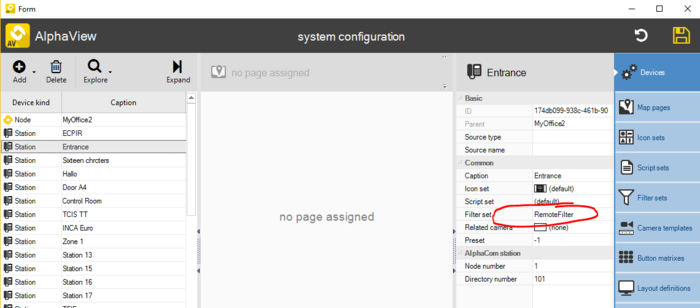 |
| Assign the substation to the "RemoteFilter" |
Now there should be RED flashing LED at Call Request, and steady green during conversation.

