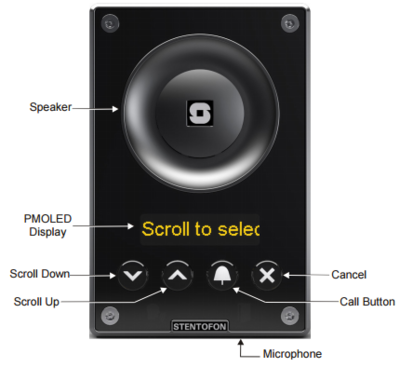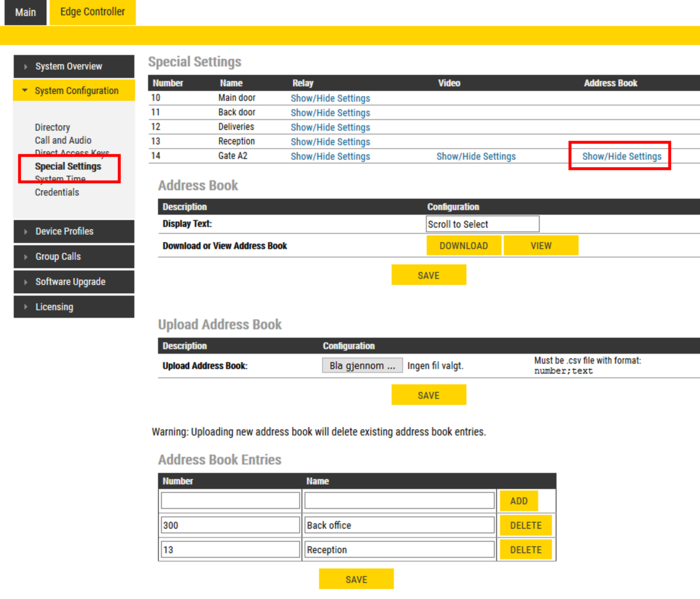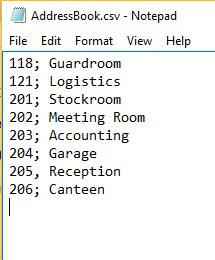Address Book (Edge): Difference between revisions
From Zenitel Wiki
No edit summary |
No edit summary |
||
| (30 intermediate revisions by 2 users not shown) | |||
| Line 1: | Line 1: | ||
{{E}} | {{E}} | ||
[[file:TCIS6Front.PNG|right|thumb| | [[file:TCIS6Front.PNG|right|thumb|400px|TCIS-6 with Scrolling feature]] | ||
This article shows how to configure the '''Address Book''' of the Turbine station models [[TCIS-6]], [[TCIV-6]] and [[TFIE-6]] when used in an '''IC- | This article shows how to configure the '''Address Book''' of the Turbine station models [[TCIV-6+]], [[TCIS-6]], [[TCIV-6]] and [[TFIE-6]] when used in an '''IC-EDGE System'''. The Address book is used to preload the station with a set of entries that you can select using the Scroll buttons on the station. | ||
<div style="text-align:left;"> <youtube width="300" height="180">-f5d0cY9M7E</youtube> </div> | |||
The configuration of the Address Book is done at the Edge Controller, which will push configuration to the Turbine | The configuration of the Address Book is done at the Edge Controller, which will push configuration to the Turbine station. There is no need to log on to each individual station. | ||
* [[Logging into an IP Station|Log on to the Edge Controller]], and select '''Edge Controller''' > '''System Configuration''' > '''Special Settings''' | * [[Logging into an IP Station|Log on to the Edge Controller]], and select '''Edge Controller''' > '''System Configuration''' > '''Special Settings''' | ||
* Under the '''Address Book''' column, select '''Show/Hide Settings''' | * Under the '''Address Book''' column, select '''Show/Hide Settings''' for the station you want to configure | ||
[[File:Edge AddressBook.PNG|thumb|left| | [[File:Edge AddressBook.PNG|thumb|left|700px|Address Book configuration]] | ||
<br style="clear:both;" /> | <br style="clear:both;" /> | ||
* In the '''Address Book''' section, enter in the '''Display Text''' field the text to display in idle. The default text is: '''Scroll to Select''' | |||
In the '''Address Book Entries''' section, fill | * In the '''Address Book Entries''' section, fill in Number and Name, then '''Add''' + '''Save'''. | ||
* Only the Name will be visible in the station display. | |||
* Use the Scroll Up/Down buttons to navigate in the name list. | |||
* Press the Call Button to dial the Number assosiated with the Name | |||
Valid ''Number'' formats: | |||
* Directory numbers. Example: 13, 300 | |||
* | * SIP URI scheme: user@hostname, user@ipaddress. Example: 201@building1.telecom.com, 301@10.5.101.123 | ||
* Ring list entries. Example: @ringlist1, @ringlist2, @ringlist3 | |||
=== Upload .csv file === | === Upload .csv file === | ||
As an option it is possible to upload the Address Book as a '''.csv file'''. A .csv file is a textfile with the extension .CSV, consisting of Number and Name with the semi-colon character (;) as delimiter. The CSV file can contain approx. 250 names, depending on the length of each name. The file can be maximum 5 kB. There should be no tab spaces in the file. When a new address book file is uploaded the existing entries will be deleted. | |||
[[File:AddressBook.PNG|thumb|left|500px|Creating an Addressbook file in Notepad]] | [[File:AddressBook.PNG|thumb|left|500px|Creating an Addressbook file in Notepad]] | ||
<br style="clear:both;" /> | <br style="clear:both;" /> | ||
* To upload an Address Book file, click '''Browse...''' and select the CSV file. Then '''Save'''. | |||
* To download the current Address Book file, click the '''DOWNLOAD''' button, and you will be prompted to Open or Store the file. | |||
* To view the current Address Book file, click the '''VIEW''' button. | |||
<br> | <br> | ||
=== Default call destination === | === Default call destination === | ||
The Call Button of the [[TCIS-6]] and the [[TCIV-6]] will call a default number when pressed without having | The Call Button of the [[TCIS-6]] and the [[TCIV-6]] will call a default number when pressed without having scrolled in the address book first. DAK-1 call destination will be used to make outgoing call in such scenario. | ||
Latest revision as of 11:19, 24 October 2023
This article shows how to configure the Address Book of the Turbine station models TCIV-6+, TCIS-6, TCIV-6 and TFIE-6 when used in an IC-EDGE System. The Address book is used to preload the station with a set of entries that you can select using the Scroll buttons on the station.
The configuration of the Address Book is done at the Edge Controller, which will push configuration to the Turbine station. There is no need to log on to each individual station.
- Log on to the Edge Controller, and select Edge Controller > System Configuration > Special Settings
- Under the Address Book column, select Show/Hide Settings for the station you want to configure
- In the Address Book section, enter in the Display Text field the text to display in idle. The default text is: Scroll to Select
- In the Address Book Entries section, fill in Number and Name, then Add + Save.
- Only the Name will be visible in the station display.
- Use the Scroll Up/Down buttons to navigate in the name list.
- Press the Call Button to dial the Number assosiated with the Name
Valid Number formats:
- Directory numbers. Example: 13, 300
- SIP URI scheme: user@hostname, user@ipaddress. Example: 201@building1.telecom.com, 301@10.5.101.123
- Ring list entries. Example: @ringlist1, @ringlist2, @ringlist3
Upload .csv file
As an option it is possible to upload the Address Book as a .csv file. A .csv file is a textfile with the extension .CSV, consisting of Number and Name with the semi-colon character (;) as delimiter. The CSV file can contain approx. 250 names, depending on the length of each name. The file can be maximum 5 kB. There should be no tab spaces in the file. When a new address book file is uploaded the existing entries will be deleted.
- To upload an Address Book file, click Browse... and select the CSV file. Then Save.
- To download the current Address Book file, click the DOWNLOAD button, and you will be prompted to Open or Store the file.
- To view the current Address Book file, click the VIEW button.
Default call destination
The Call Button of the TCIS-6 and the TCIV-6 will call a default number when pressed without having scrolled in the address book first. DAK-1 call destination will be used to make outgoing call in such scenario.